Register
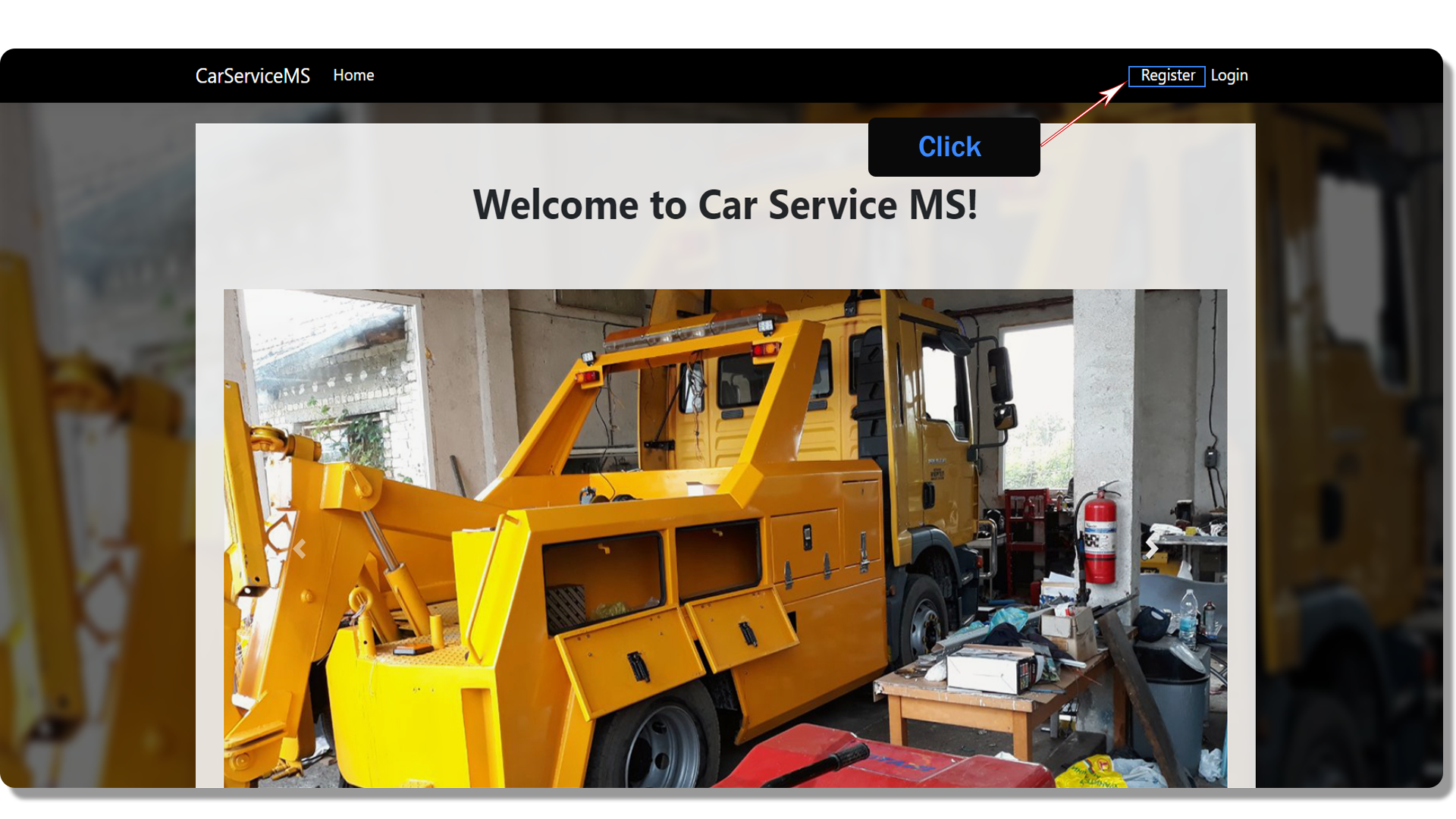
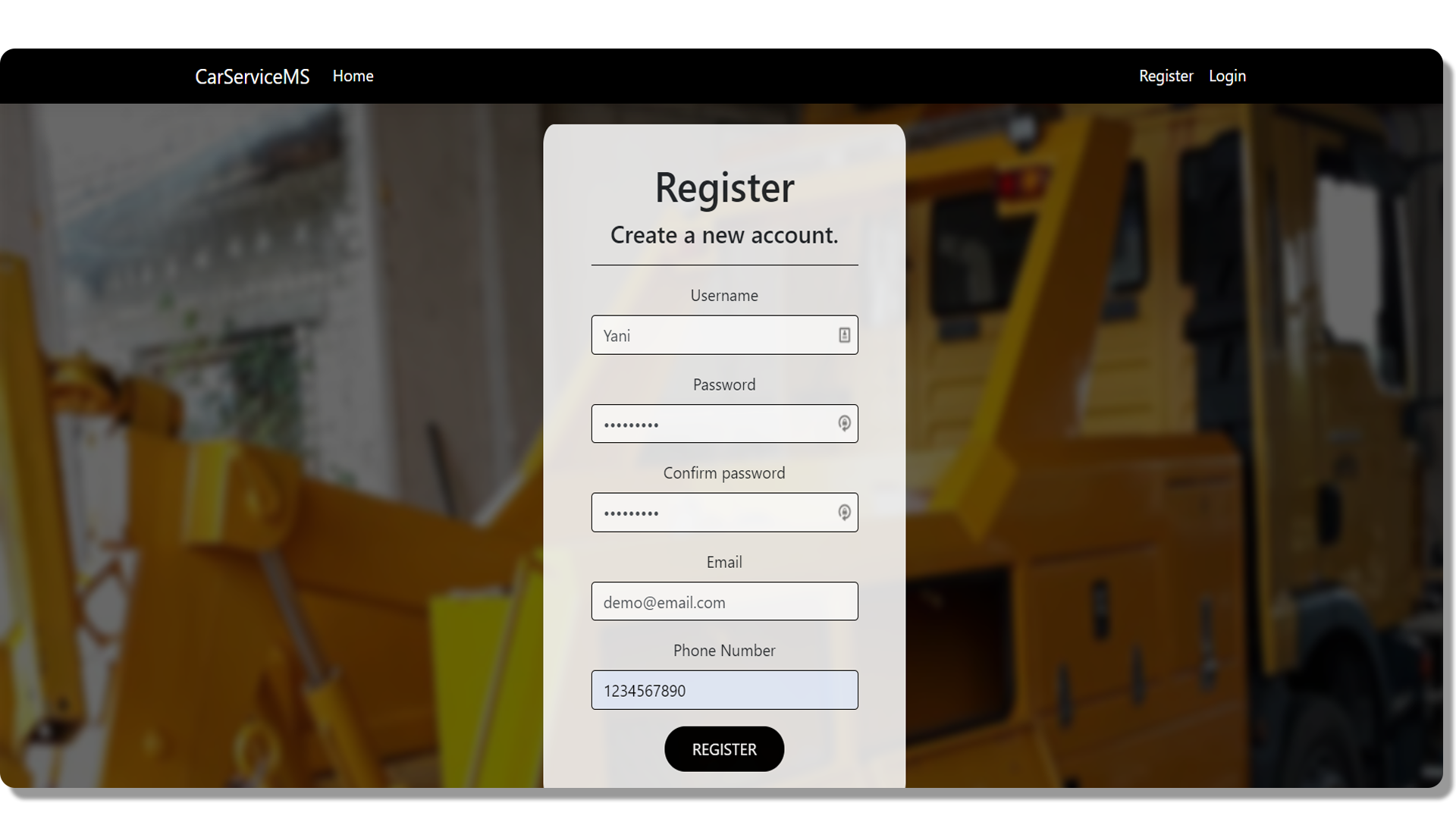
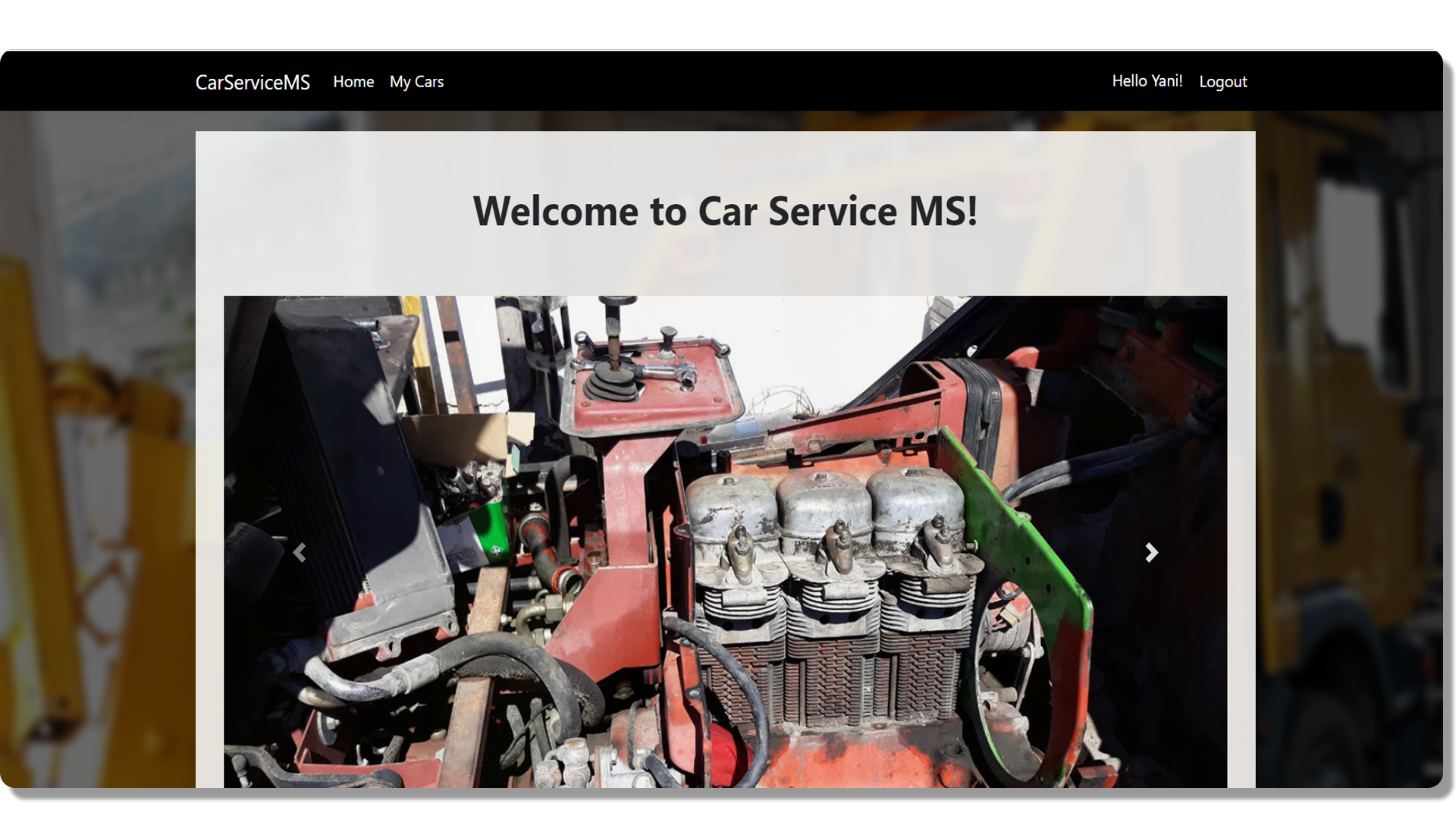
Each new customer can create their own account by clicking on the button "Register"on the navigation bar.
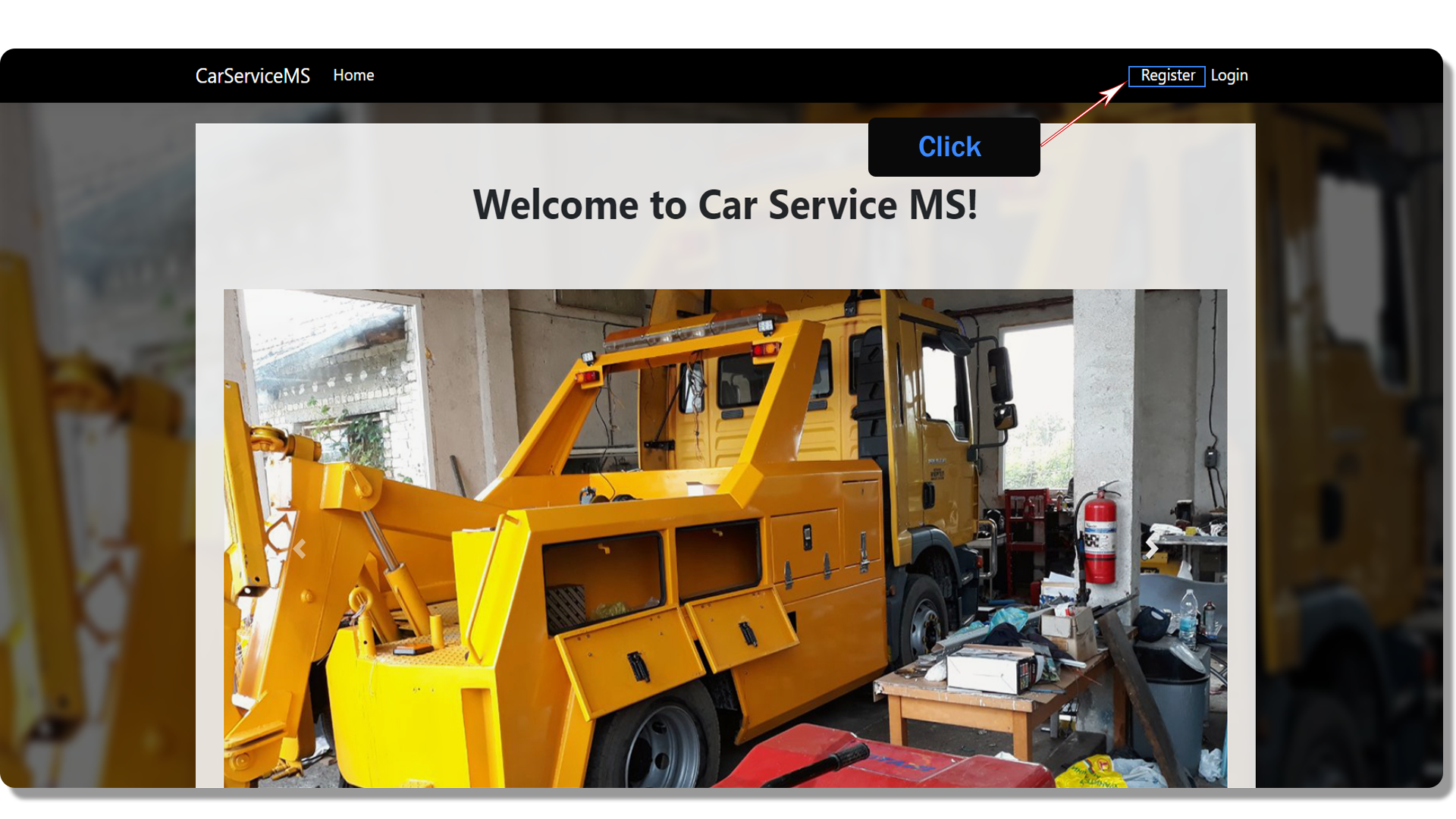
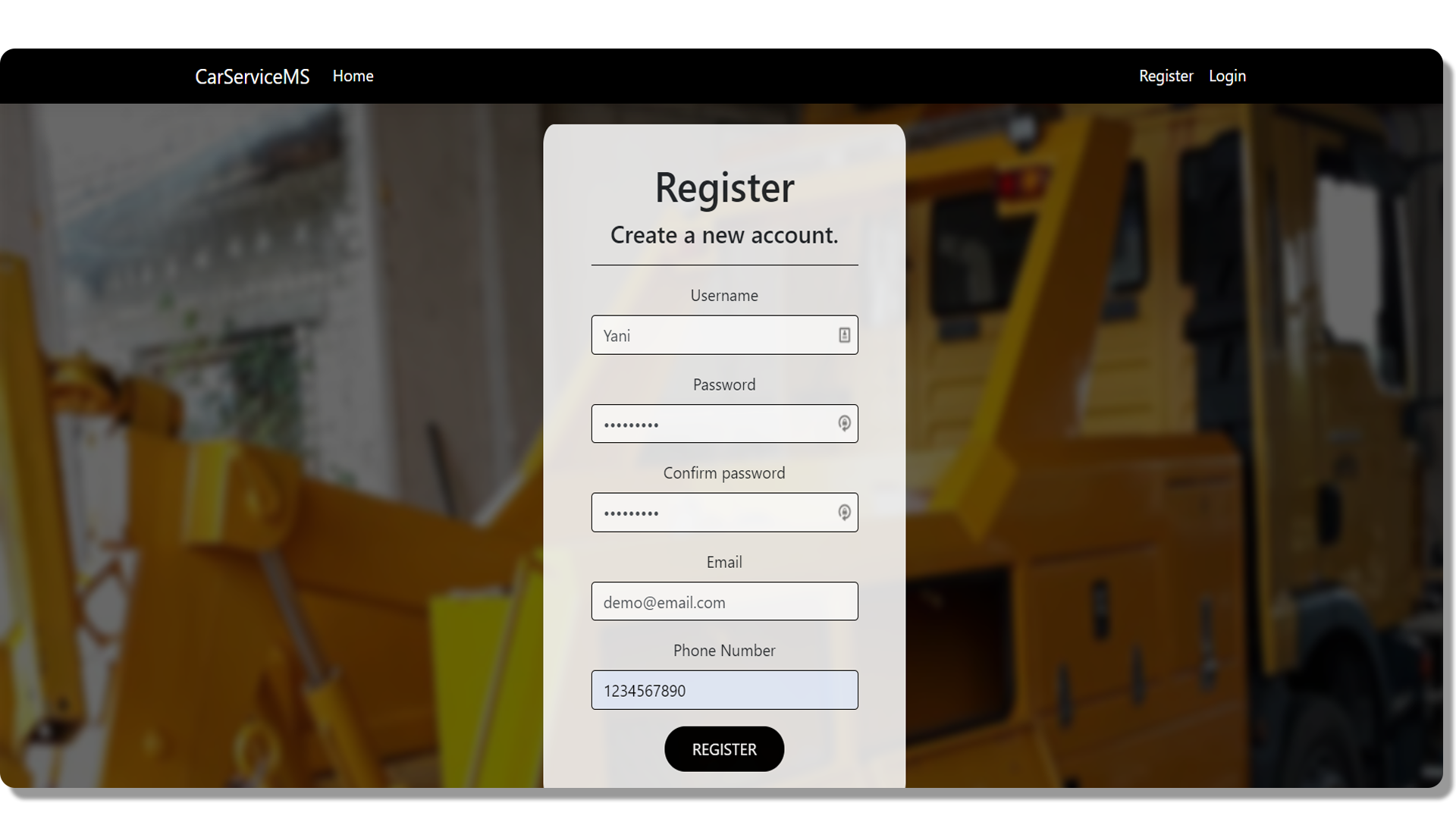
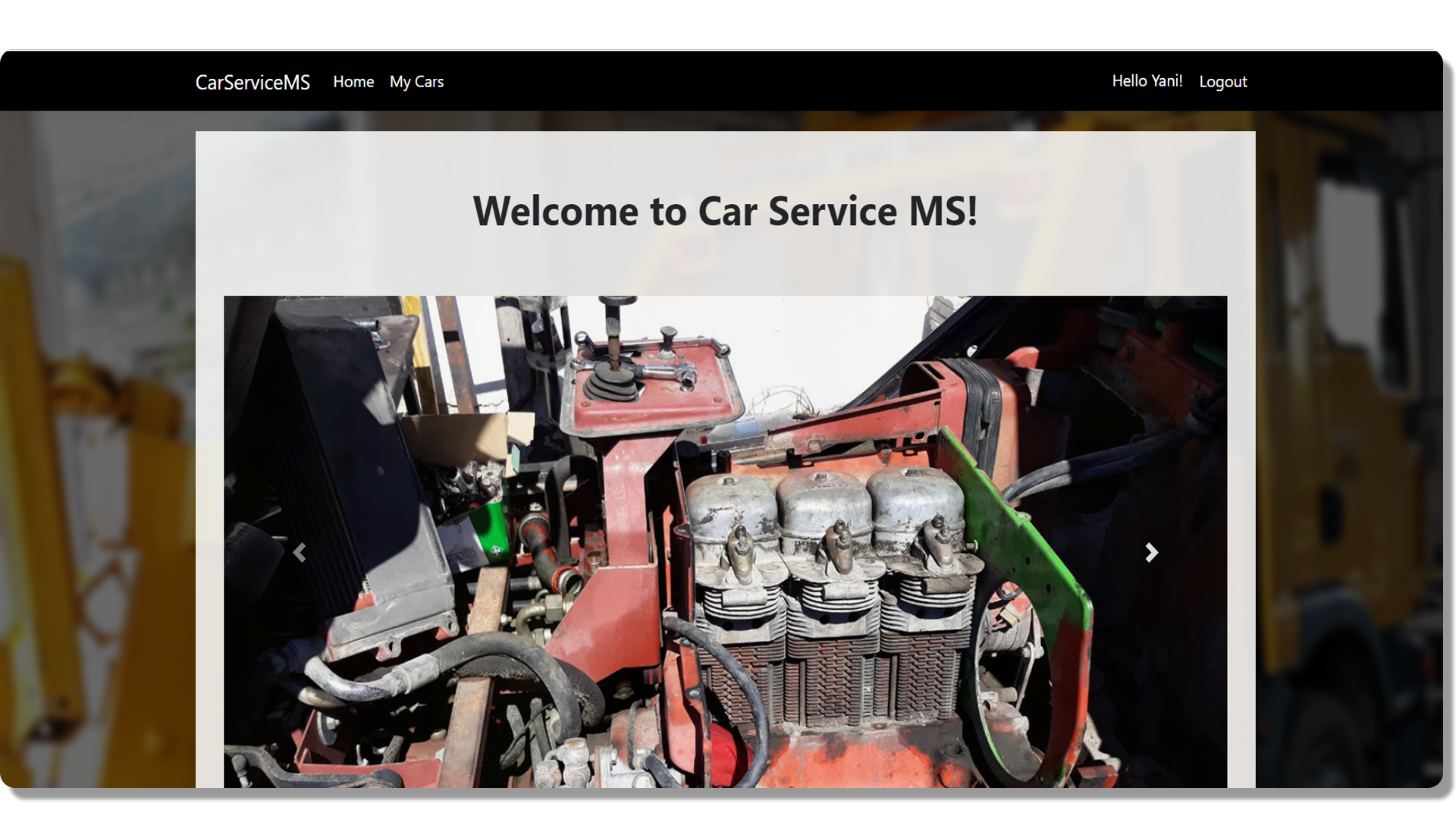
Each new customer can create their own account by clicking on the button "Register"on the navigation bar.
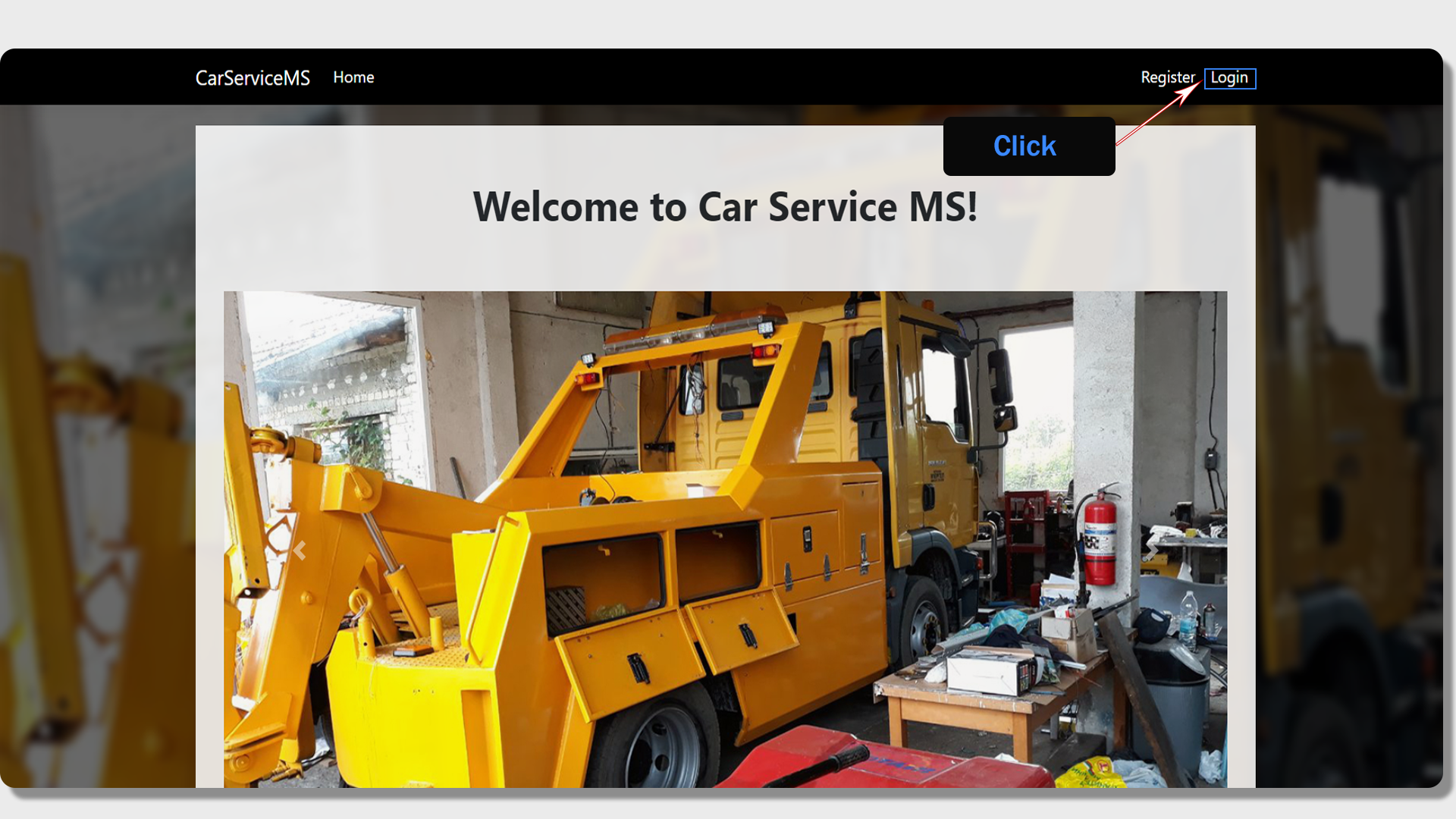
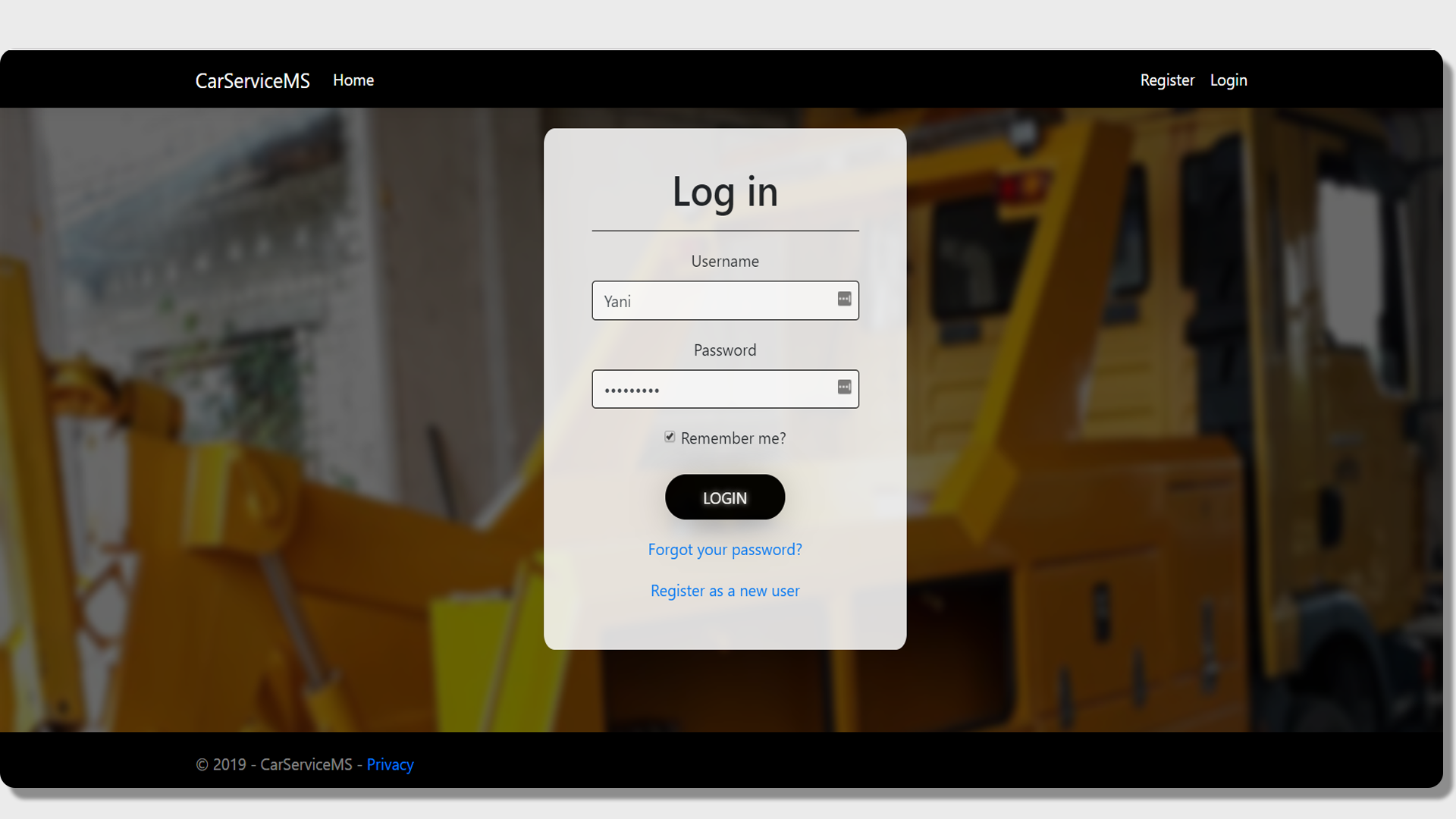
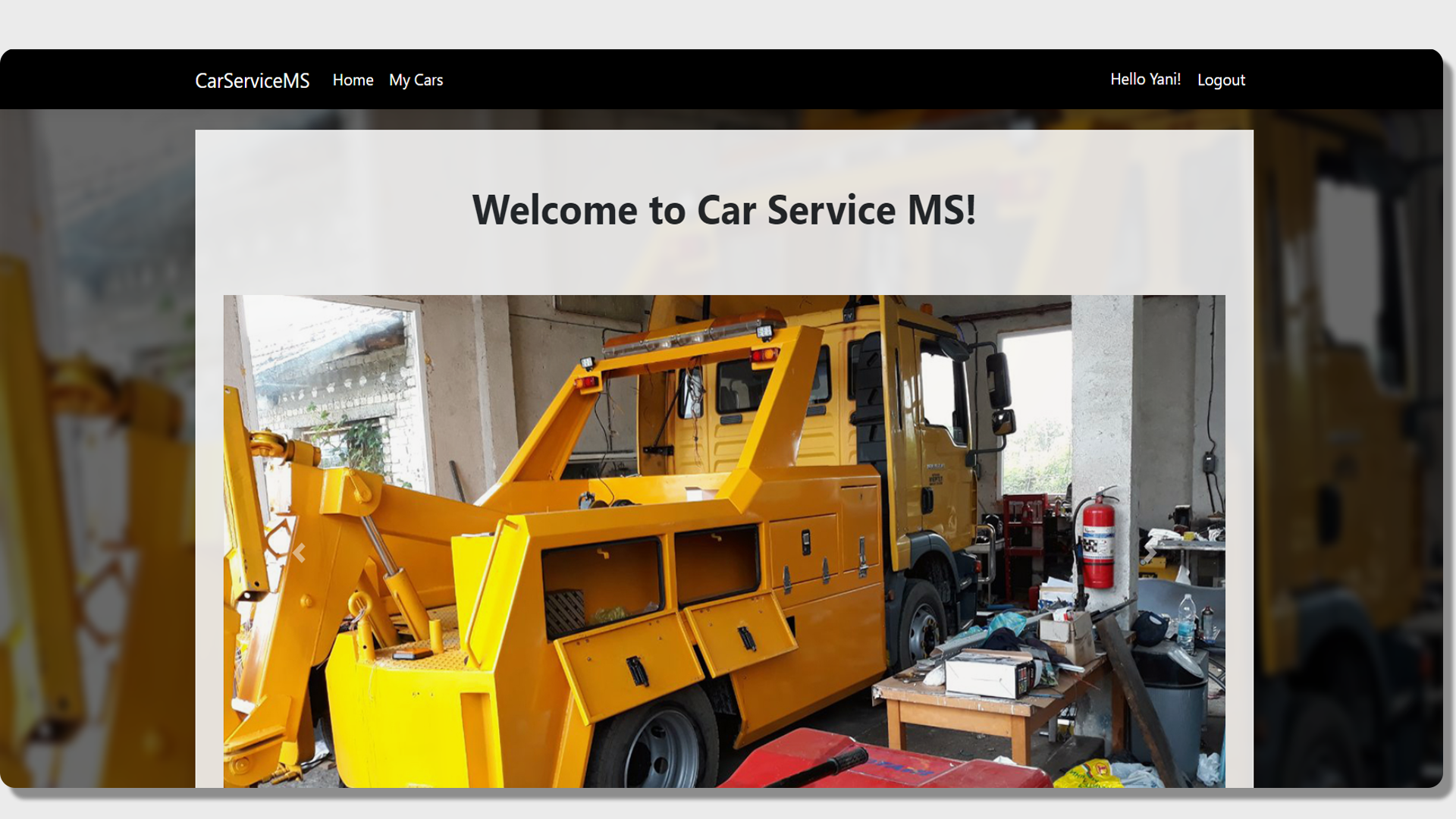
Every customer who already has an account can log in by clicking on the "Login" button on the navigation bar.
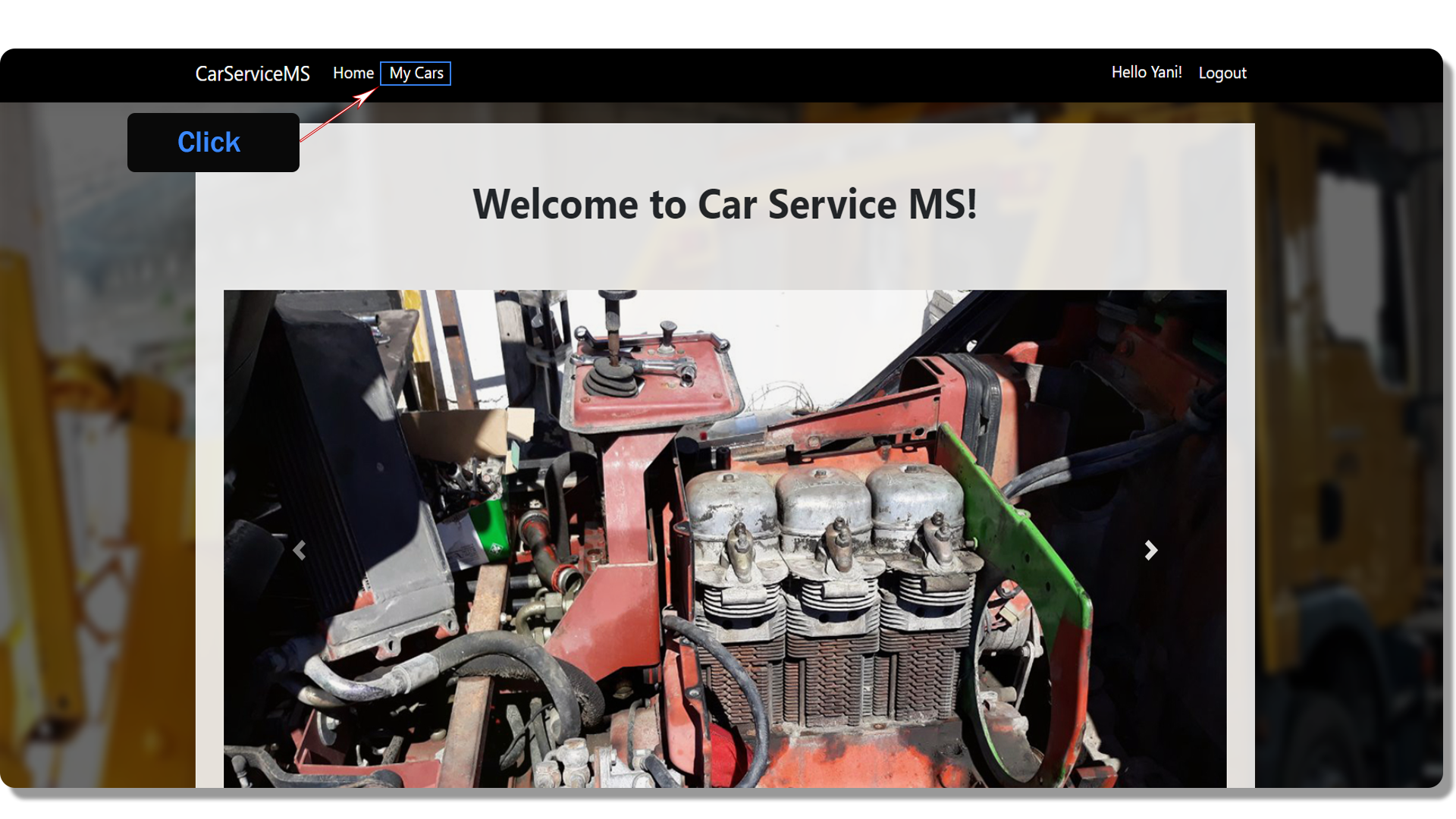
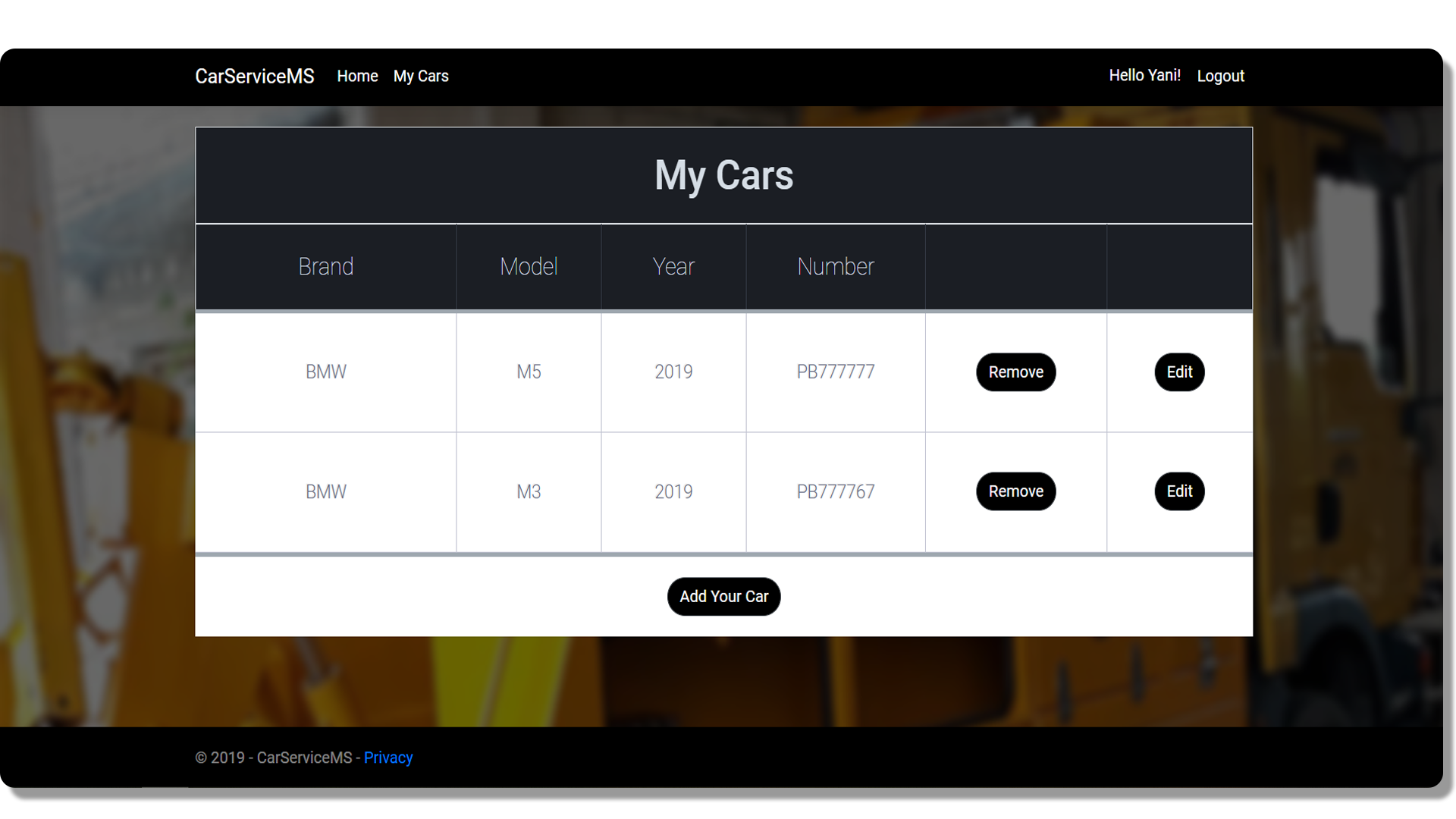
Every customer who is logged in successfully, can see a button "My Cars" on the navigation bar. If they click on it, all the vehicles, which they have and information about them, are listed in a table.
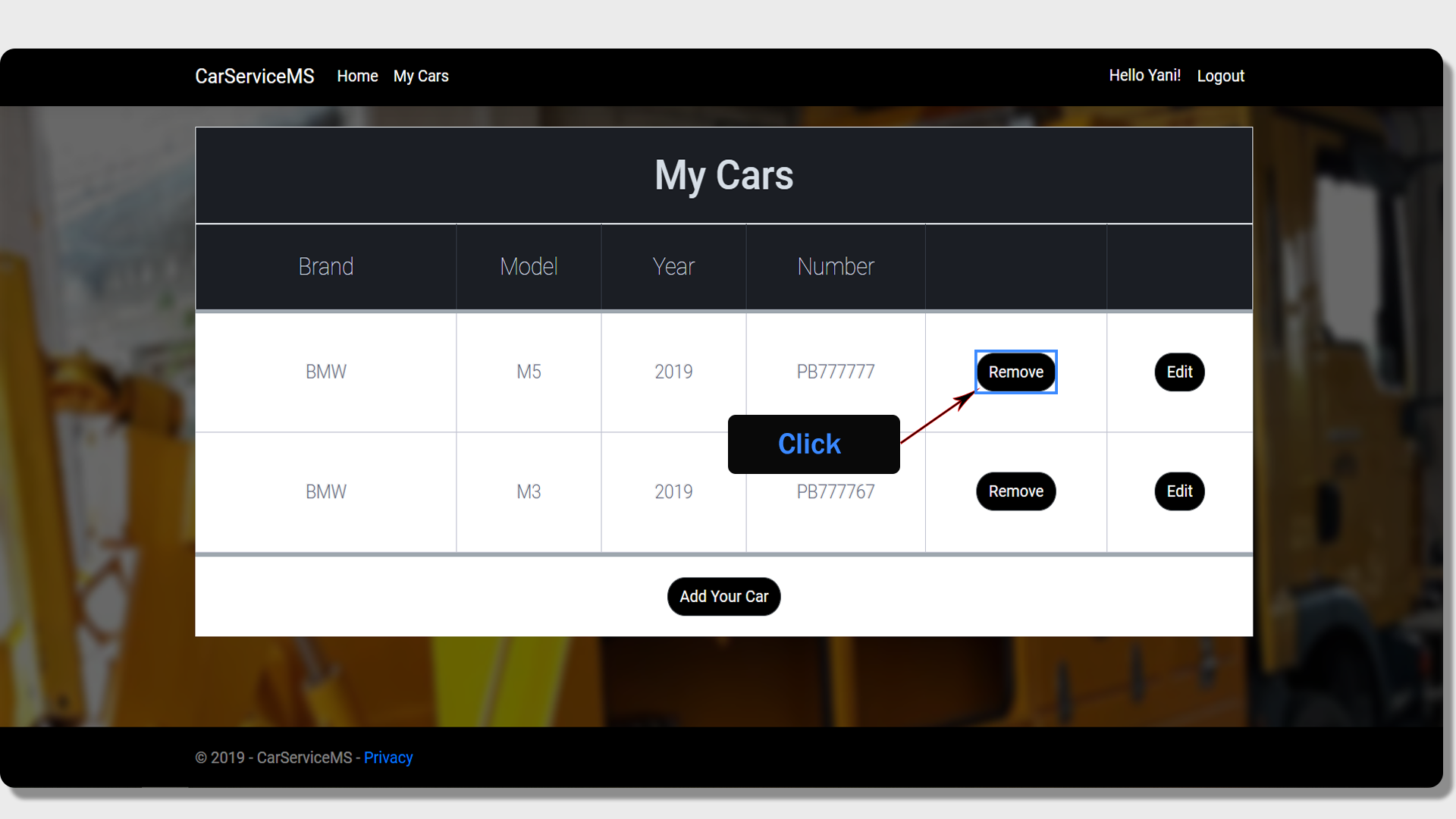
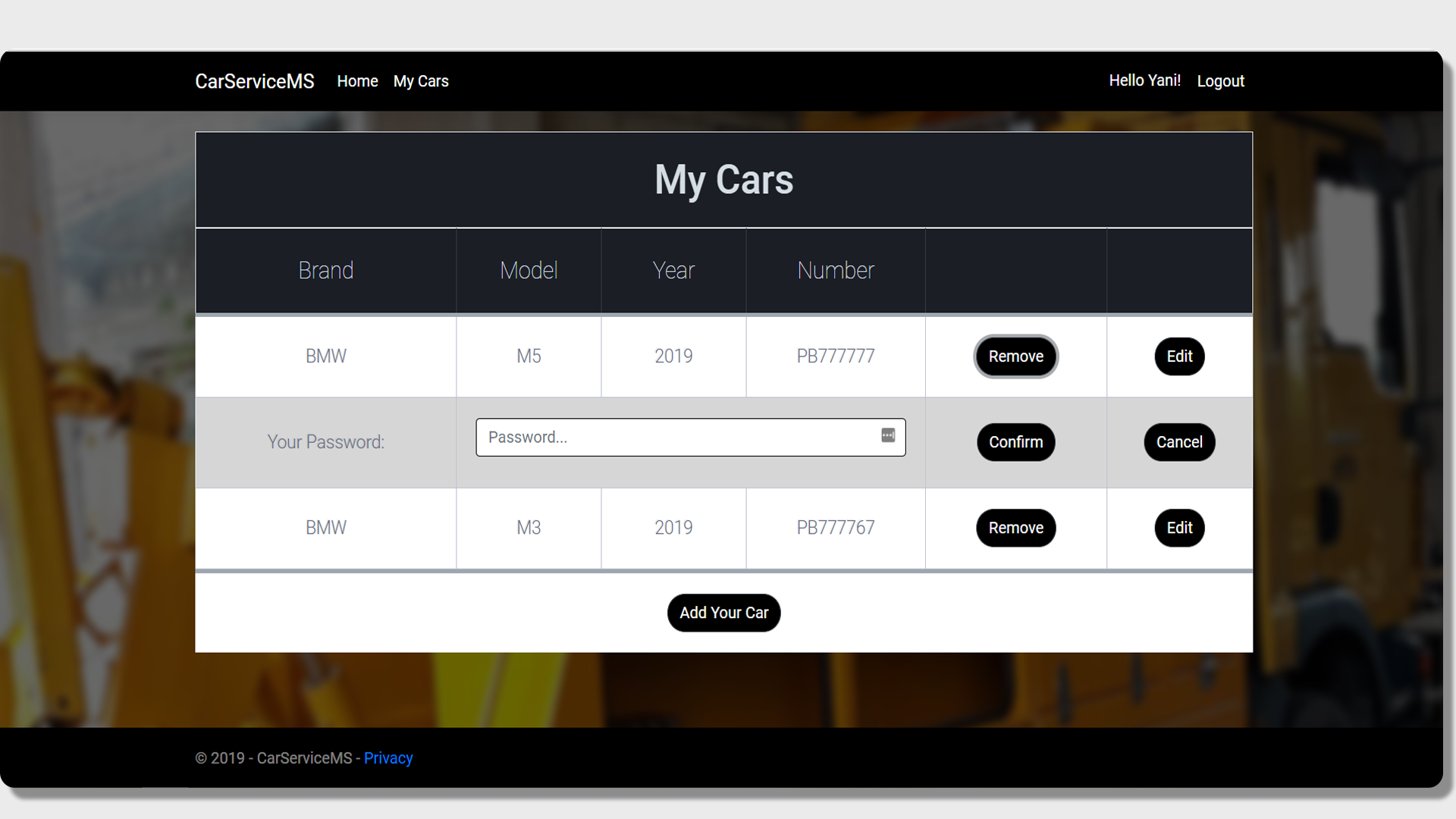
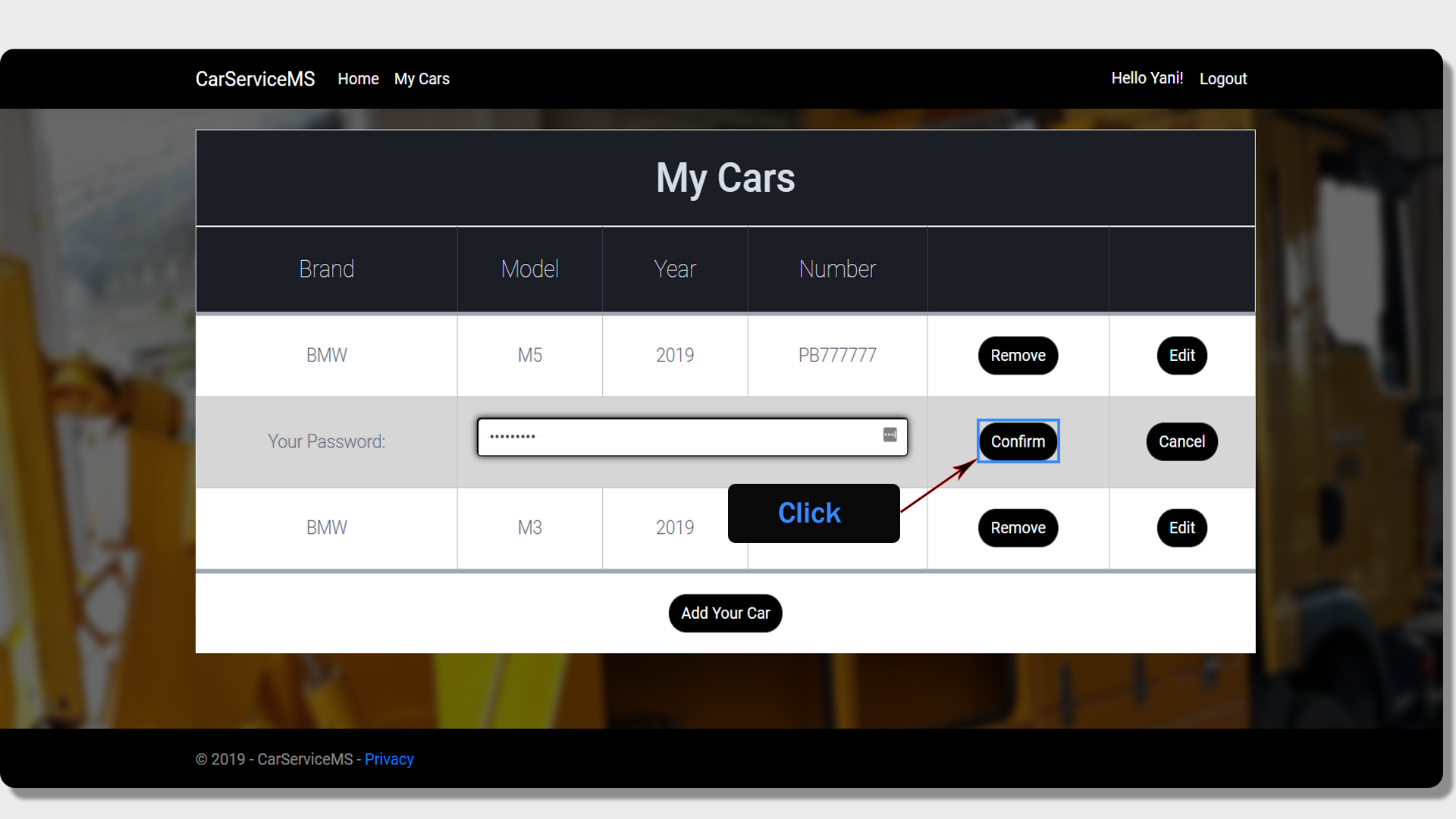
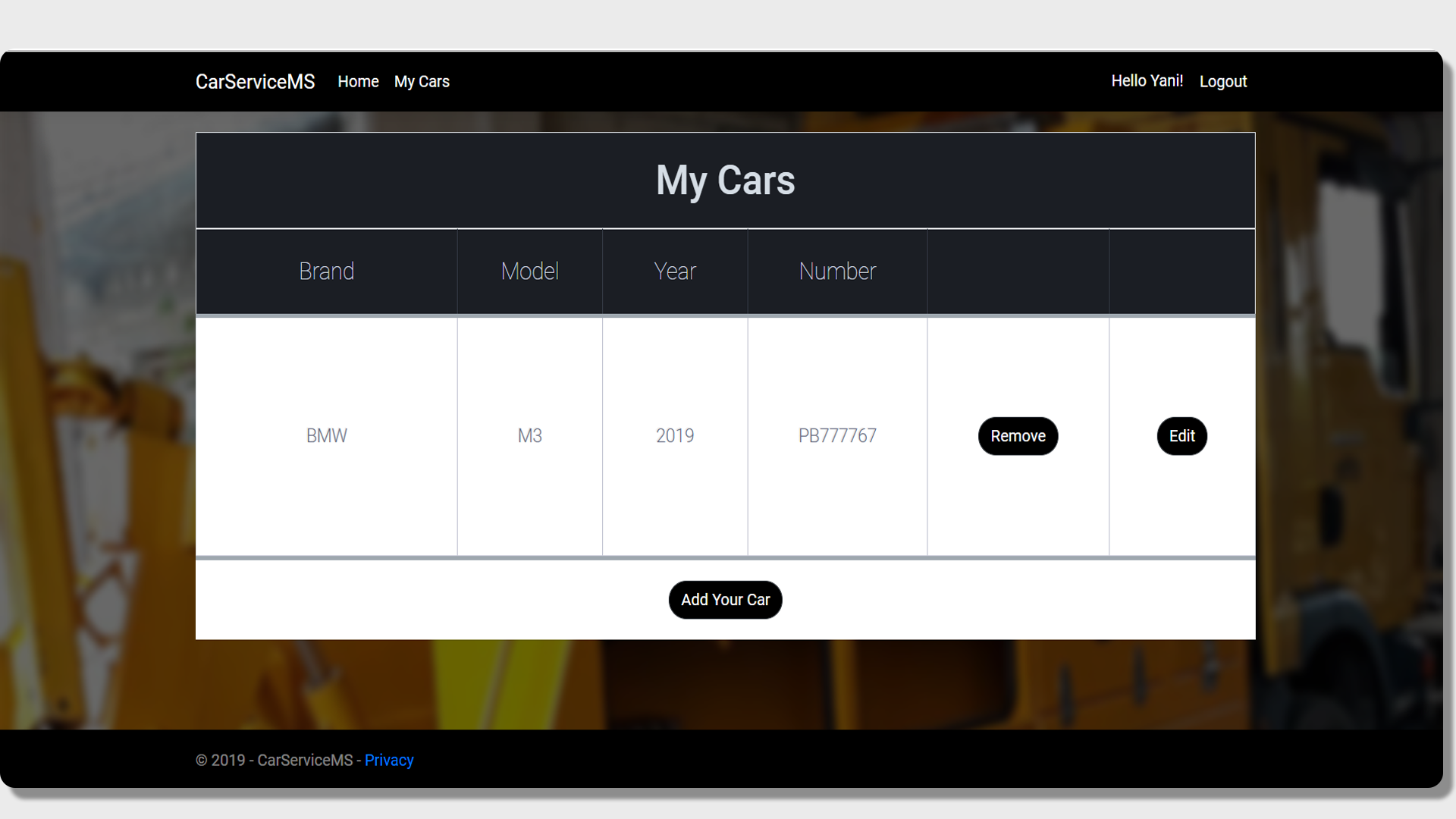
If the consumer no longer owns a particular car or just doesn't want it in the system, they can remove it by clicking on the "Remove" button, opposite to the corresponding car.Then they must enter their password and confirm that they want to take action. This measure has been taken to prevent accidental deletion of a car.
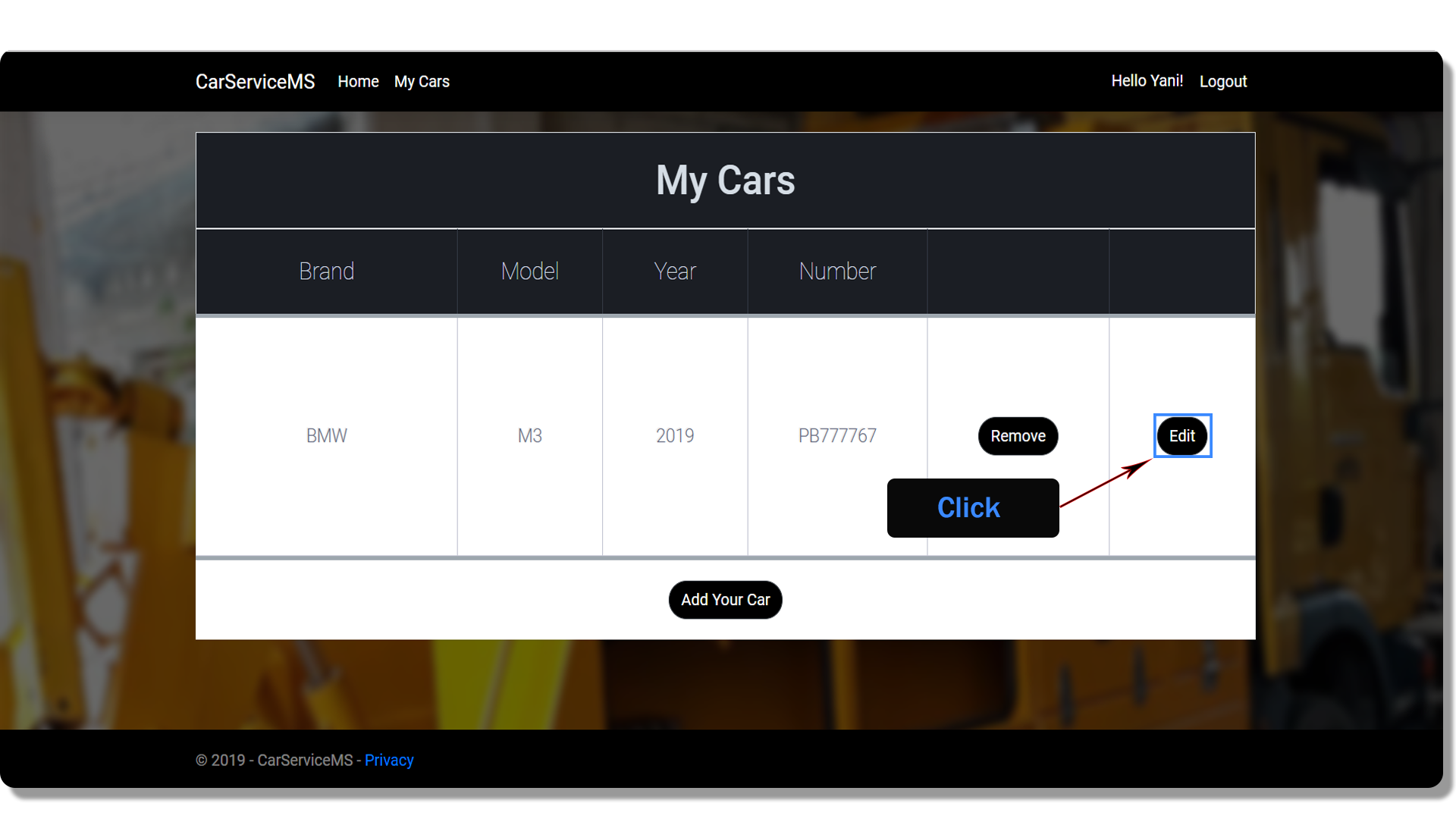
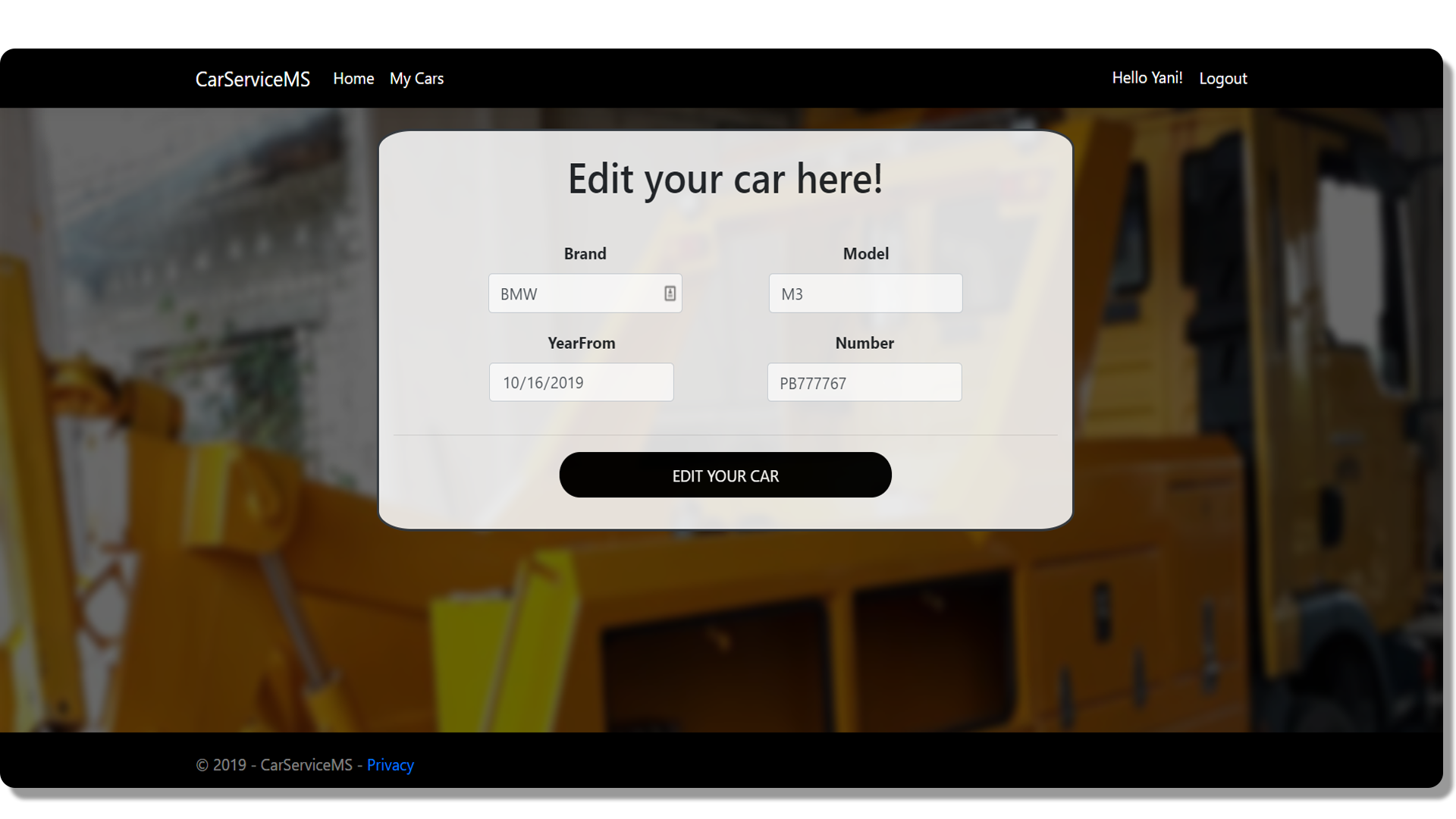
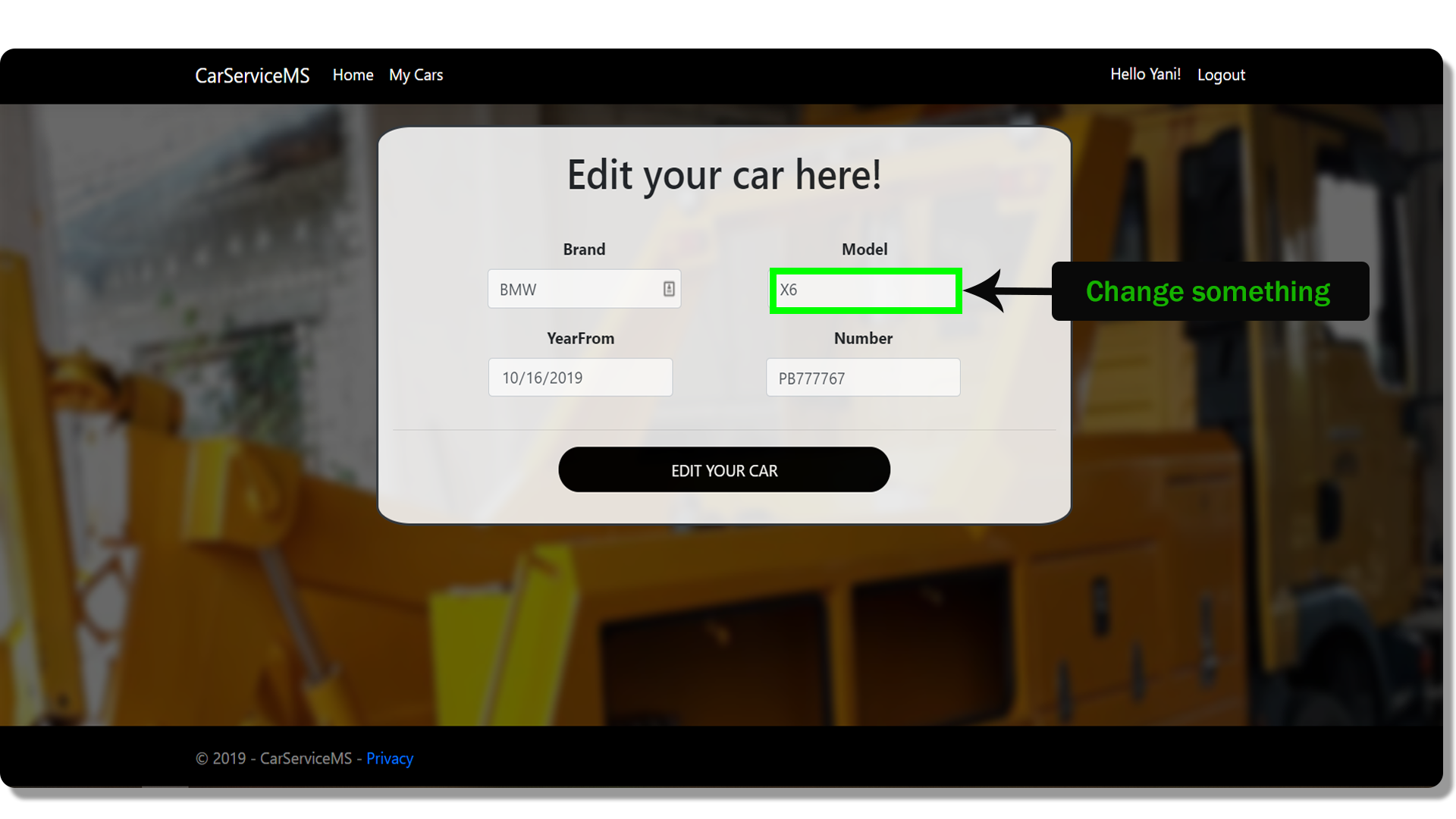
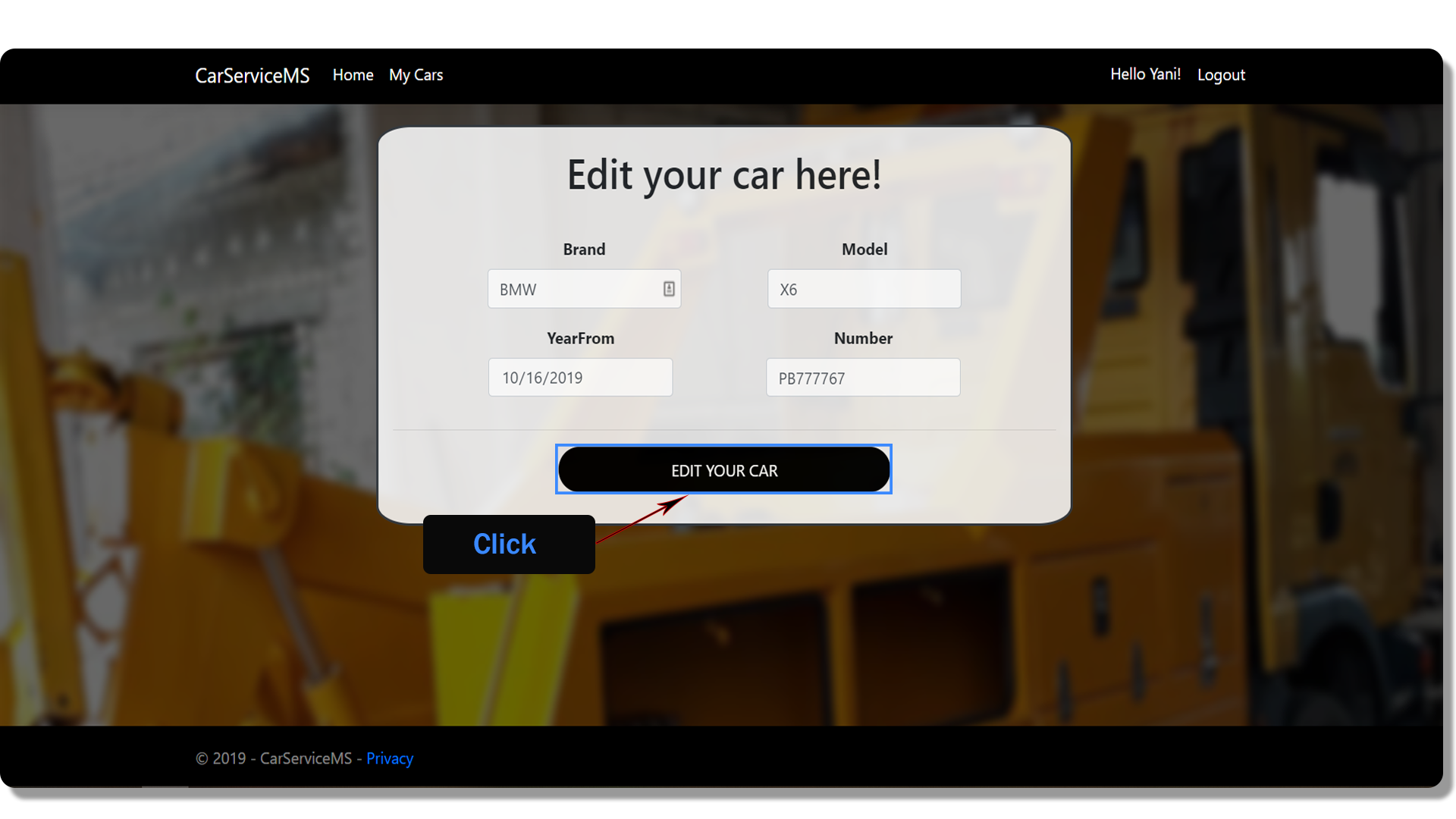
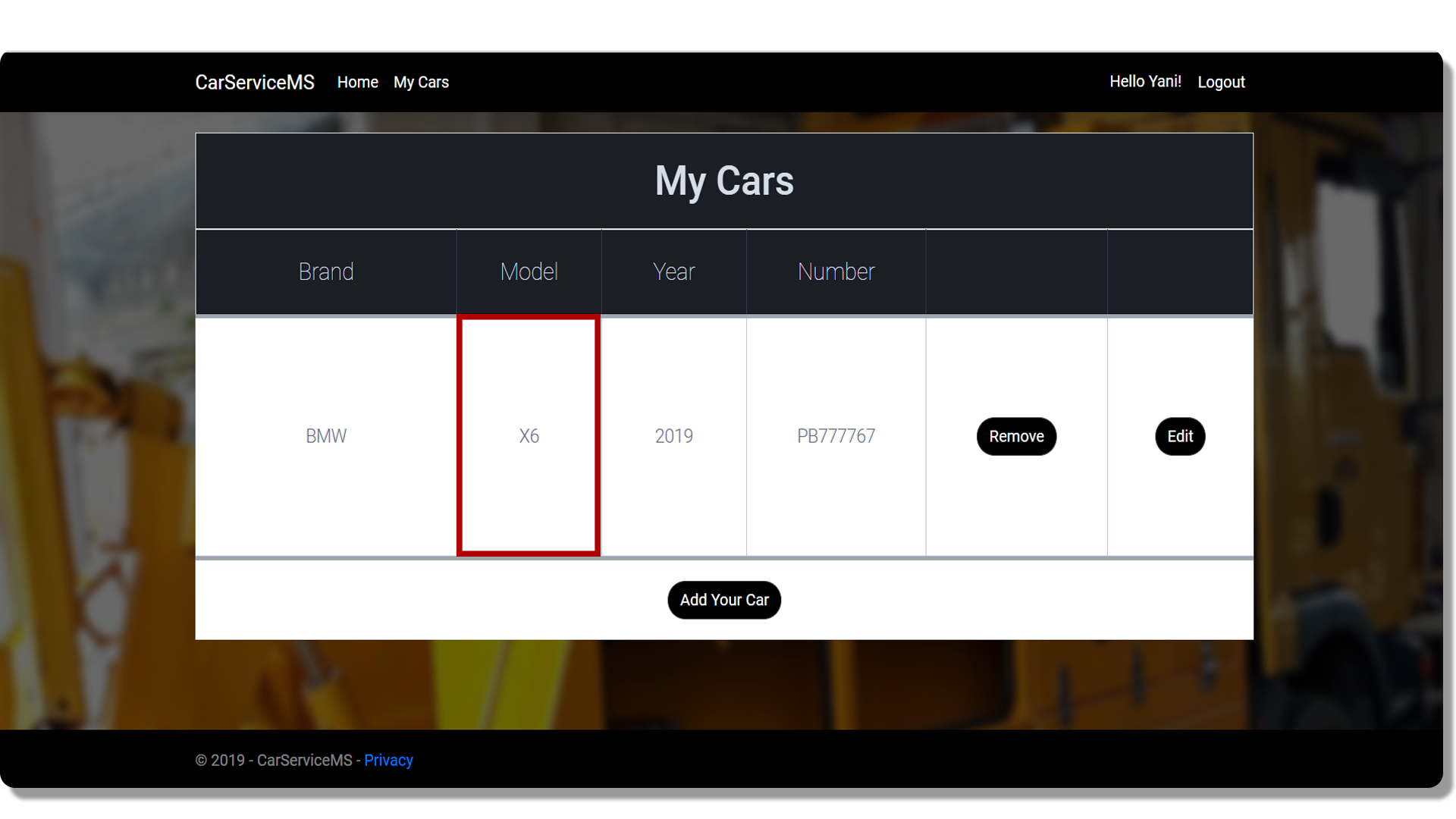
In case of incorrect information or change in some of the data of the car, the customer can change it by clicking on the button "Edit", opposite to the respective car. they will see a page, where they can change the data (currently the data of the car are only 4 in number but additional data of the car will be added.
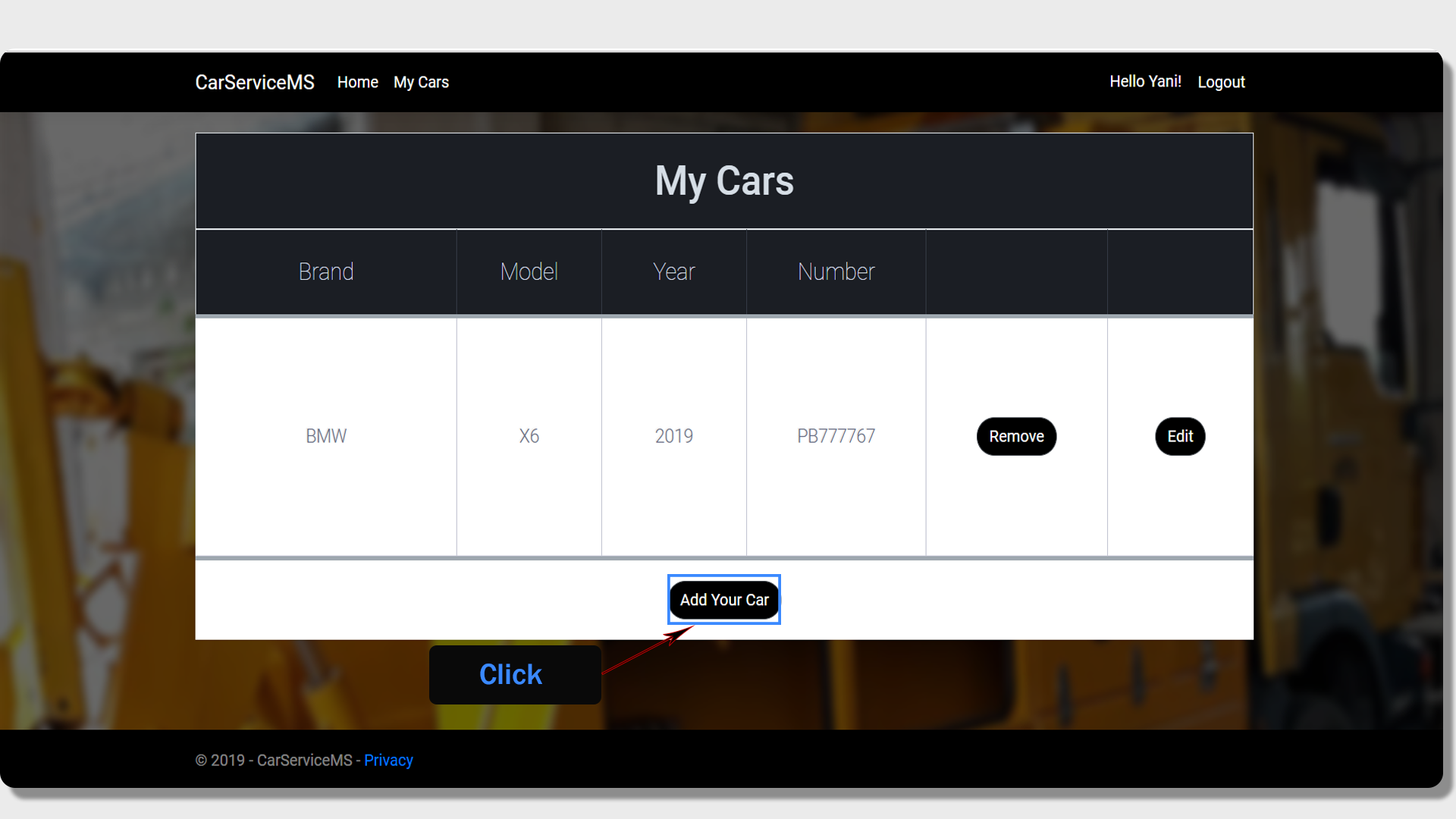
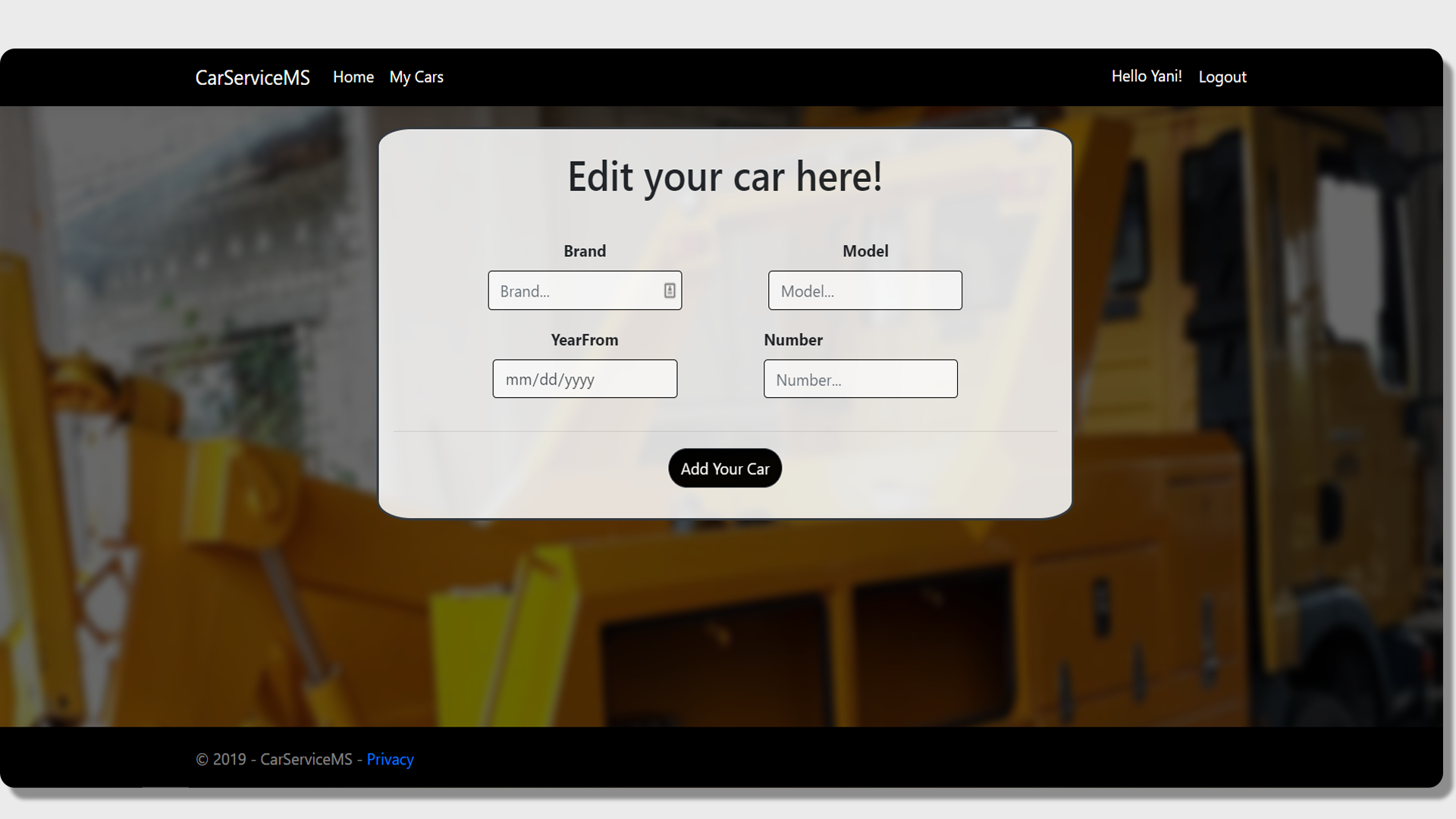
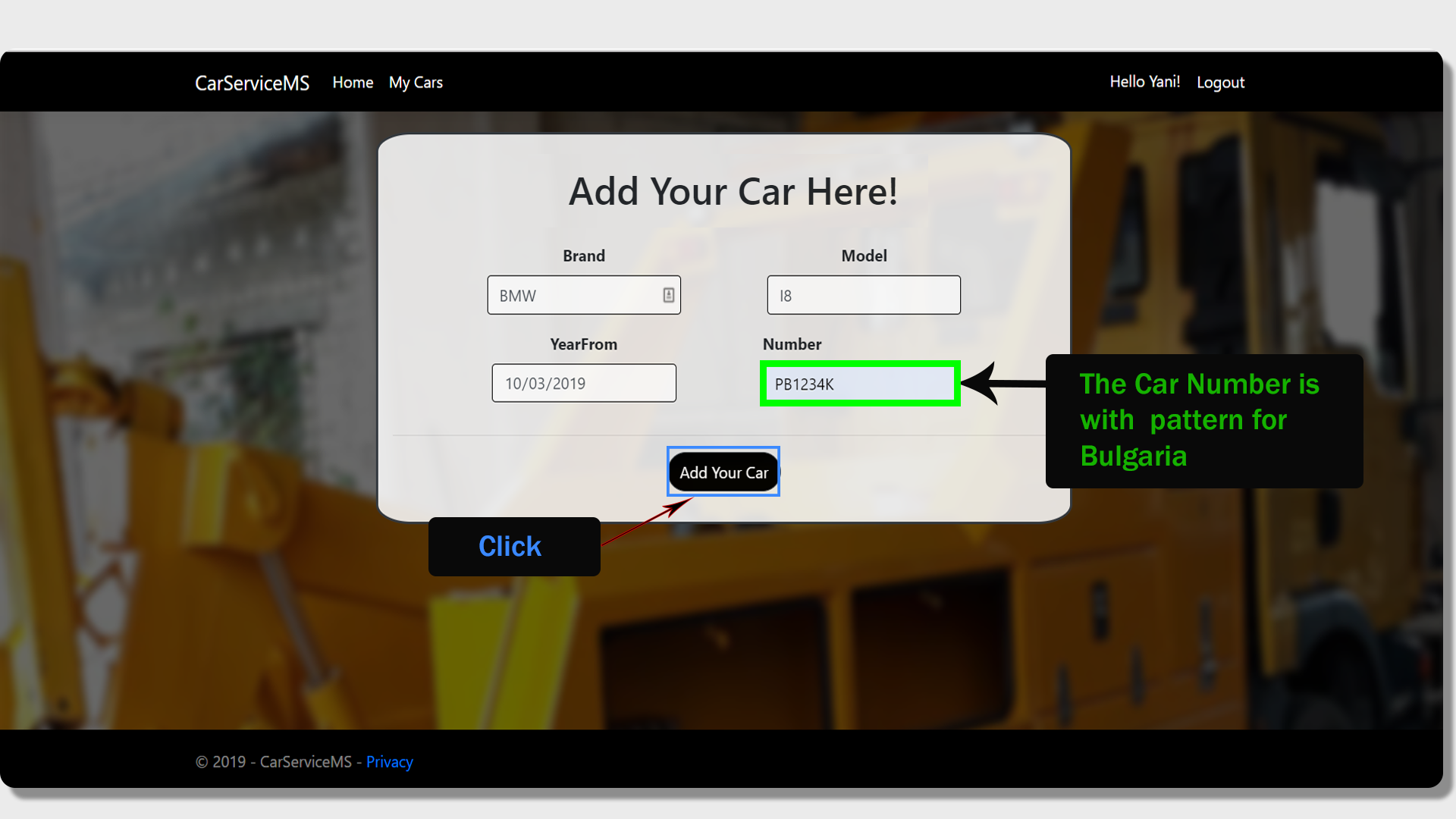
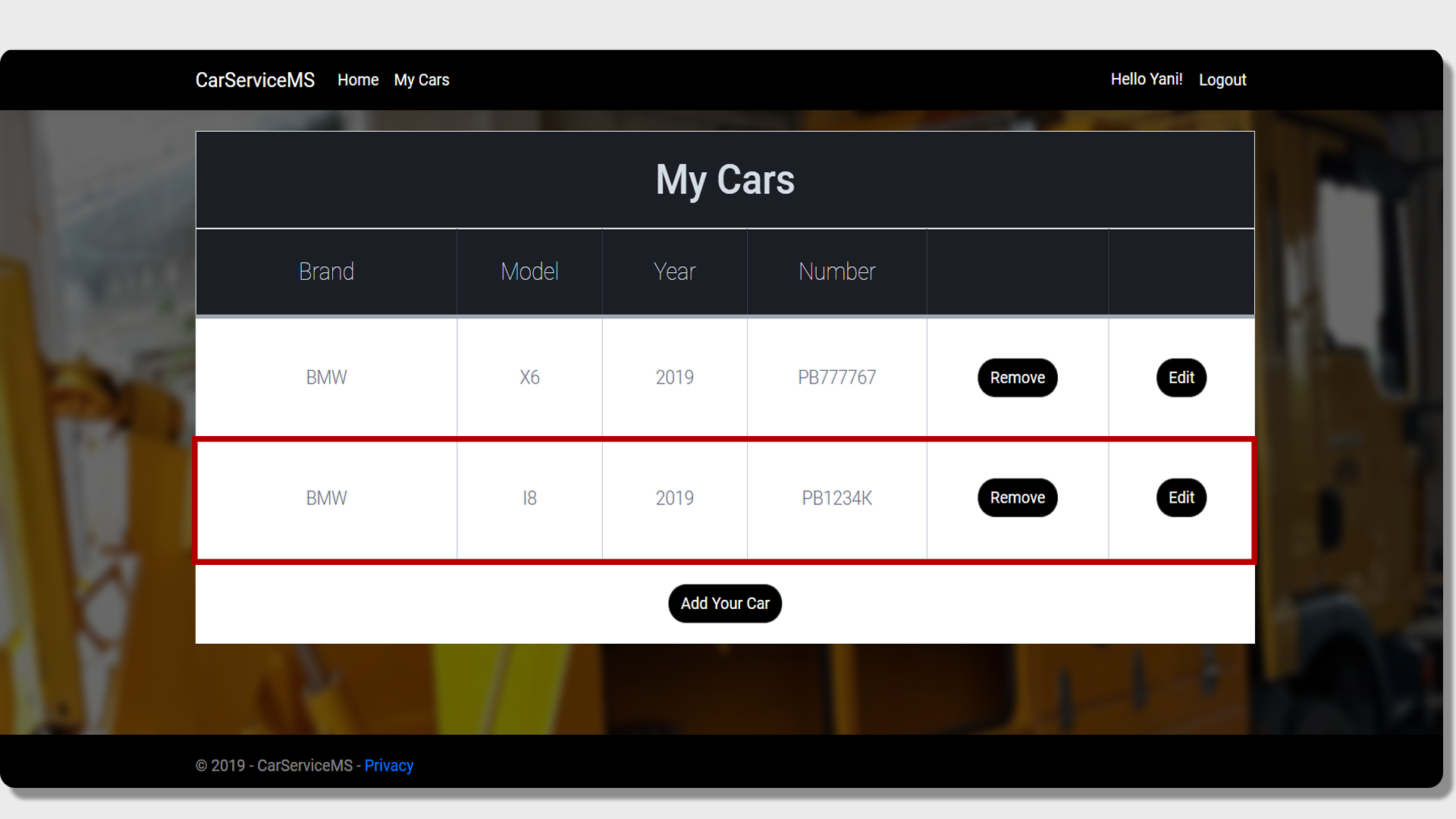
The customer can also add a car by clicking on the button "Add your car". Тhen they just have to fill in the data of the car.
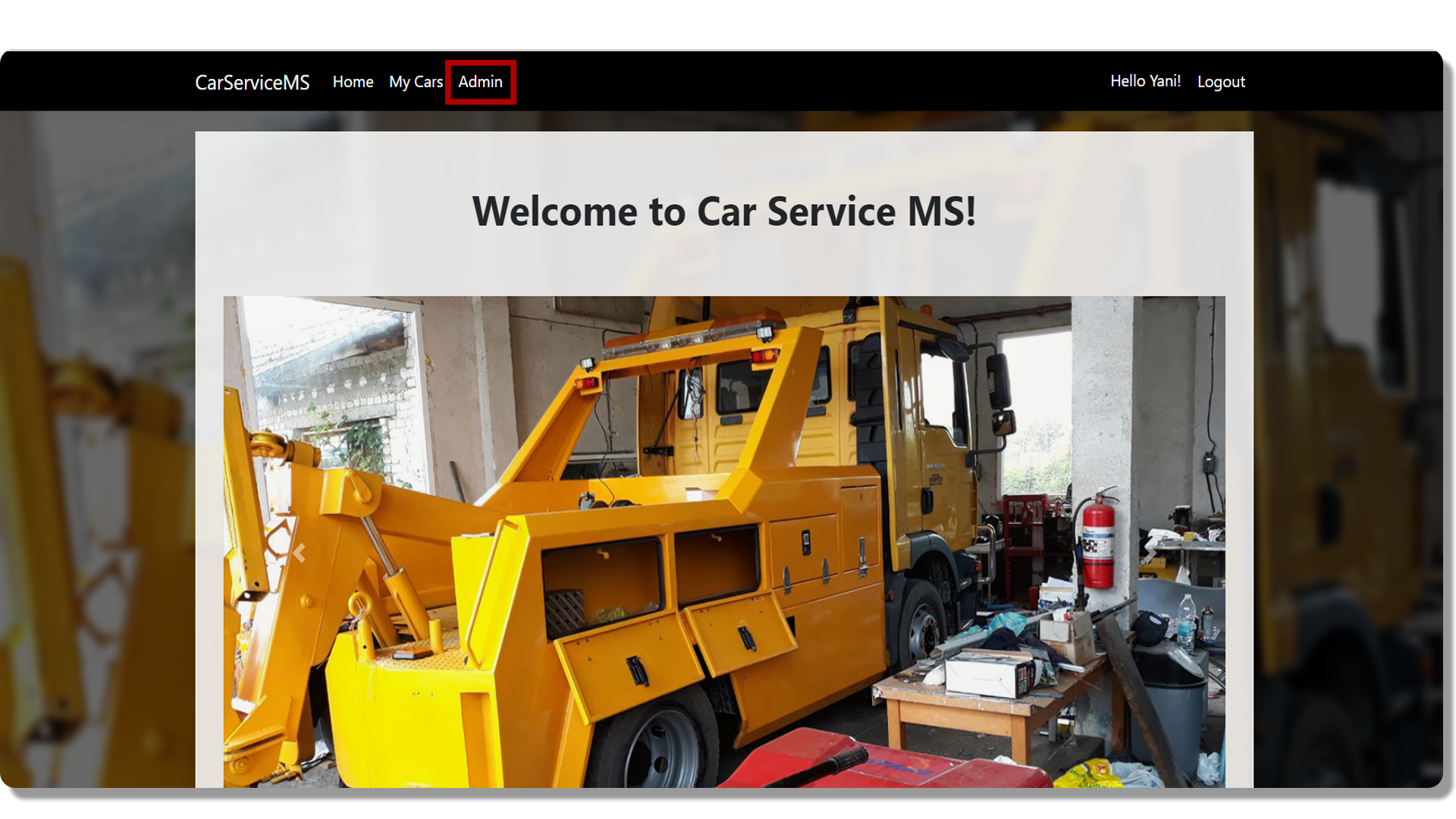
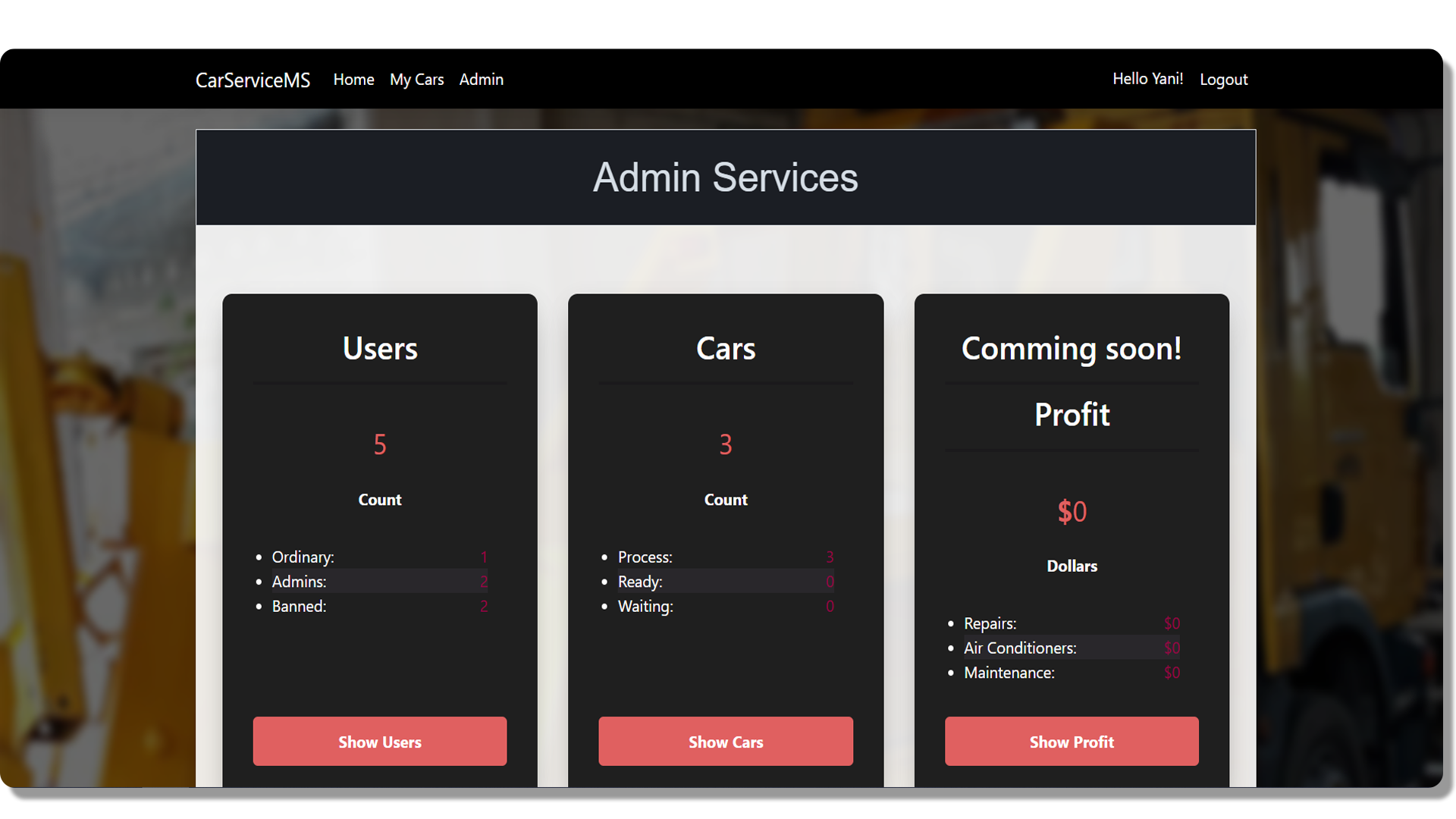
If the user is in the role of an admin, he / she receives an additional field in the "Admin" navigation bar. If we click on it, we are redirected to the "Admin Services" page, where we can see information about the users, their cars and the profit in the system.
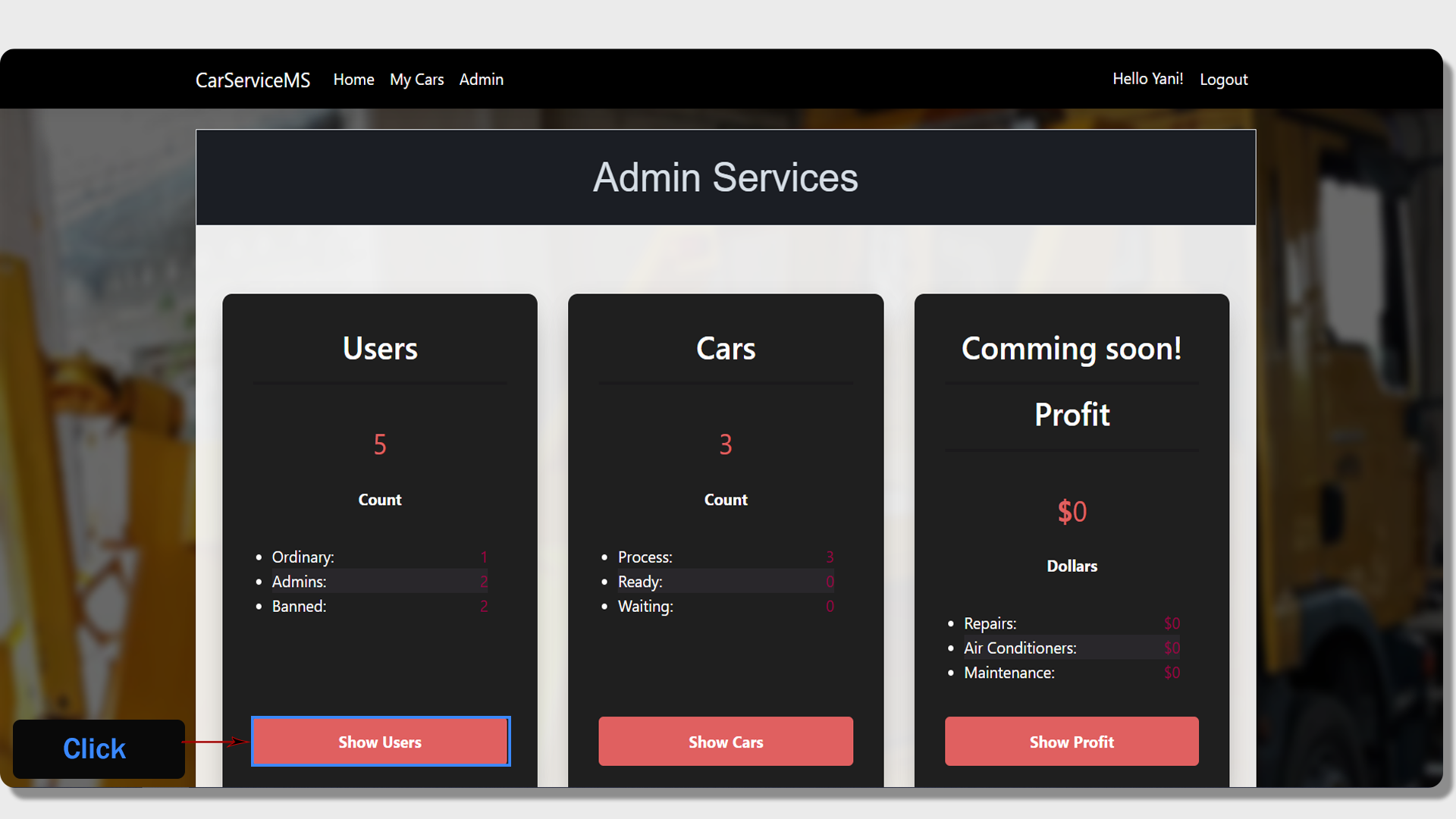
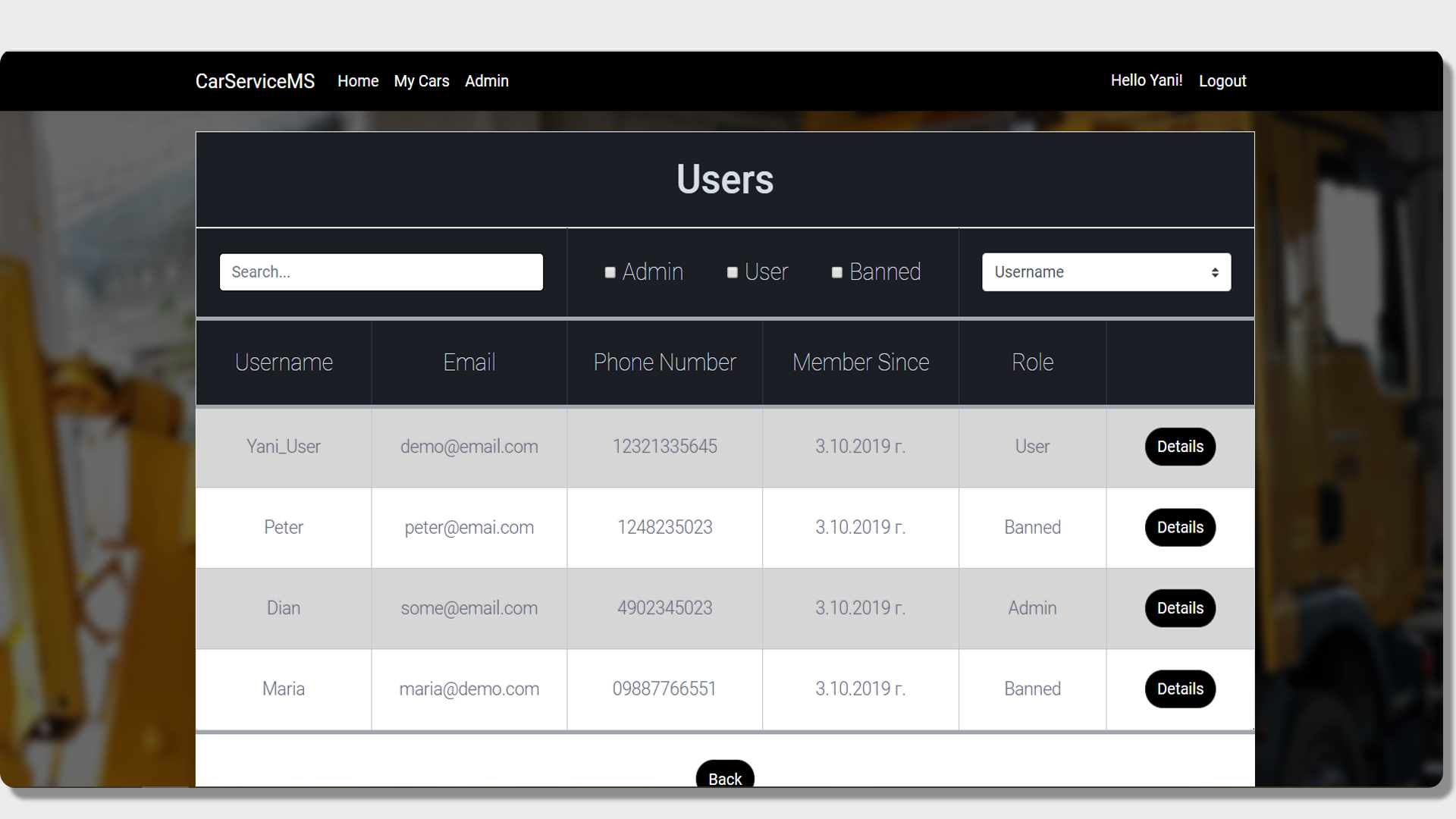
By clicking on the button 'Show Users", in the admin panel we can see a table with all the users in the system, as well as a detailed information about them.
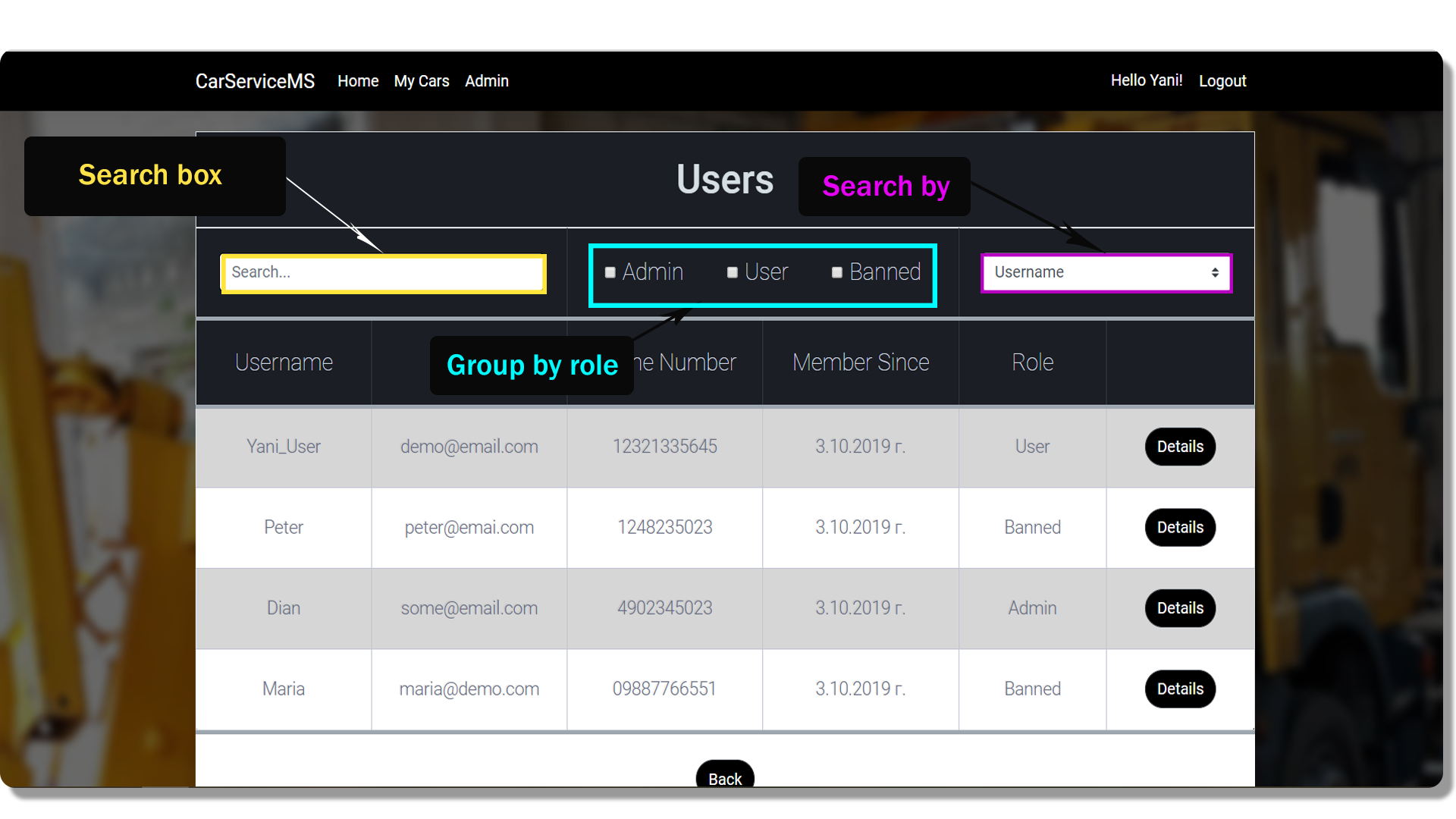
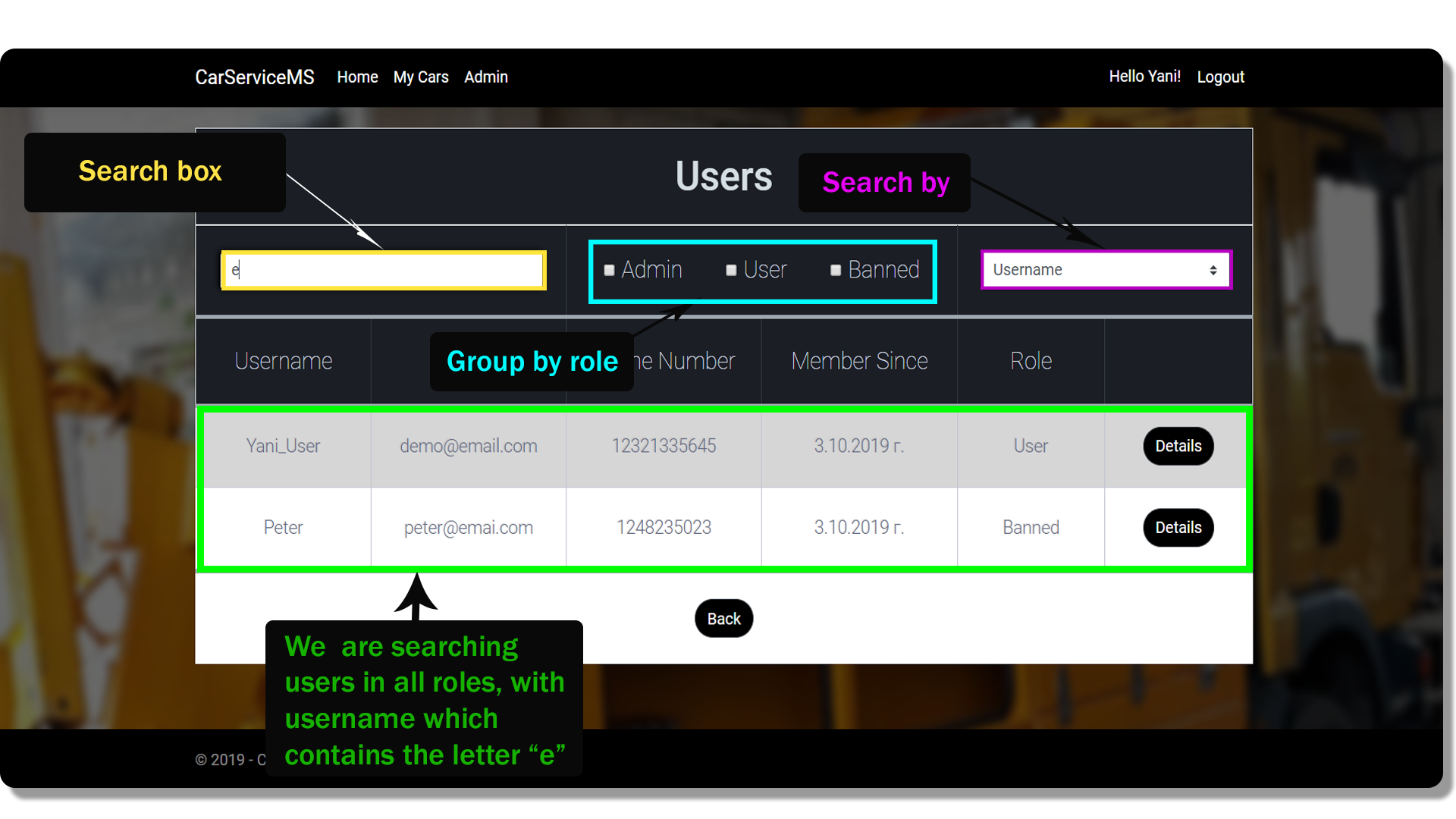
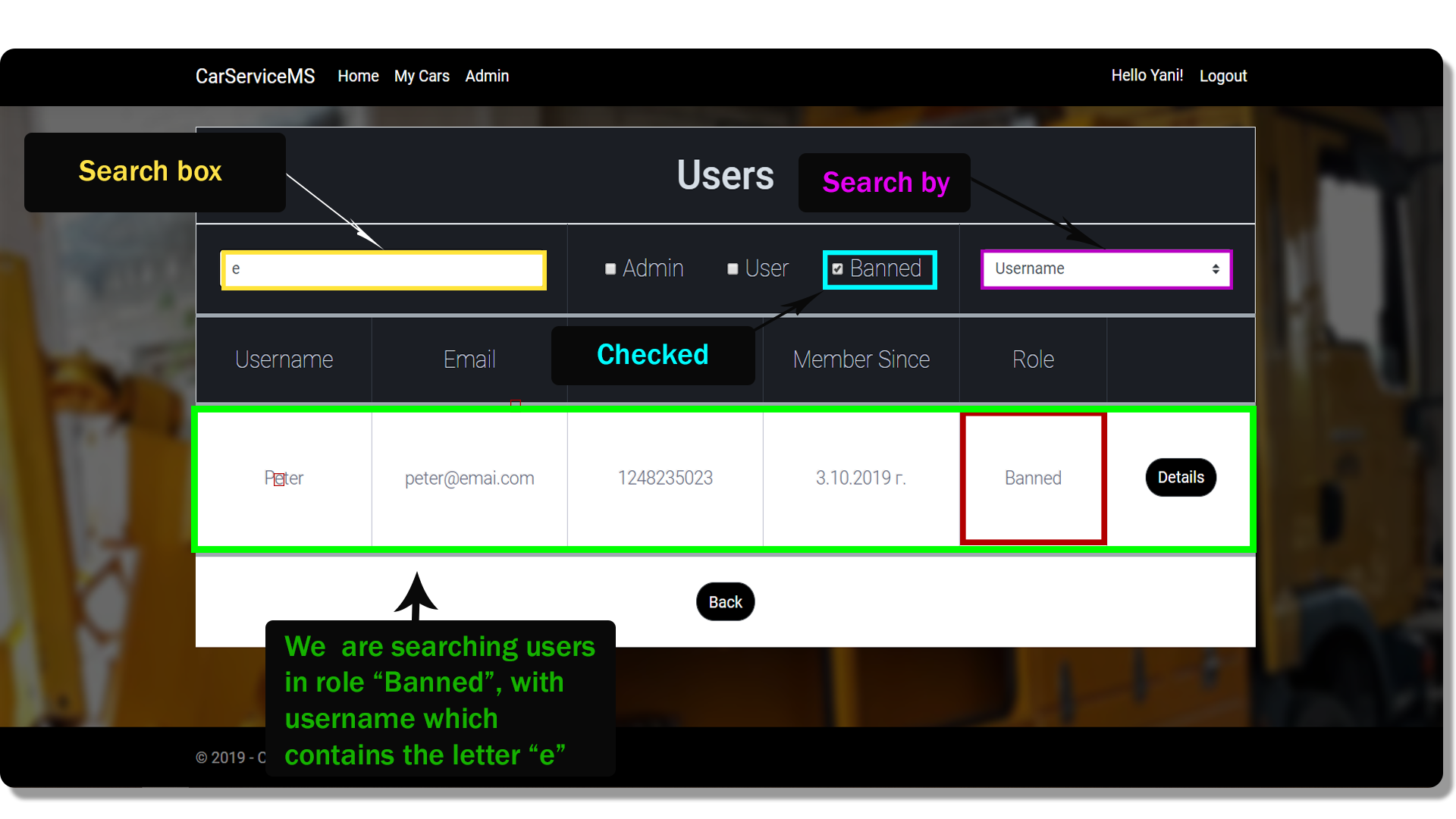
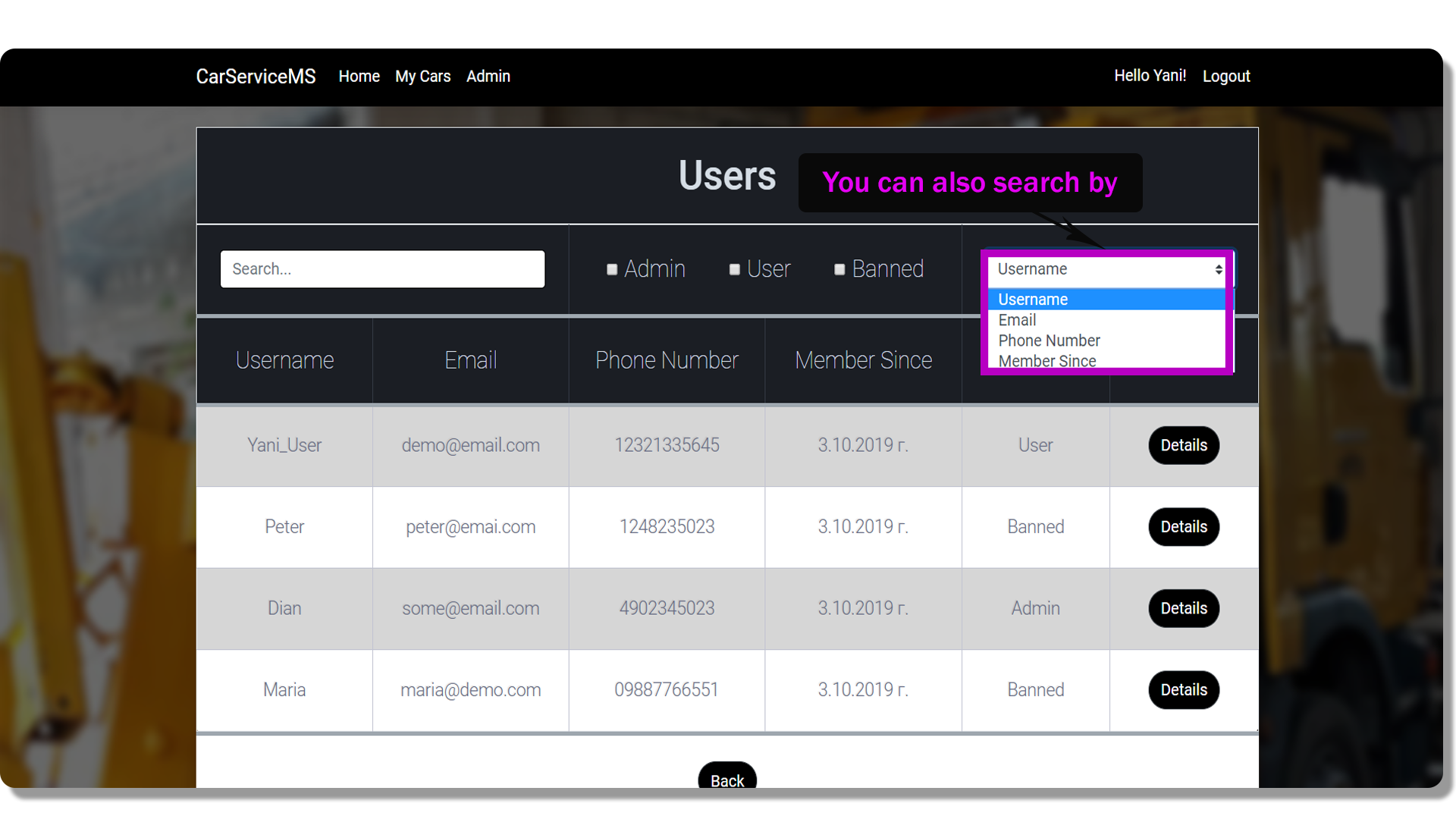
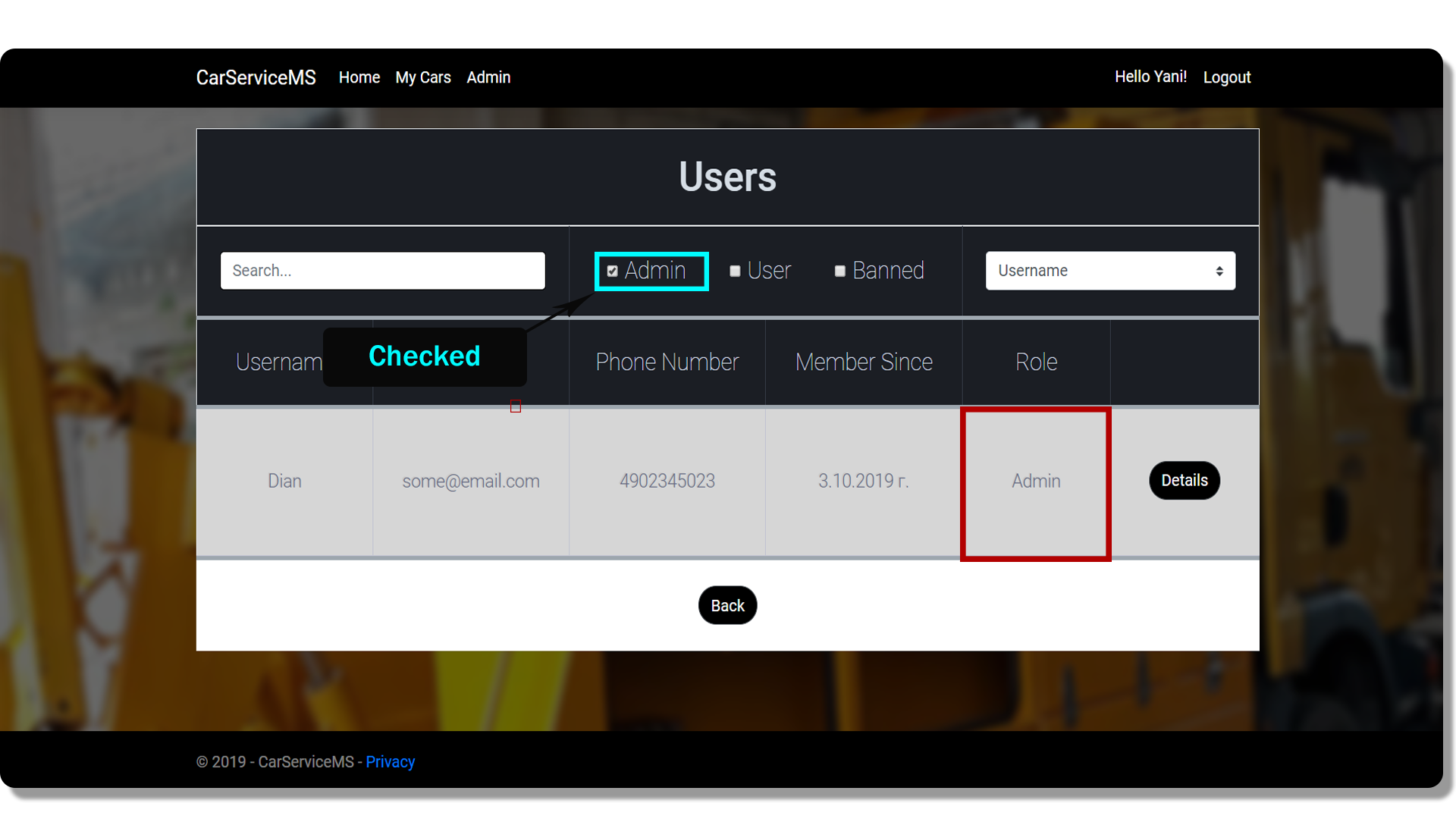
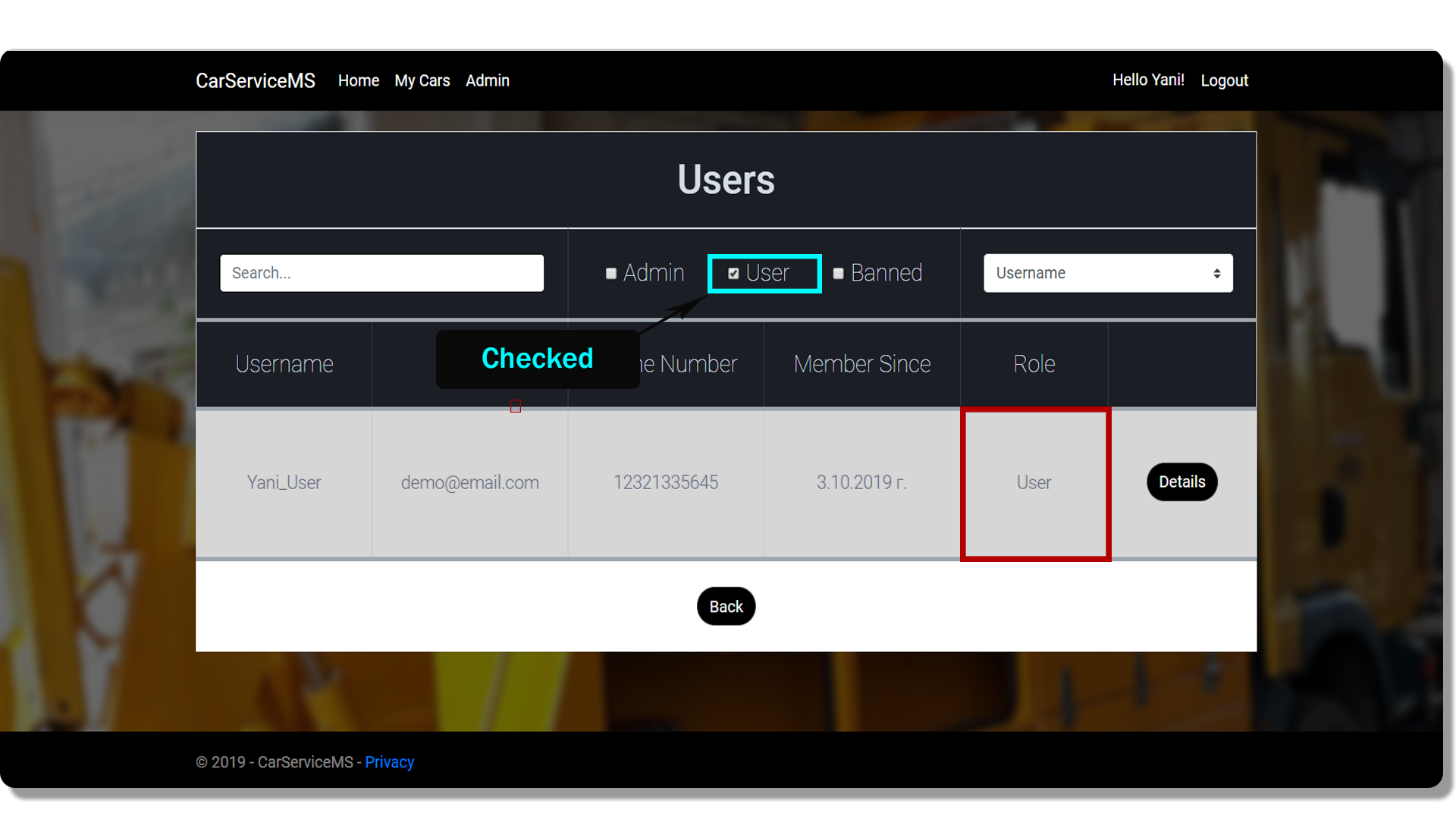
To make things easier for the Admin, there are search options in the table with users. We can choose on the basis of what criteria to search for the user (username, email, phone number, etc.). in the middle of the search menu there are three checkboxes: Admin, Banned and User. When one of them is checked the users will be filtered by it. In the search box we can type text and/or character which the username should contain.
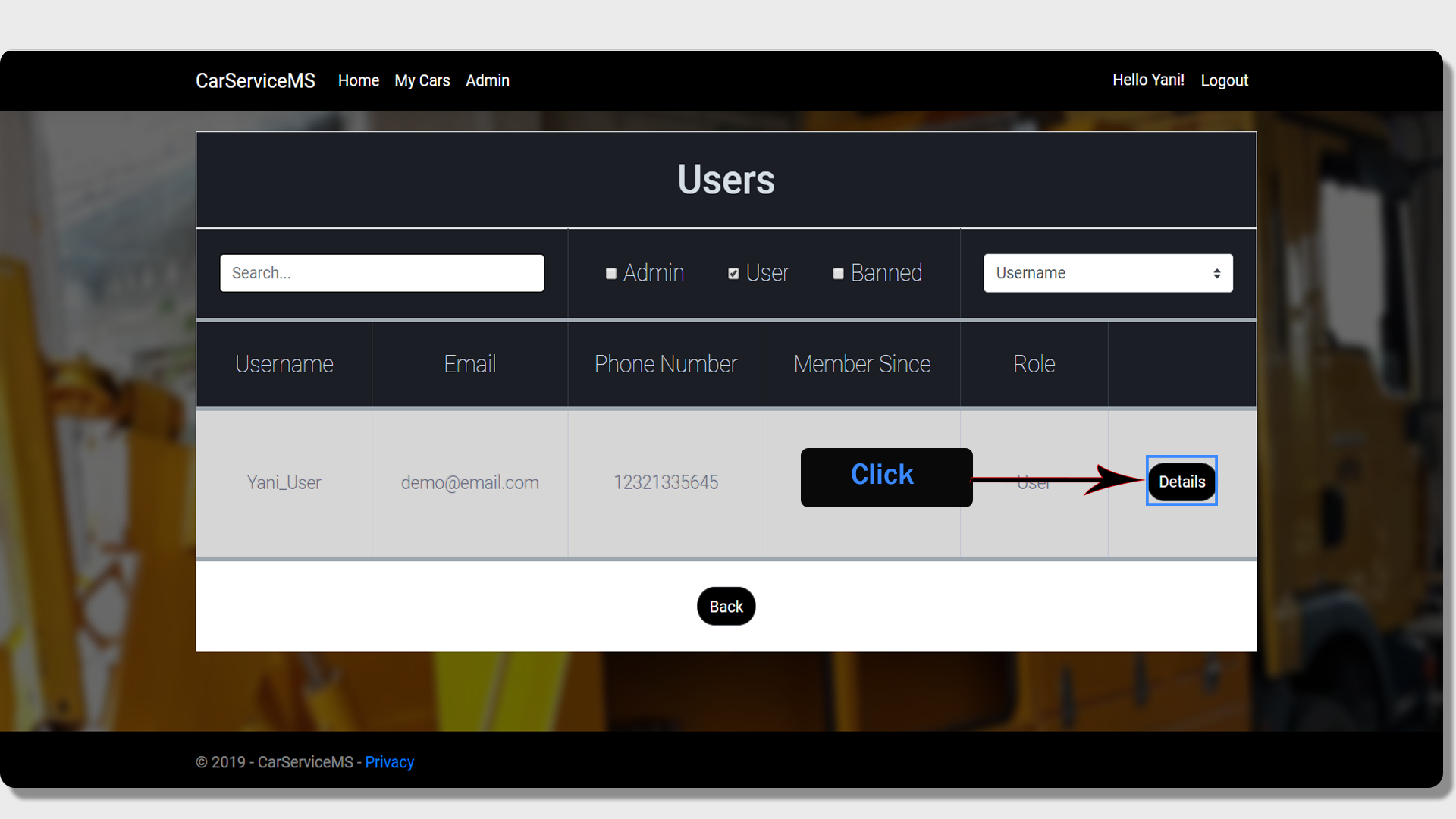
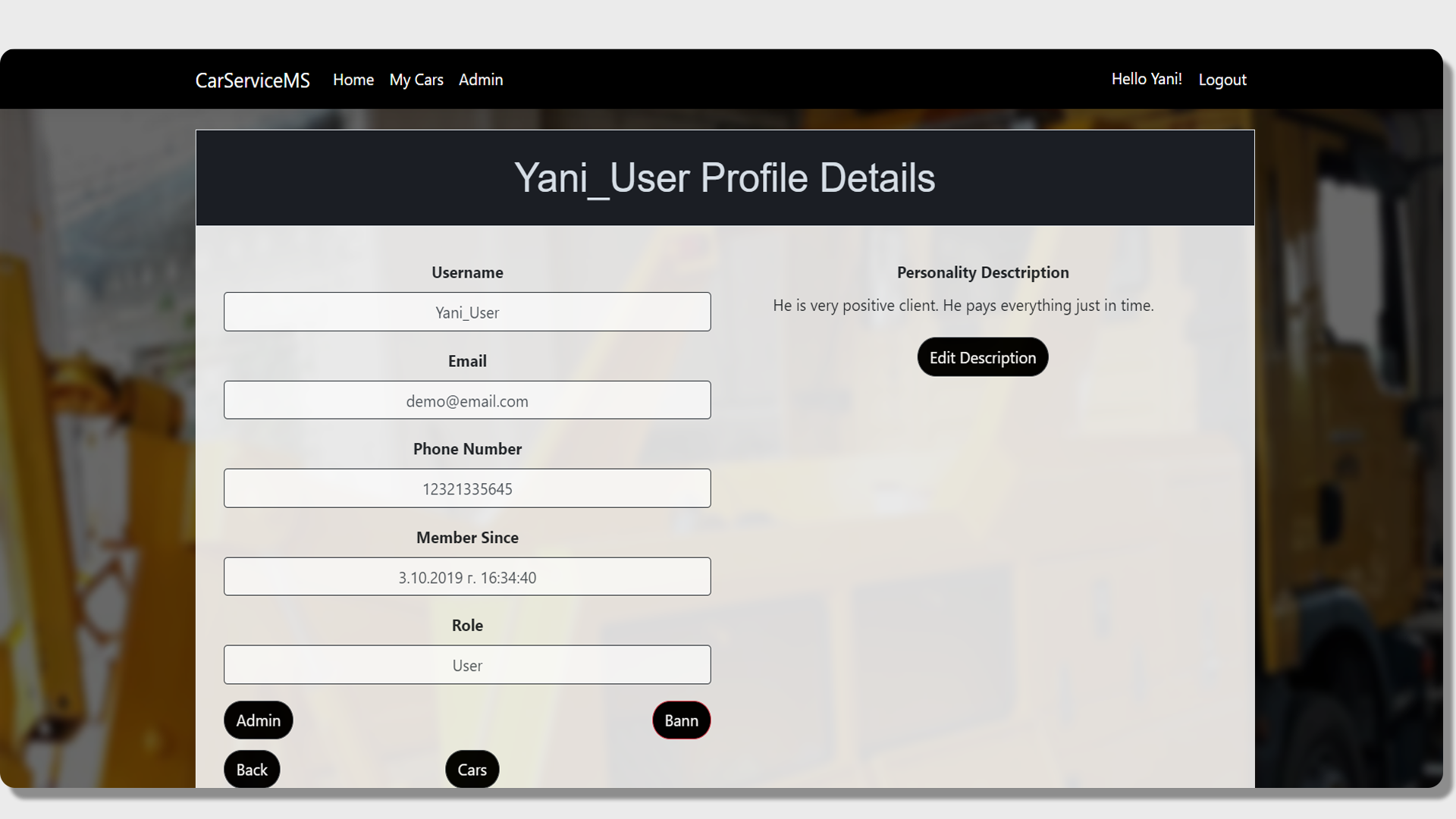
By clicking on a button "Details", we get detailed information about the user, as well as some features that you can see below.
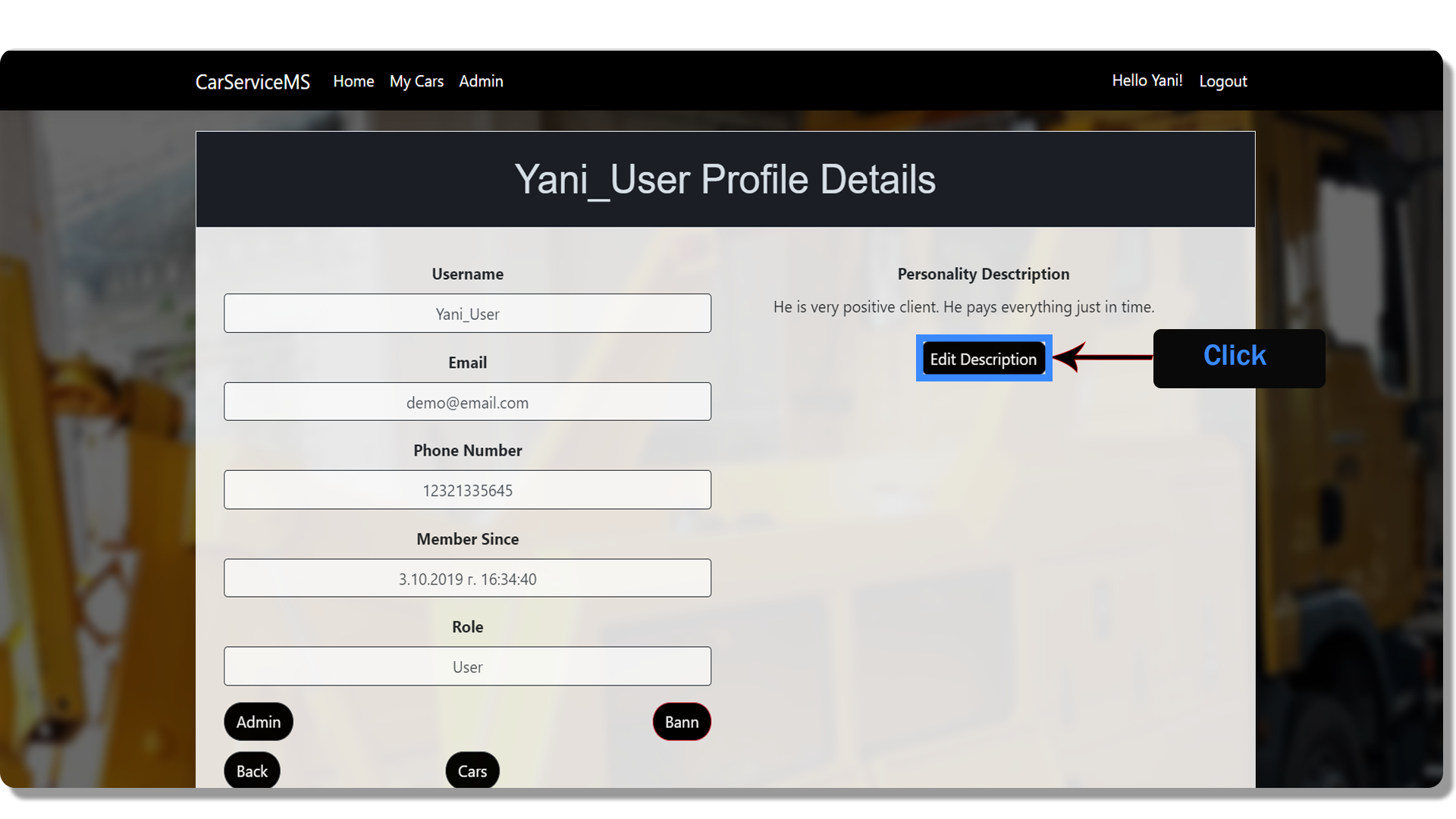
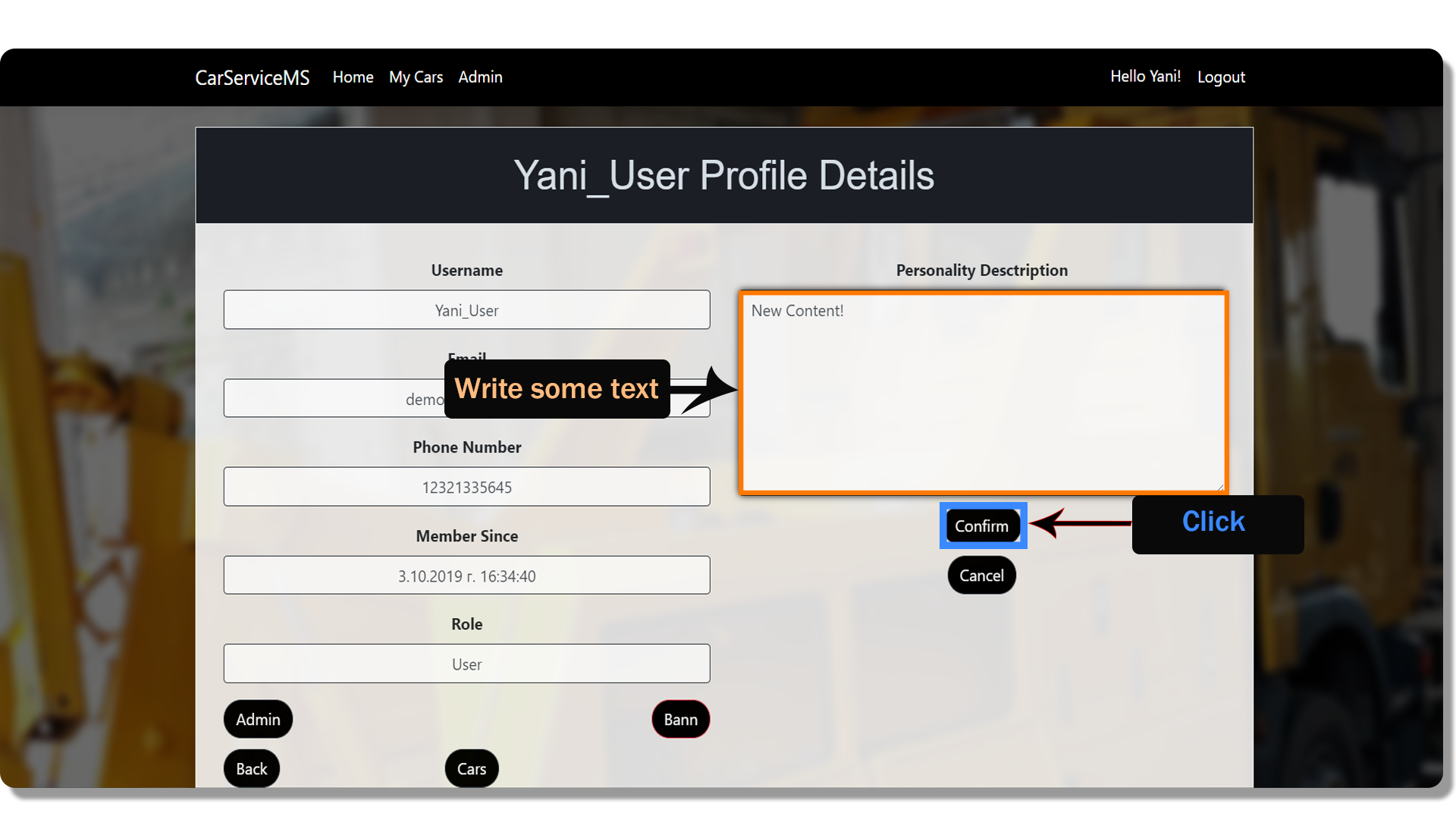
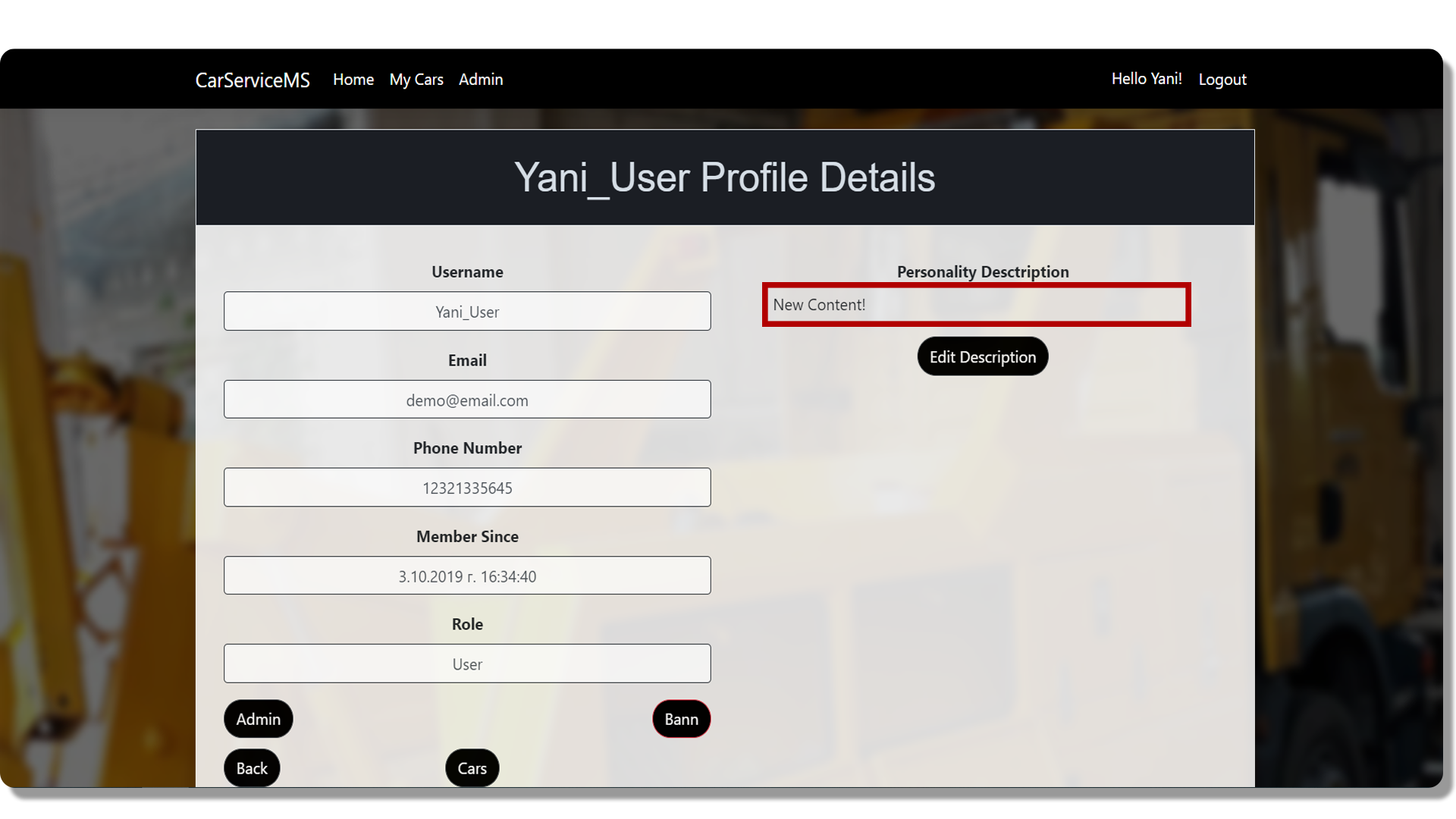
One of the features is adding a customer description, which helps when working with people and which customers are loyal.
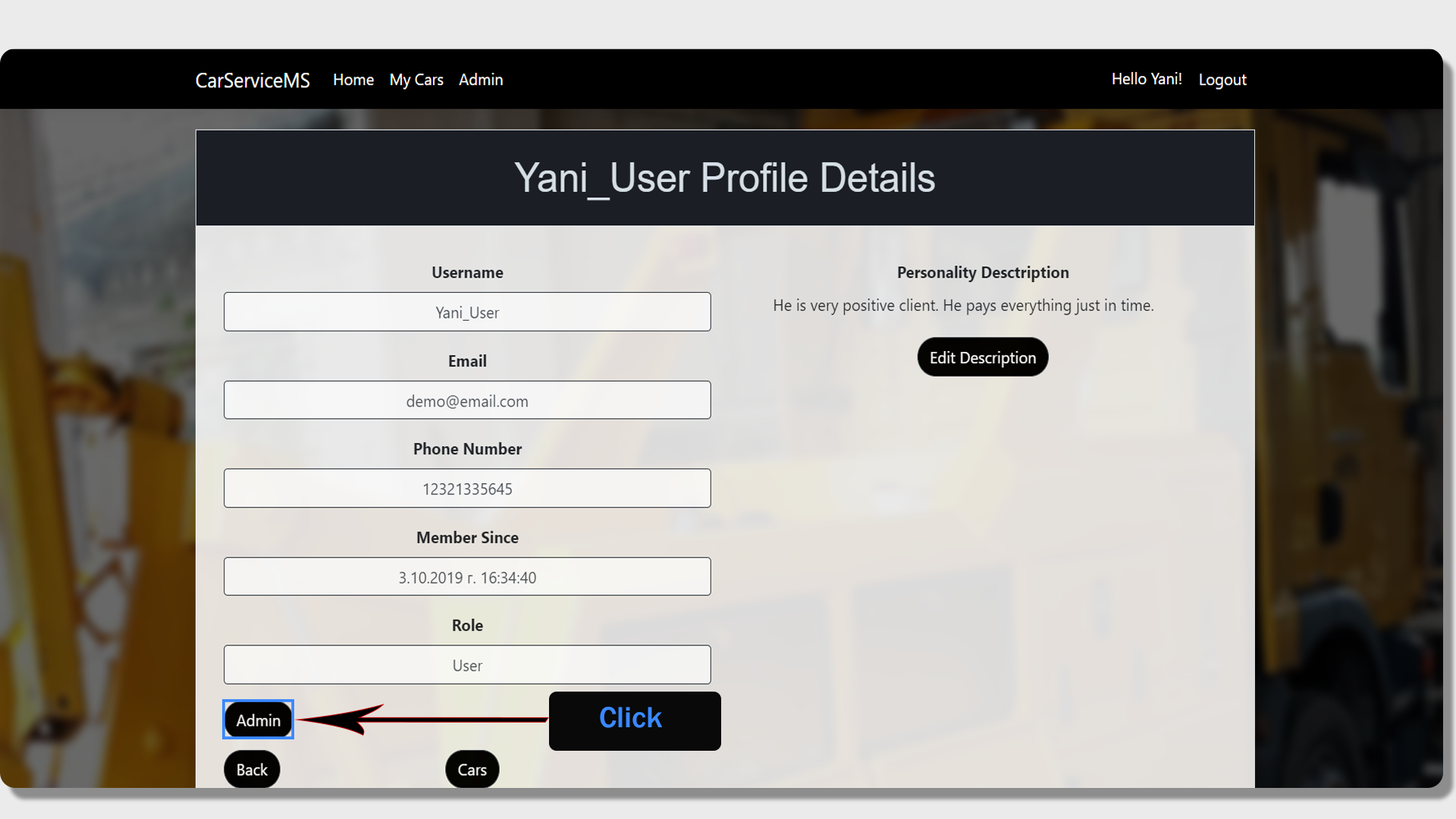
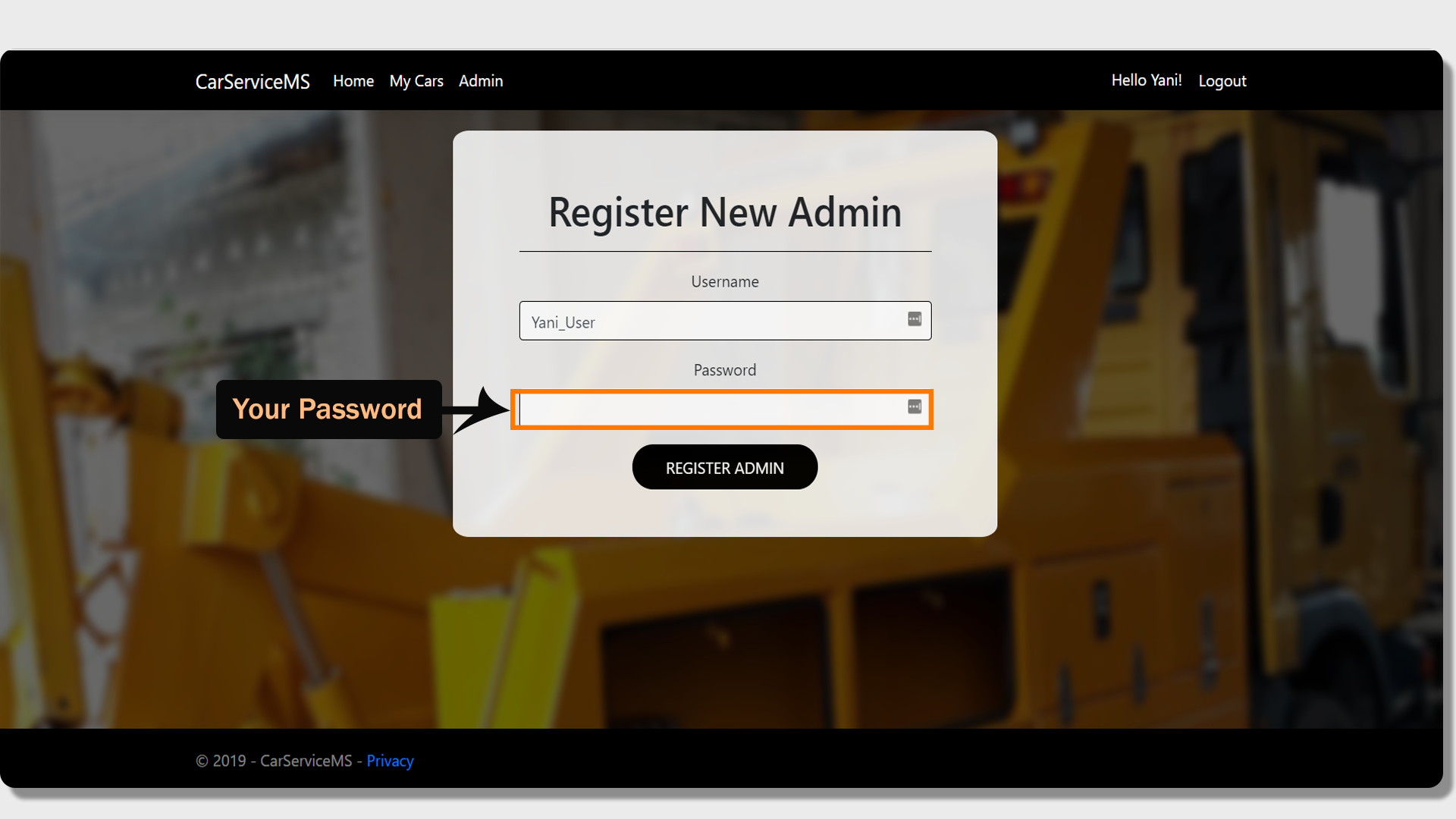
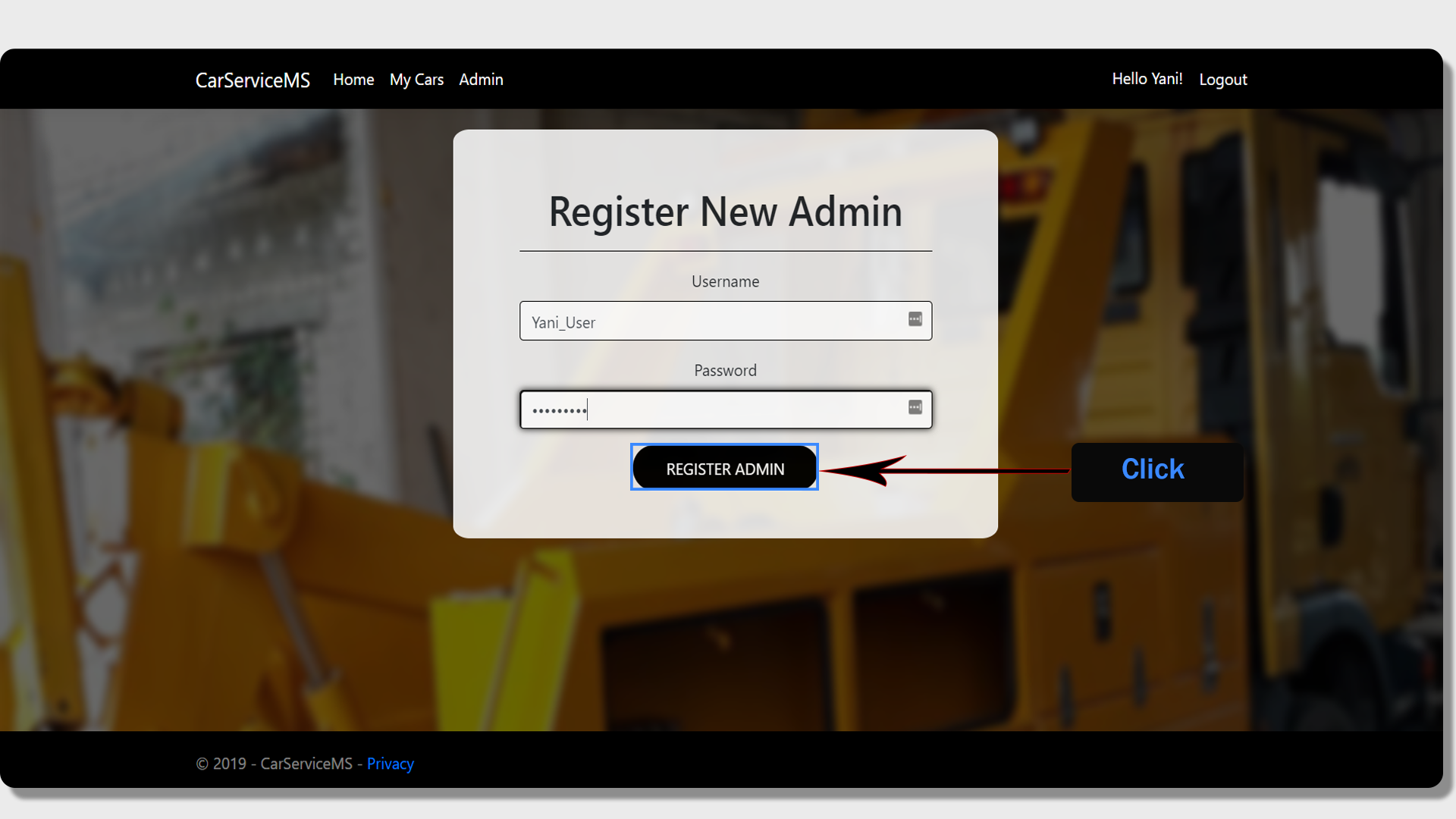
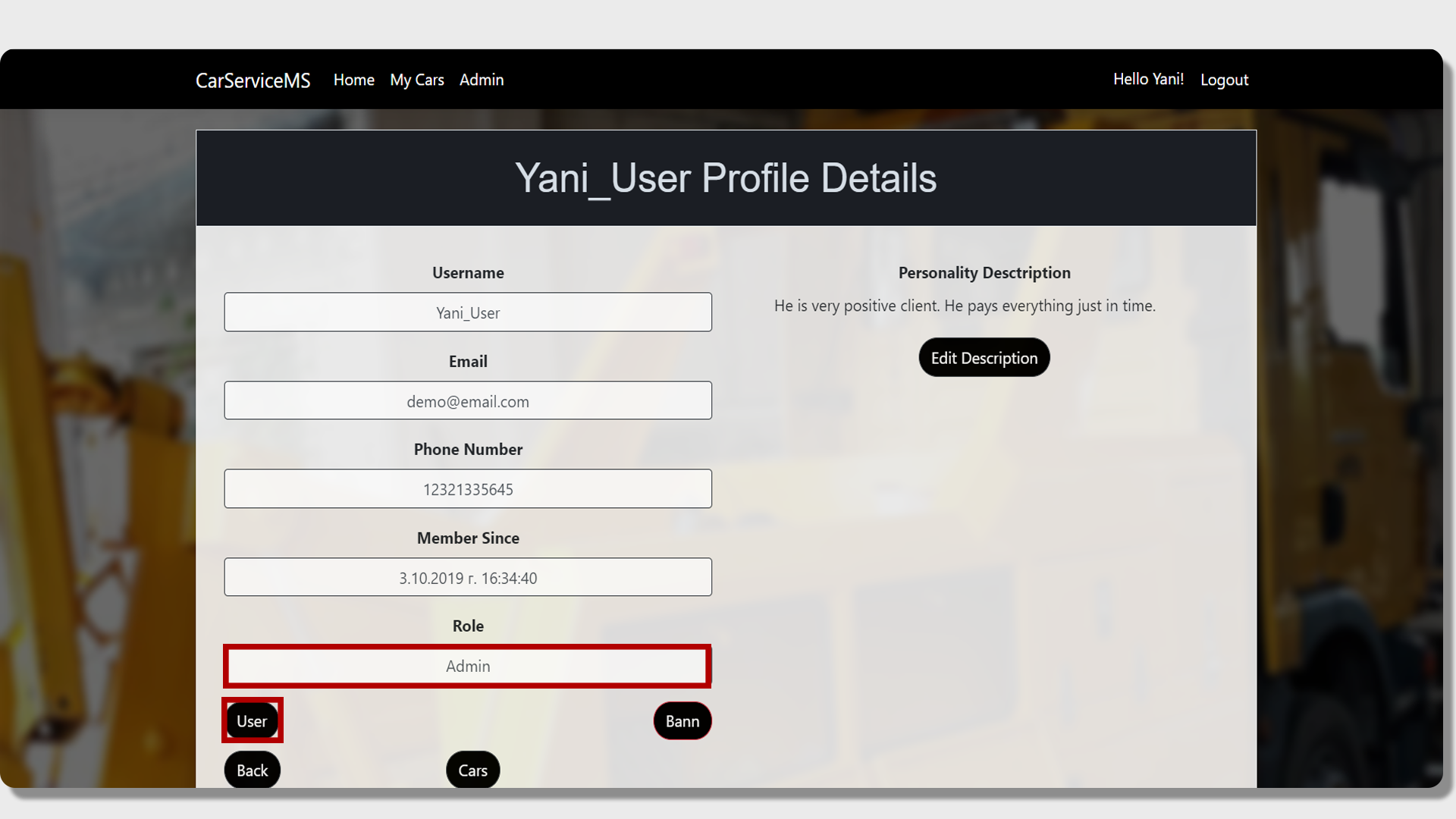
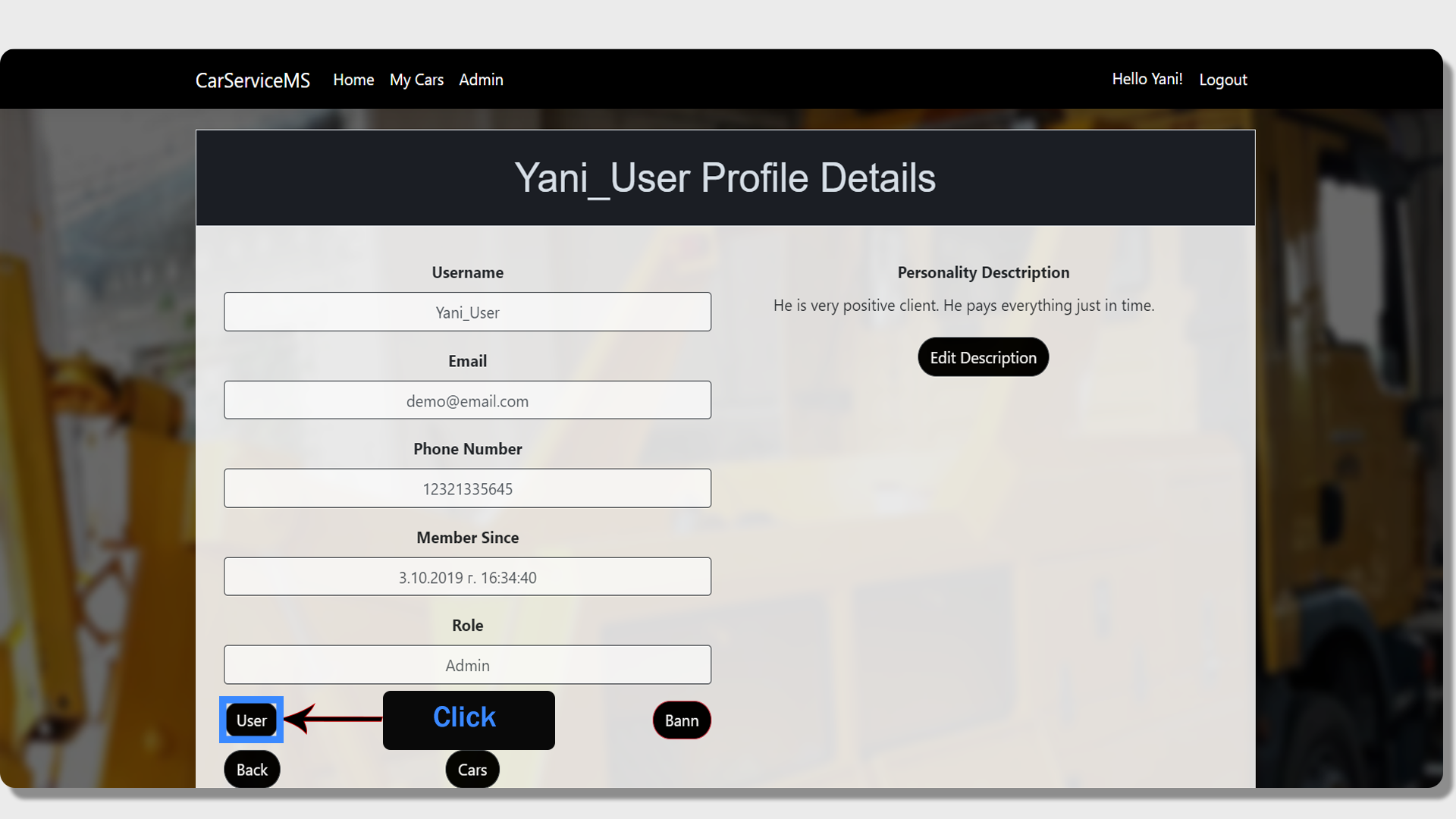
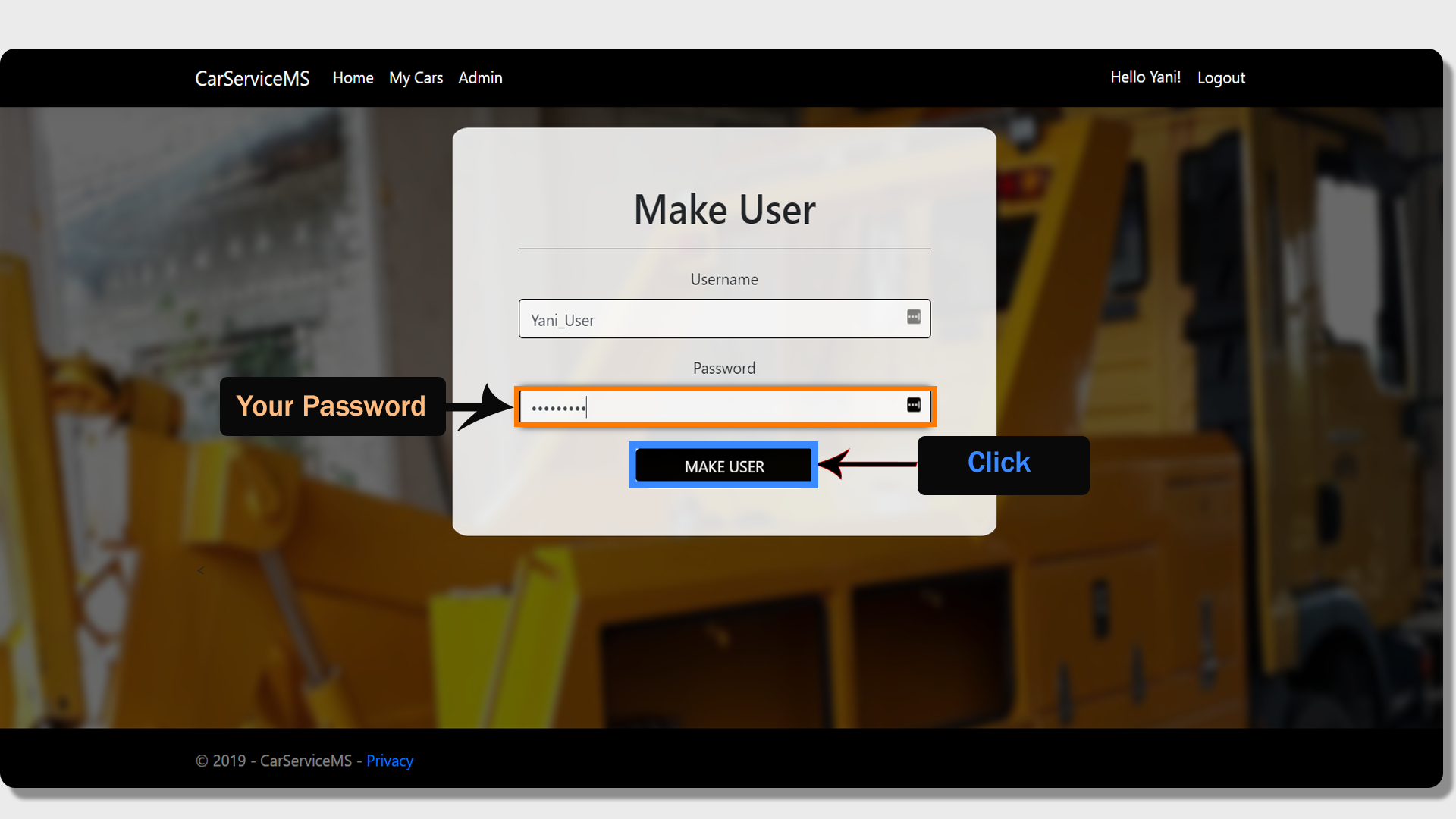
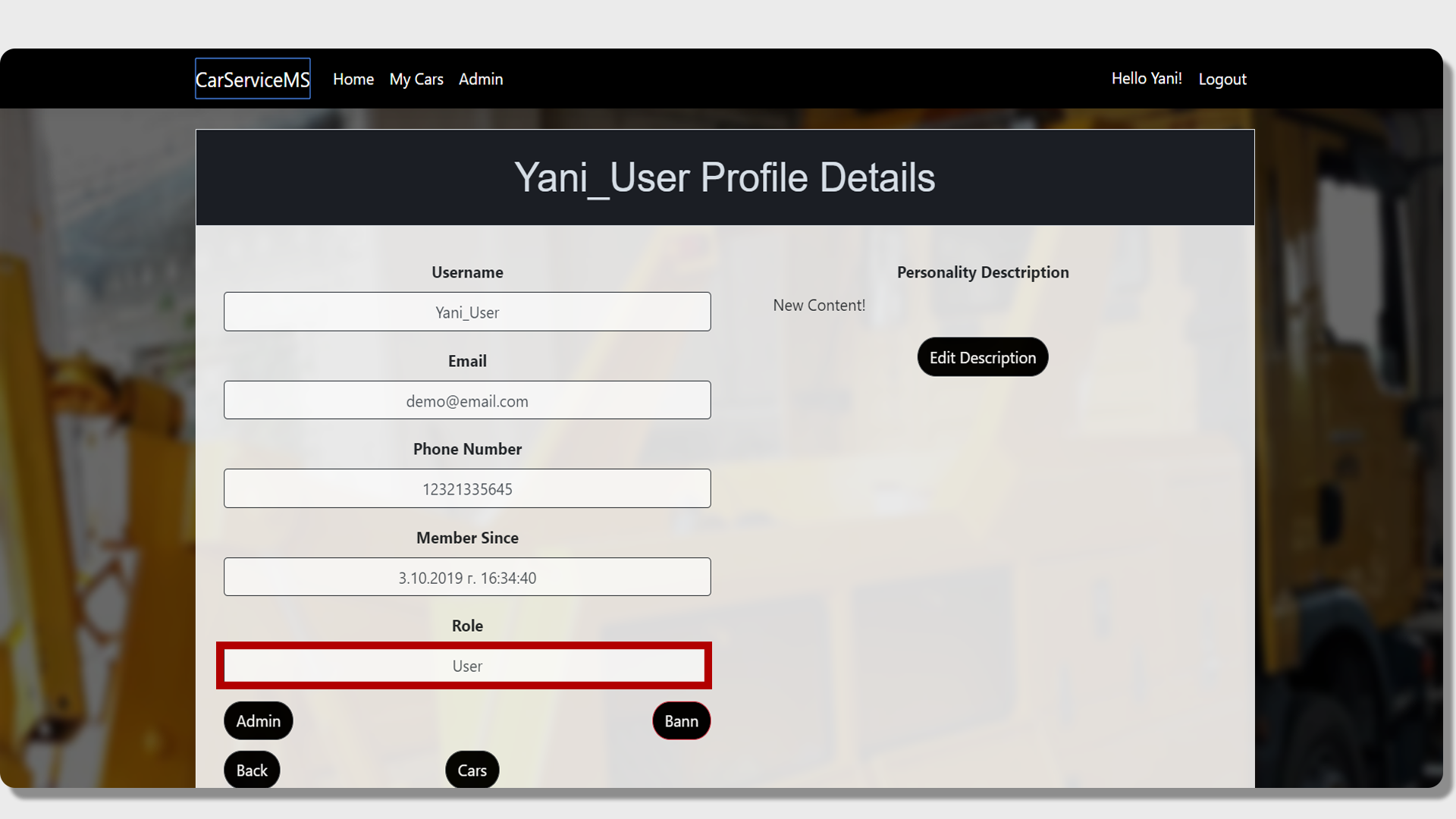
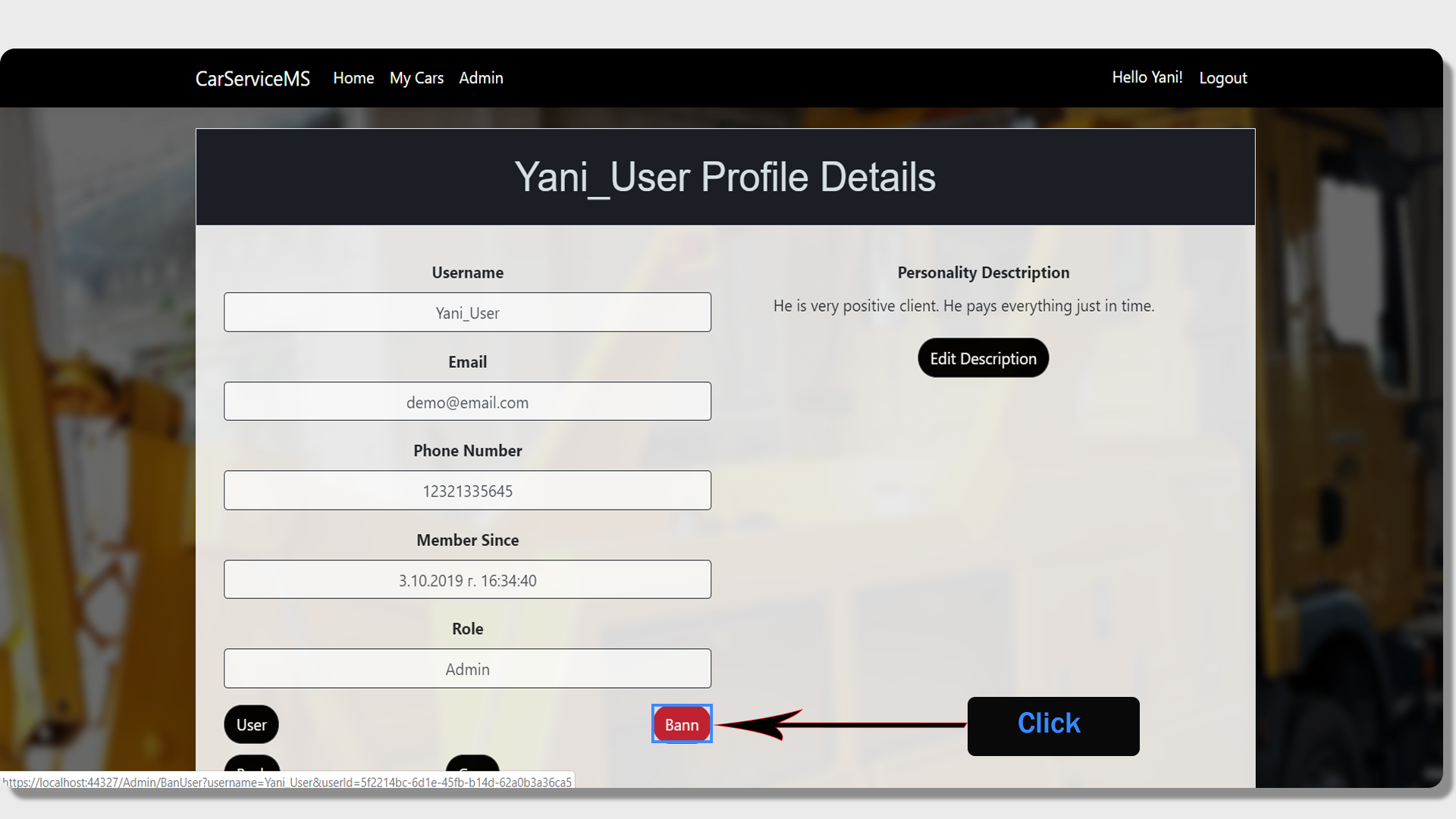
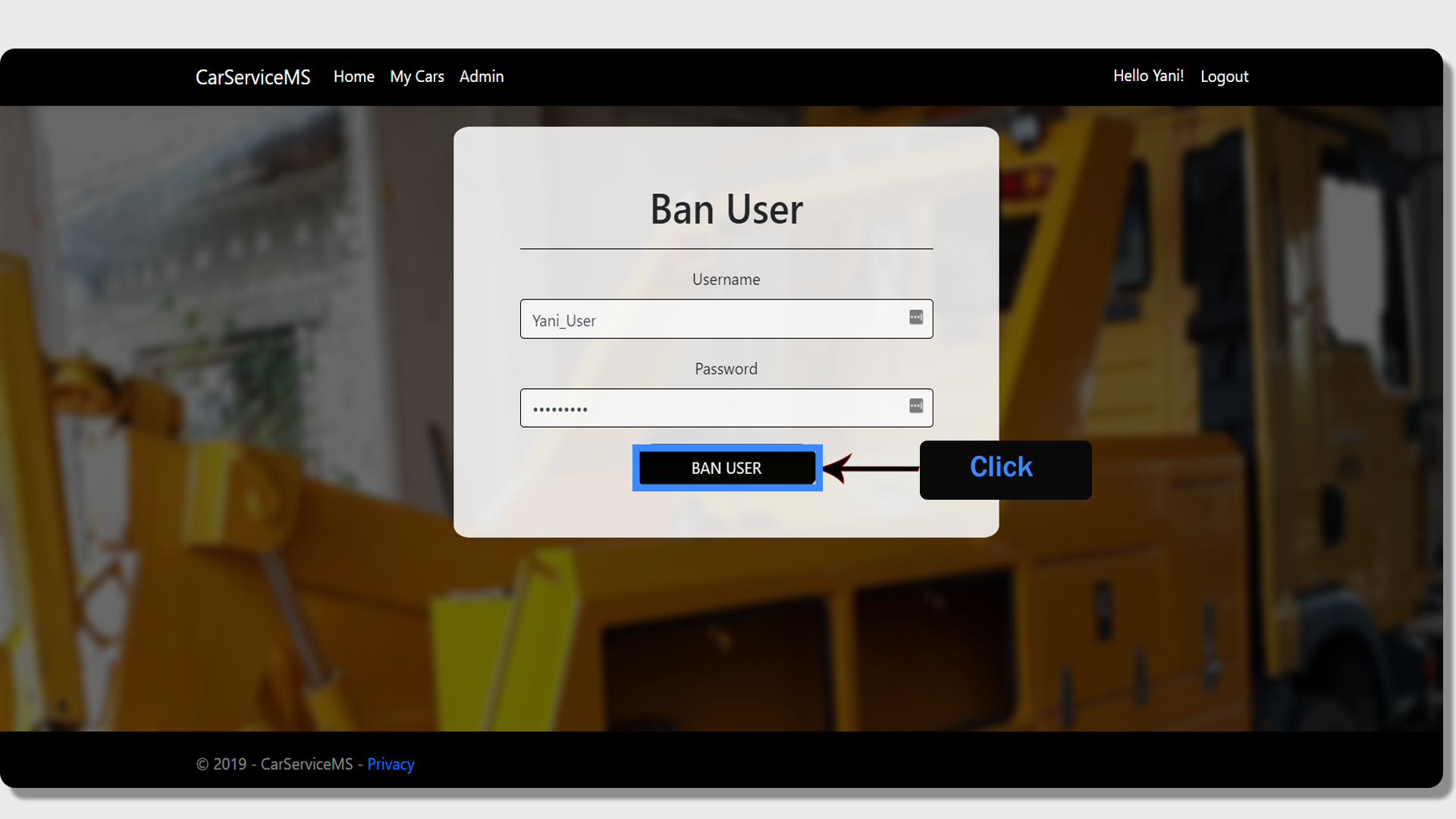
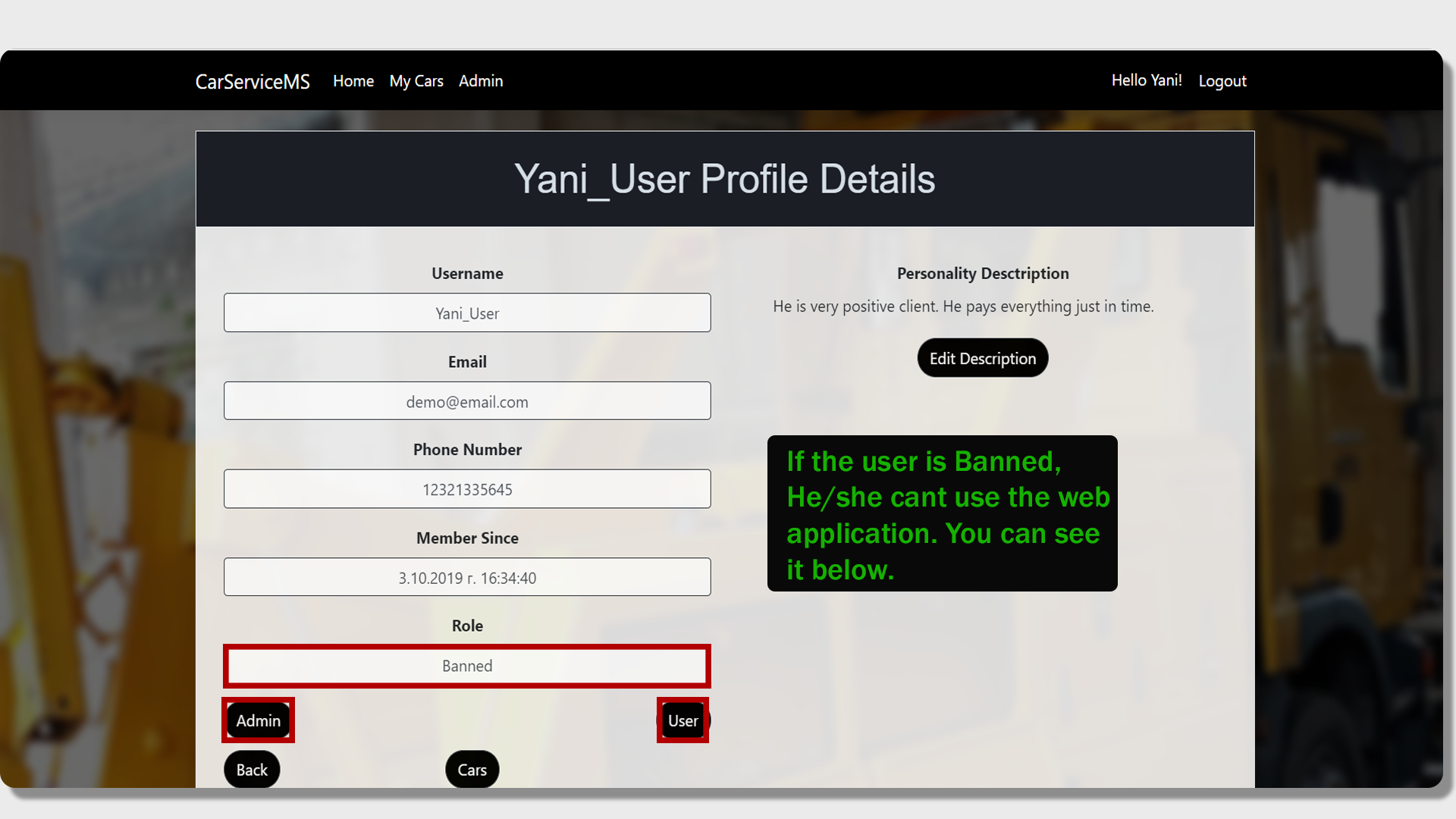
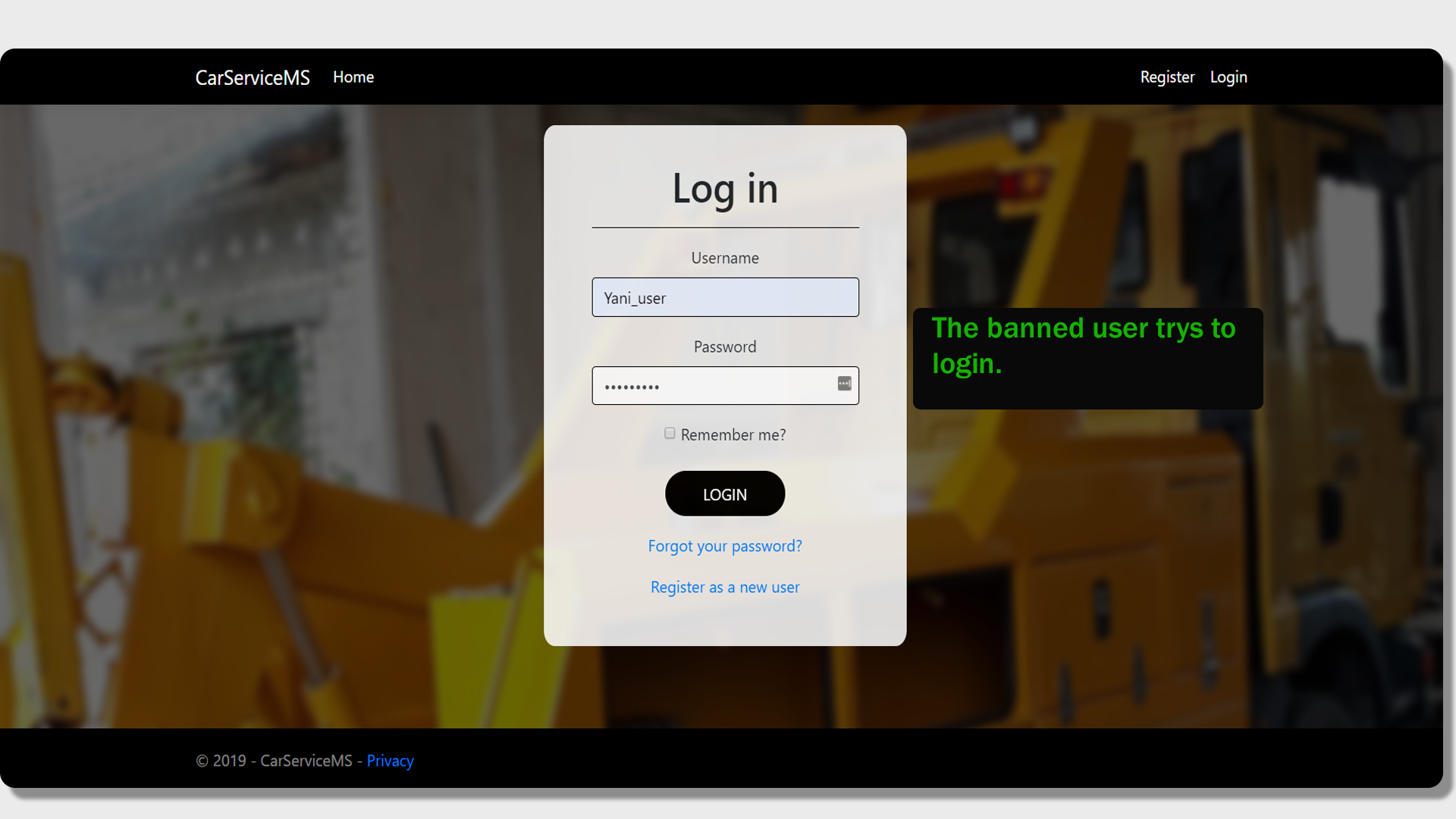
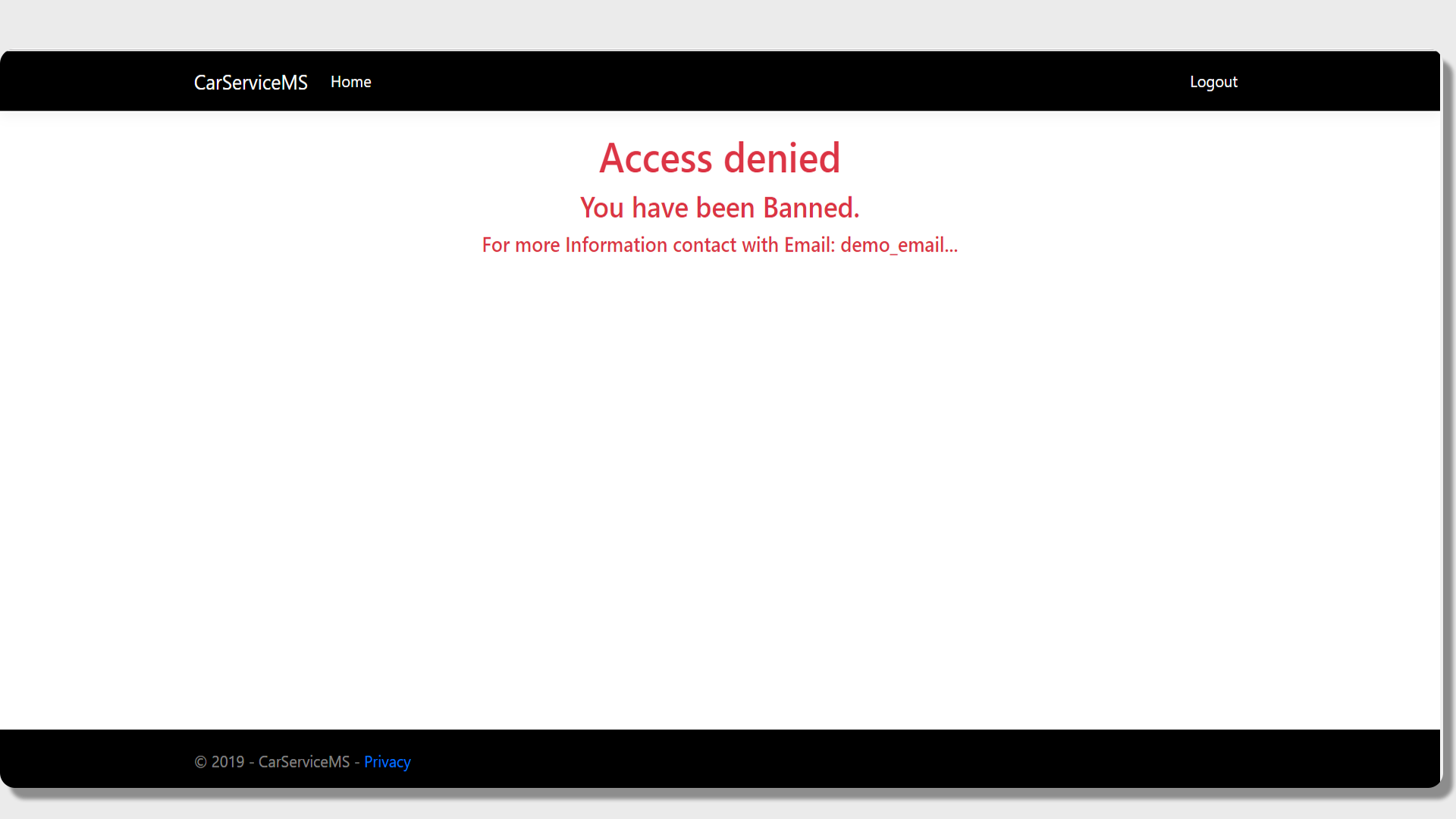
Another feature is changing the role of the user. We can make the respective user "Admin", if his current role is "Banned" or "User", by clicking on the "Admin" button below the field "Role". This will take us to the page for admin registration. There we have to enter the name of the user, which we want to register and our password. Once the user is Admin, under the field "Role", we can see that we already have a button "User". By clicking on it we can change the role of the user again to "User". We also have a button "Ban", with which we can ban the user. If a particular user is in the role "Banned", any attempt to log into the application will fail and "Access Denied" will be displayed.
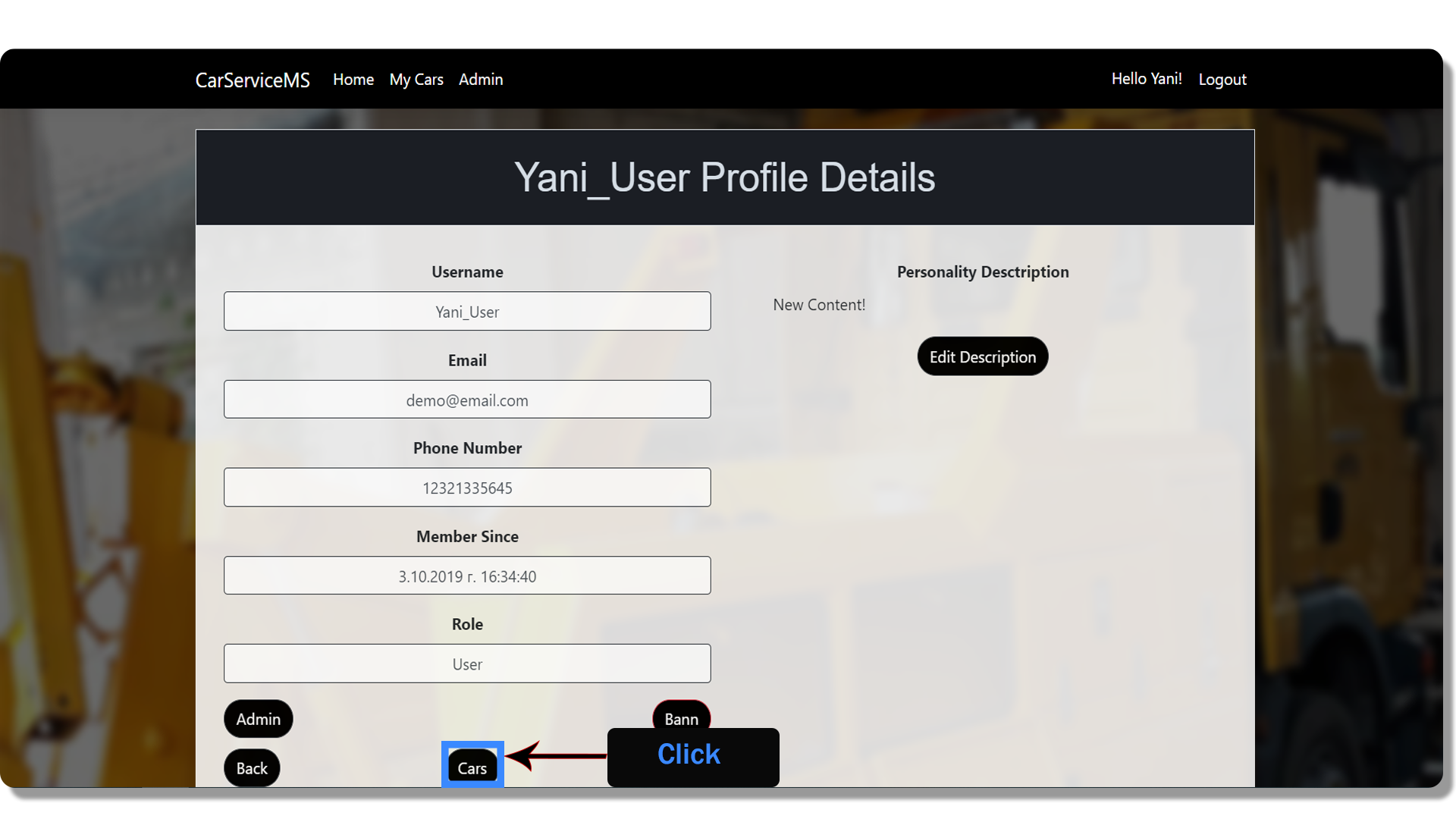
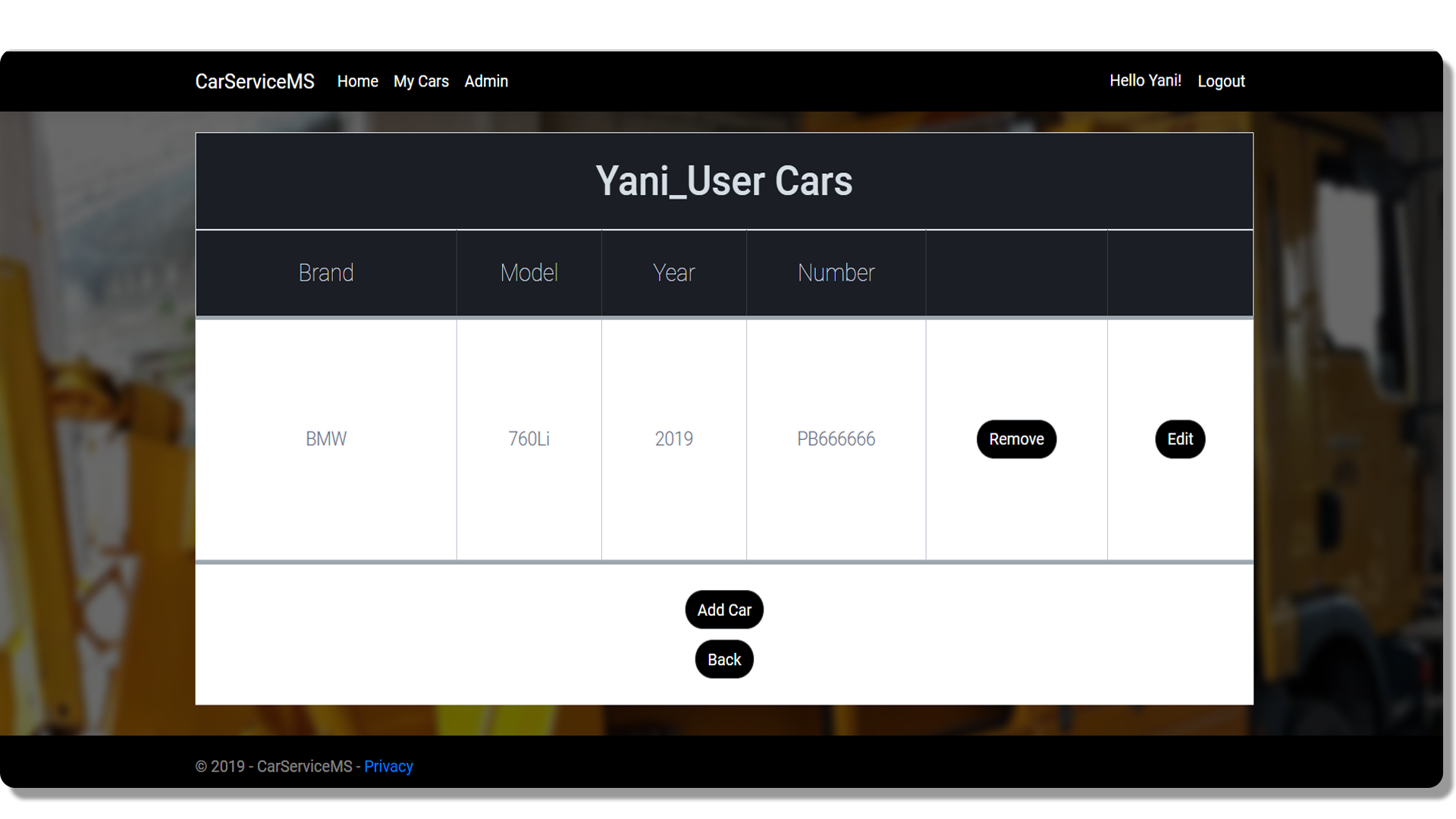
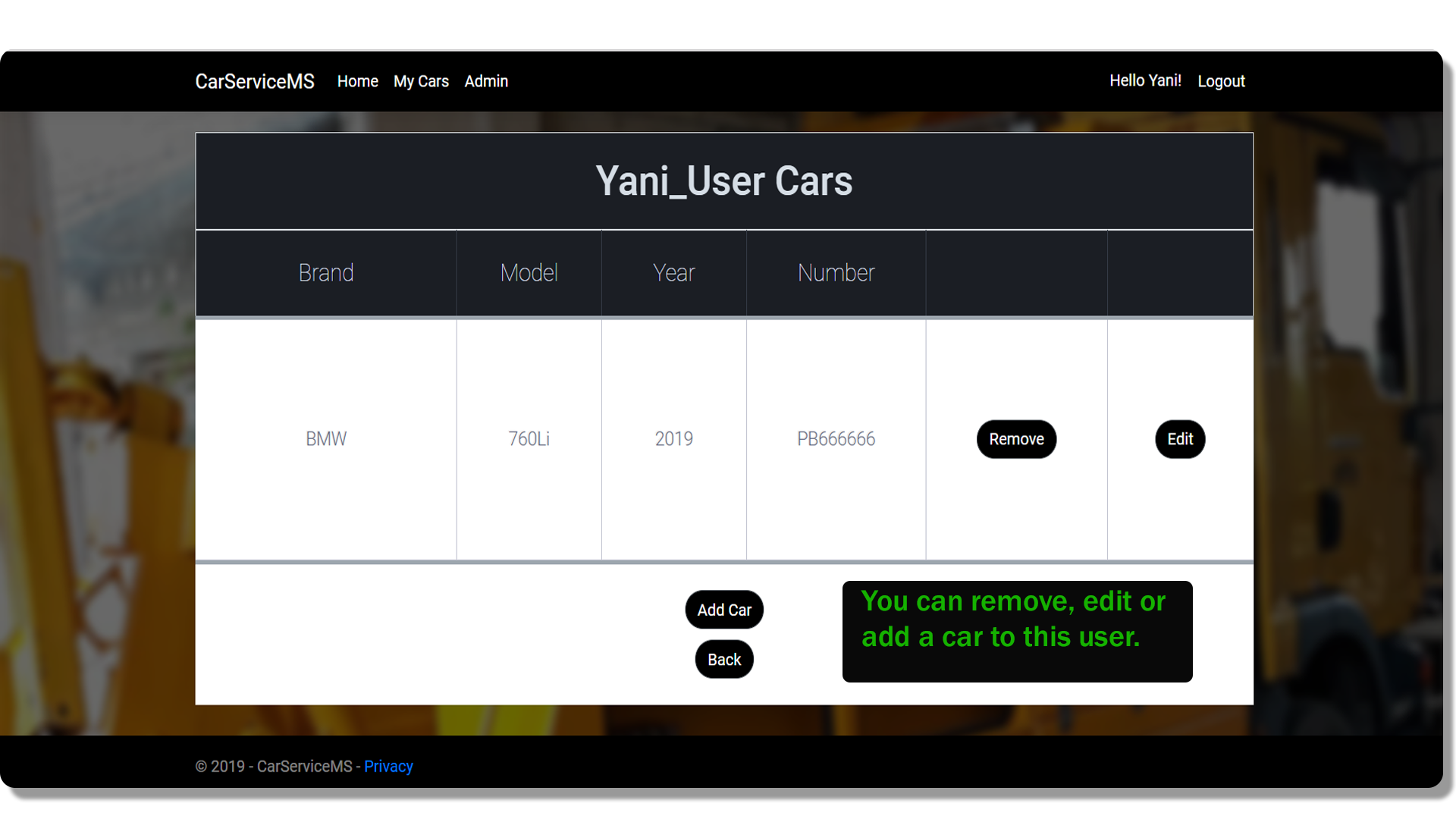
At the bottom of the page with information about the user, we can see the button "Cars". By clicking on it, we will be taken to a page with all the cars of the user. In the role of an admin, we can remove, edit or add cars in order to facilitate the customer.
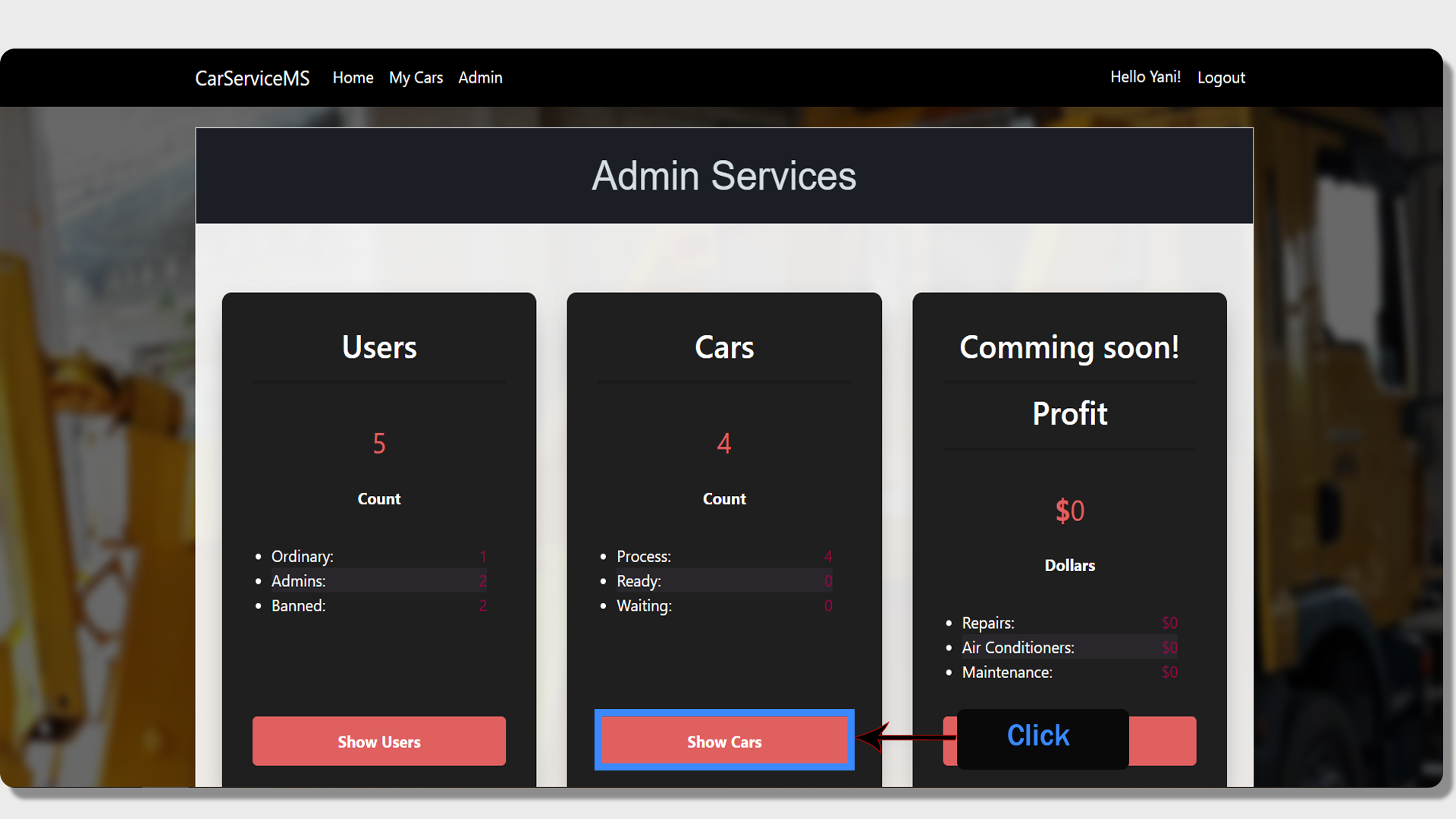
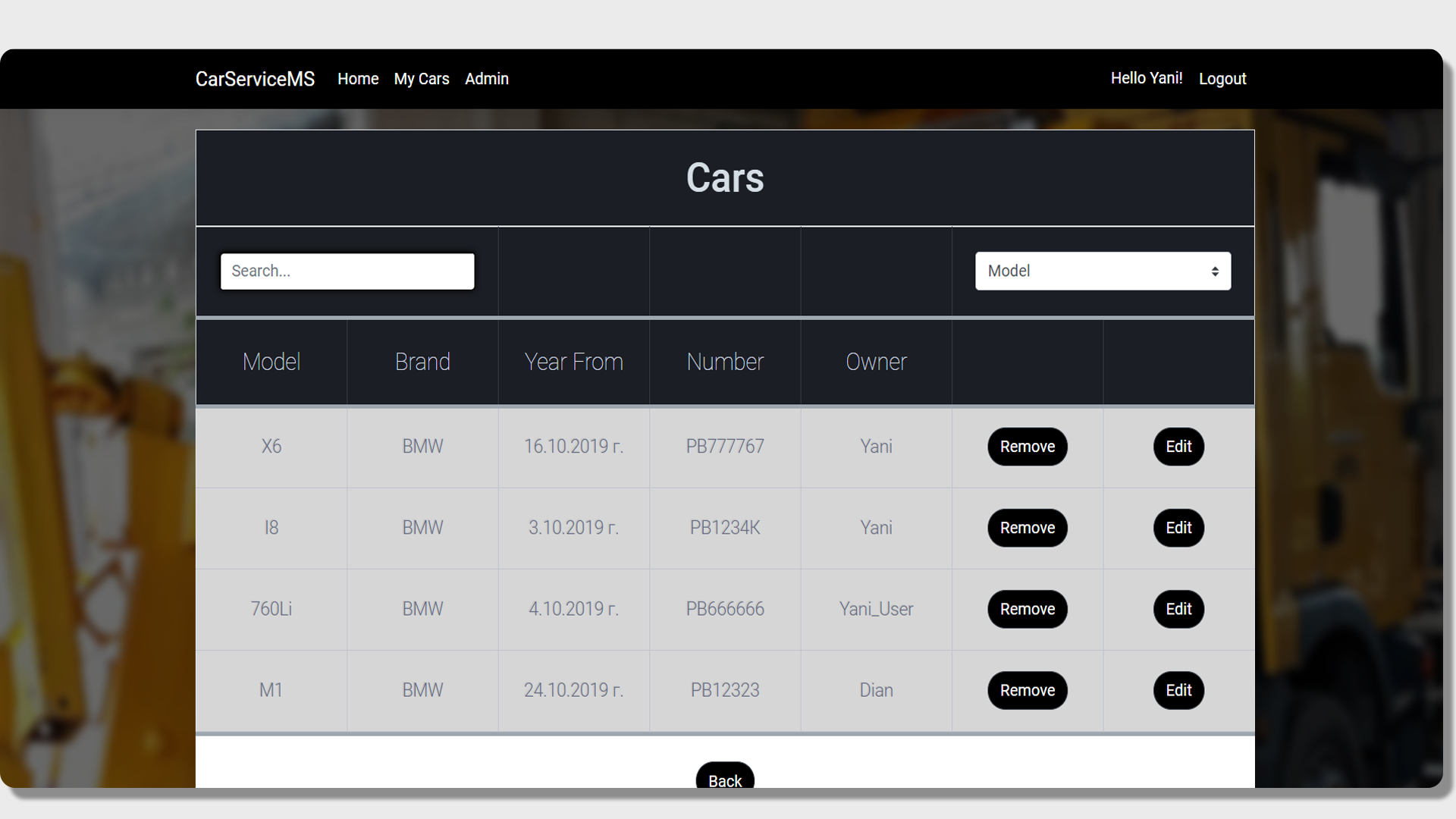
If we are interested in a particular car, we can find the cars by returning to the Admin Service page and clicking on a button "Show Cars". This will direct us to a table with all the vehicles in the system, as well as detailed information about them.
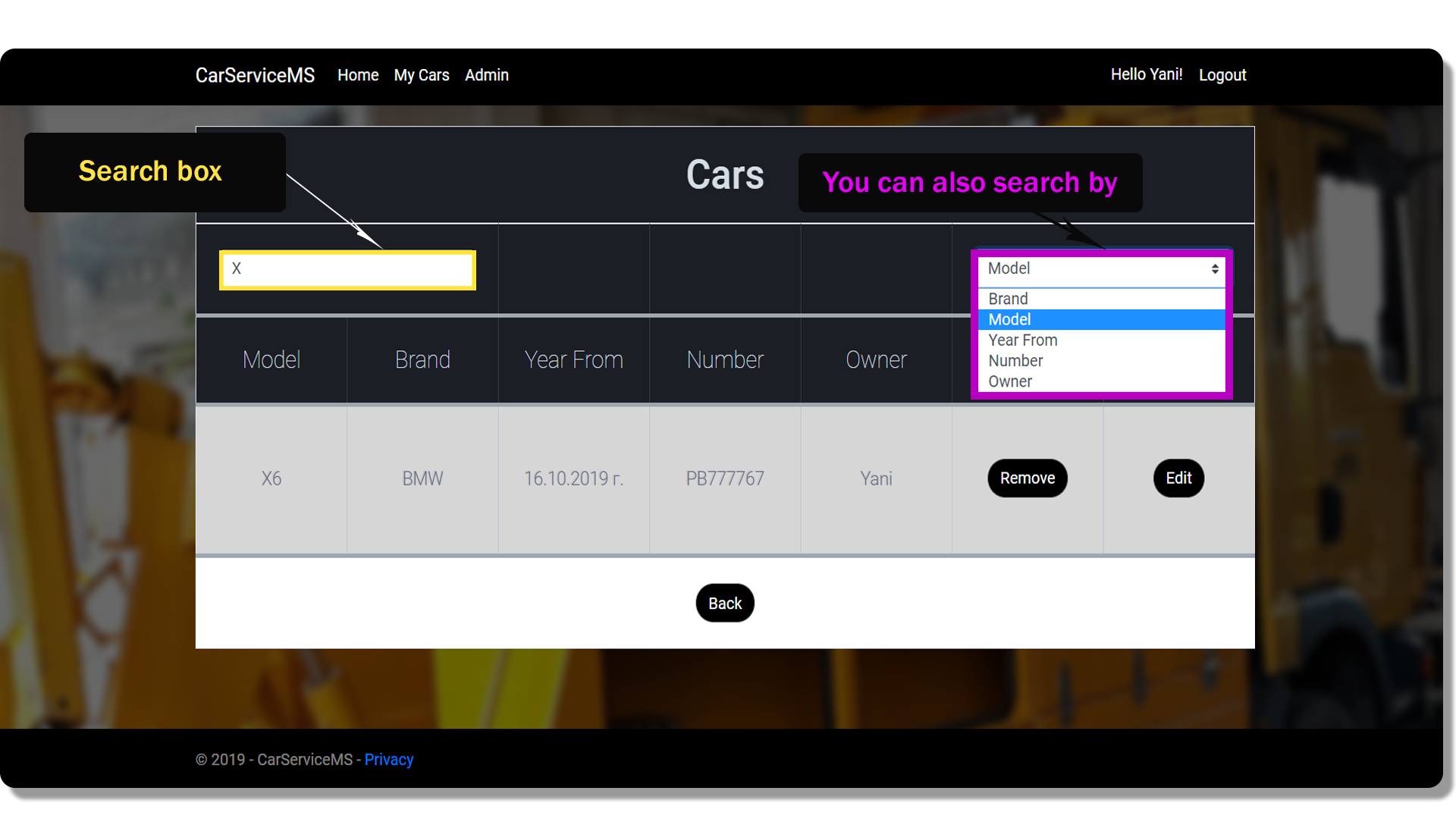
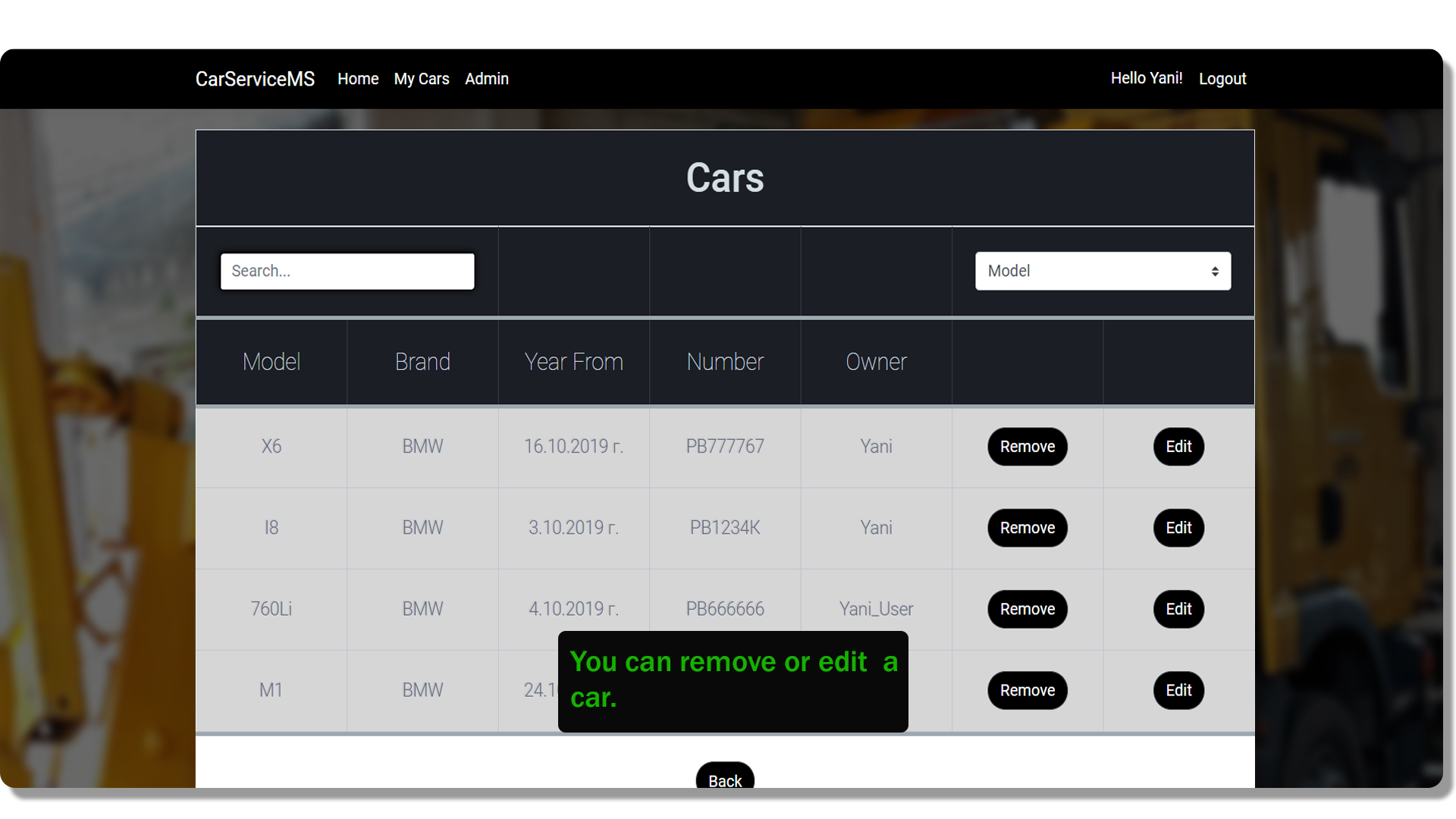
To make finding a car easier, we have a search menu, where we can choose what criteria to search for a car. This page also gives us the ability to remove and edit a car, by selecting the button action, opposite to every car.
This is a section, in which you can see features, that are in process of creation or planned to be included.
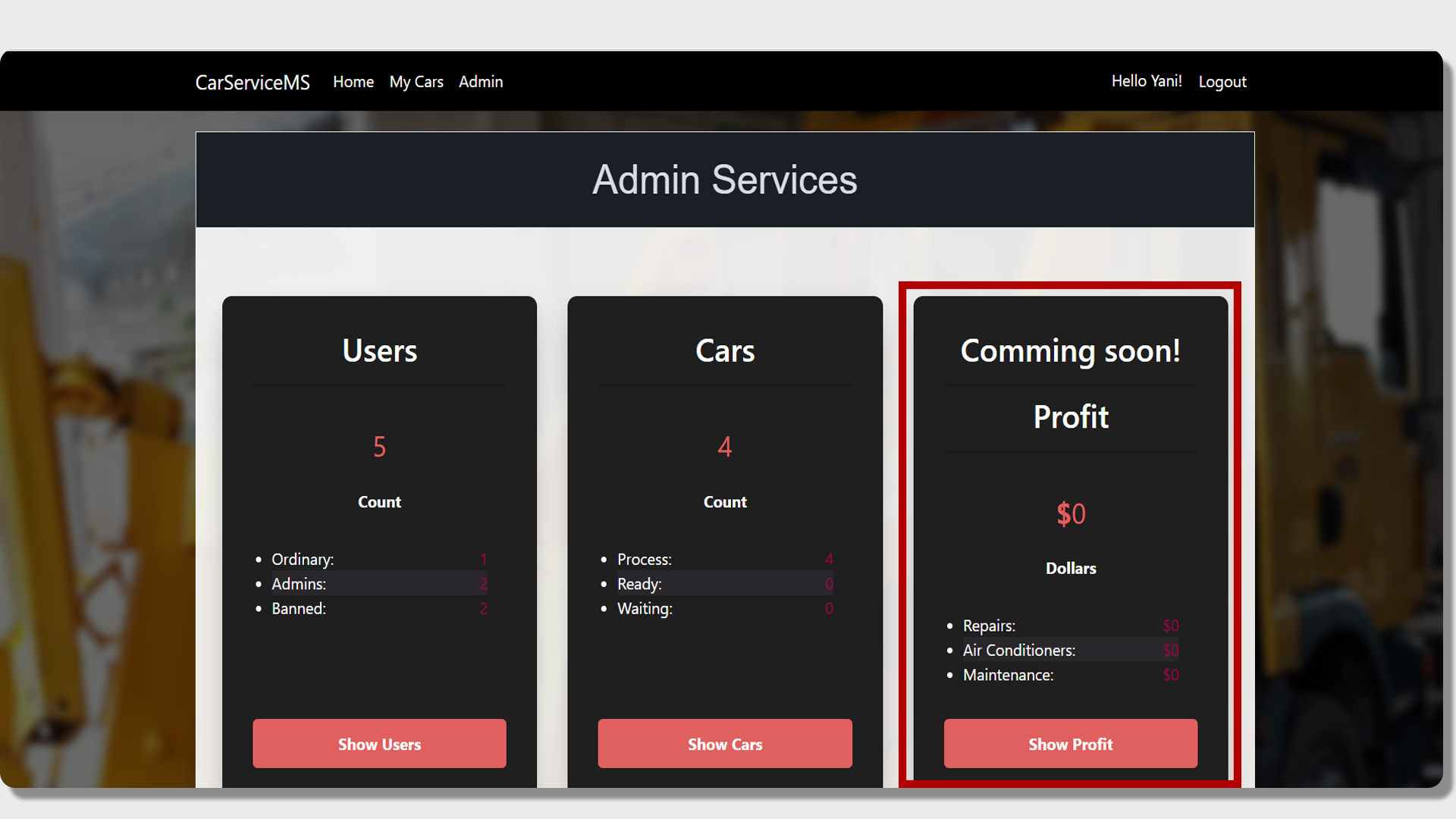
This is a feature that allows you to keep statistics and analyze the revenue of a particular car service.
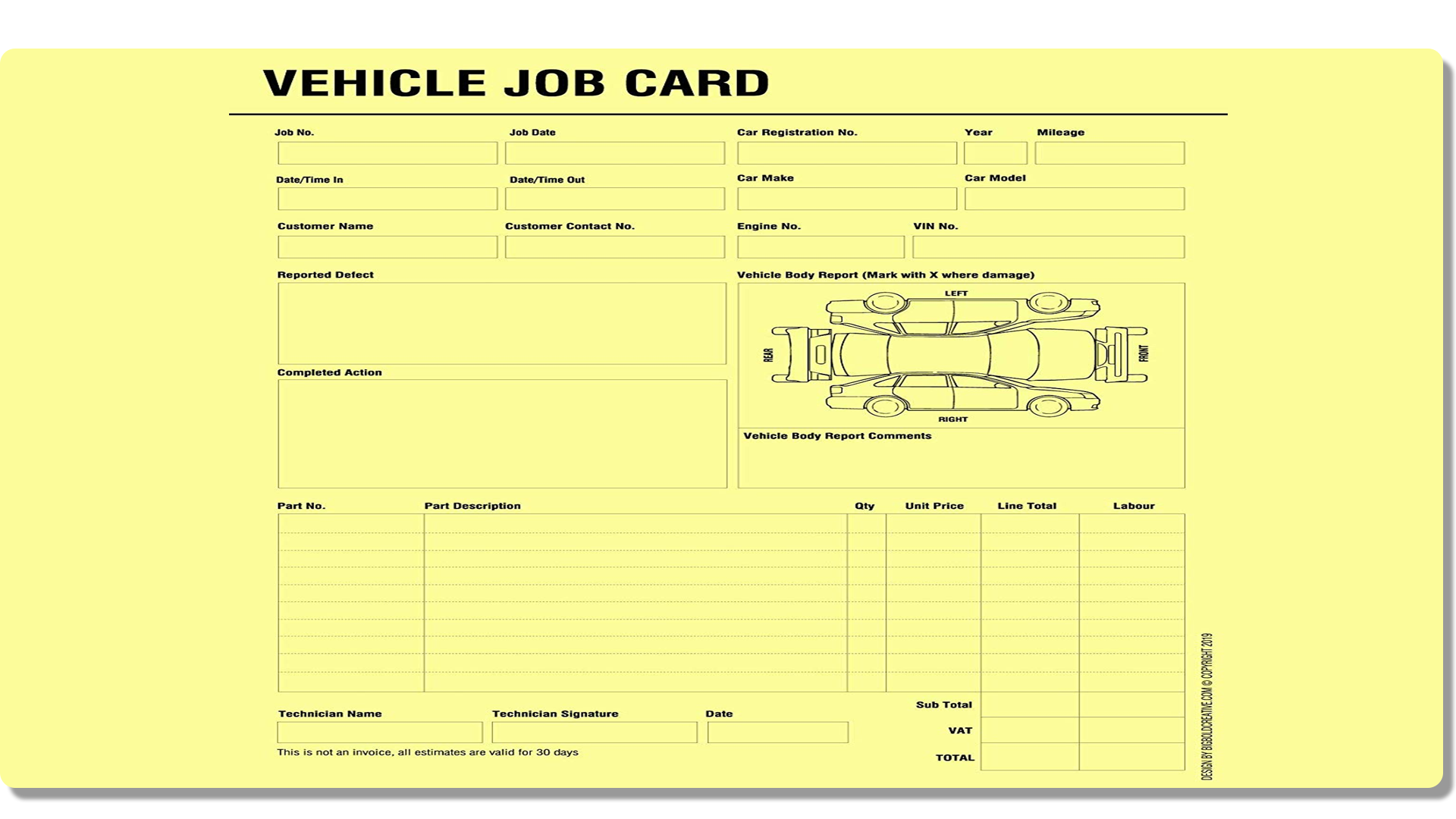
This is one of the most important features of the application. It gives us the ability to create a Job Card for every car. This card will include all manipulations performed on the car. Once being made, it will be attached to every car and can be downloaded in the form of PDF file by the admins as well as by the customers.
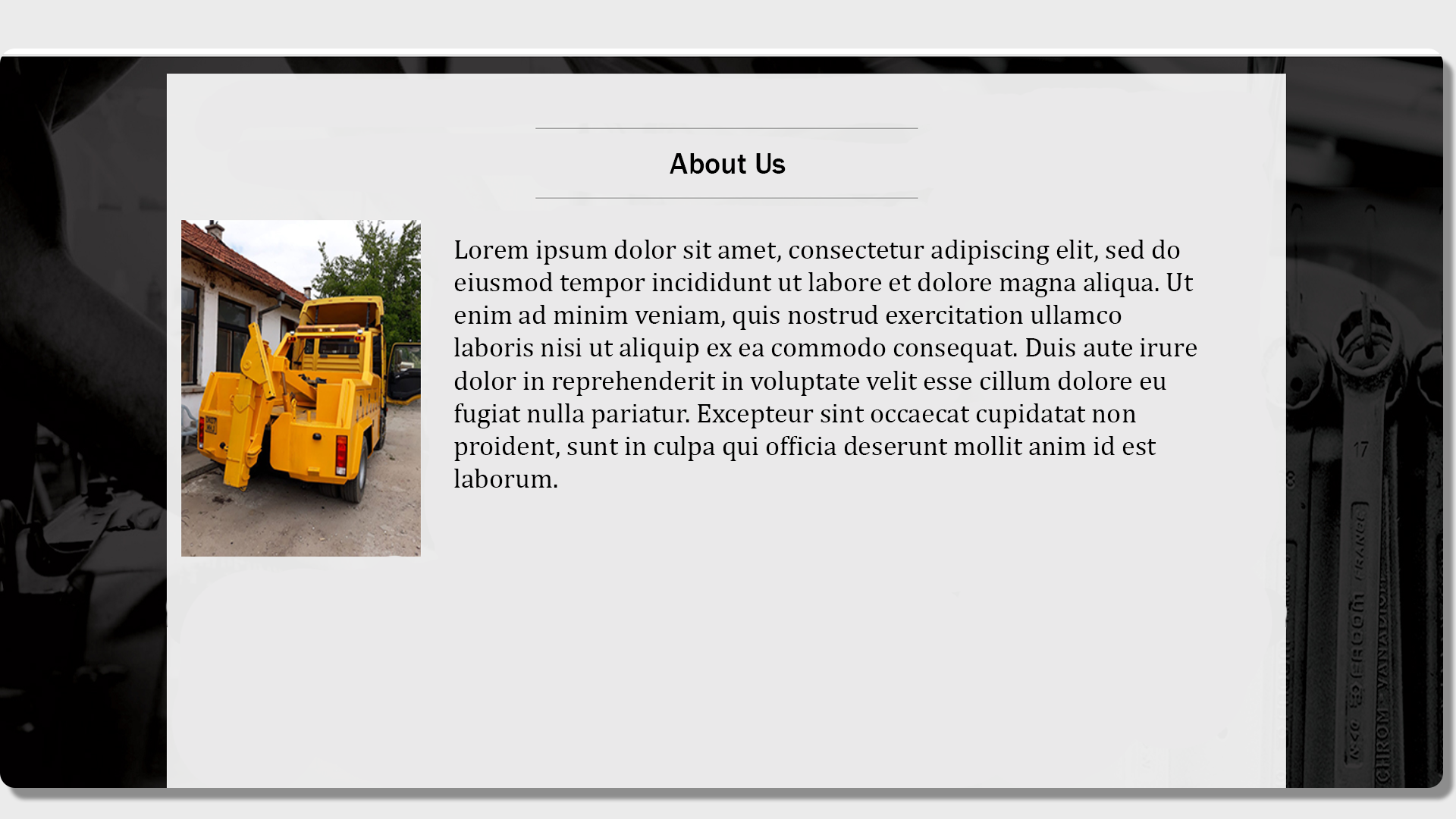
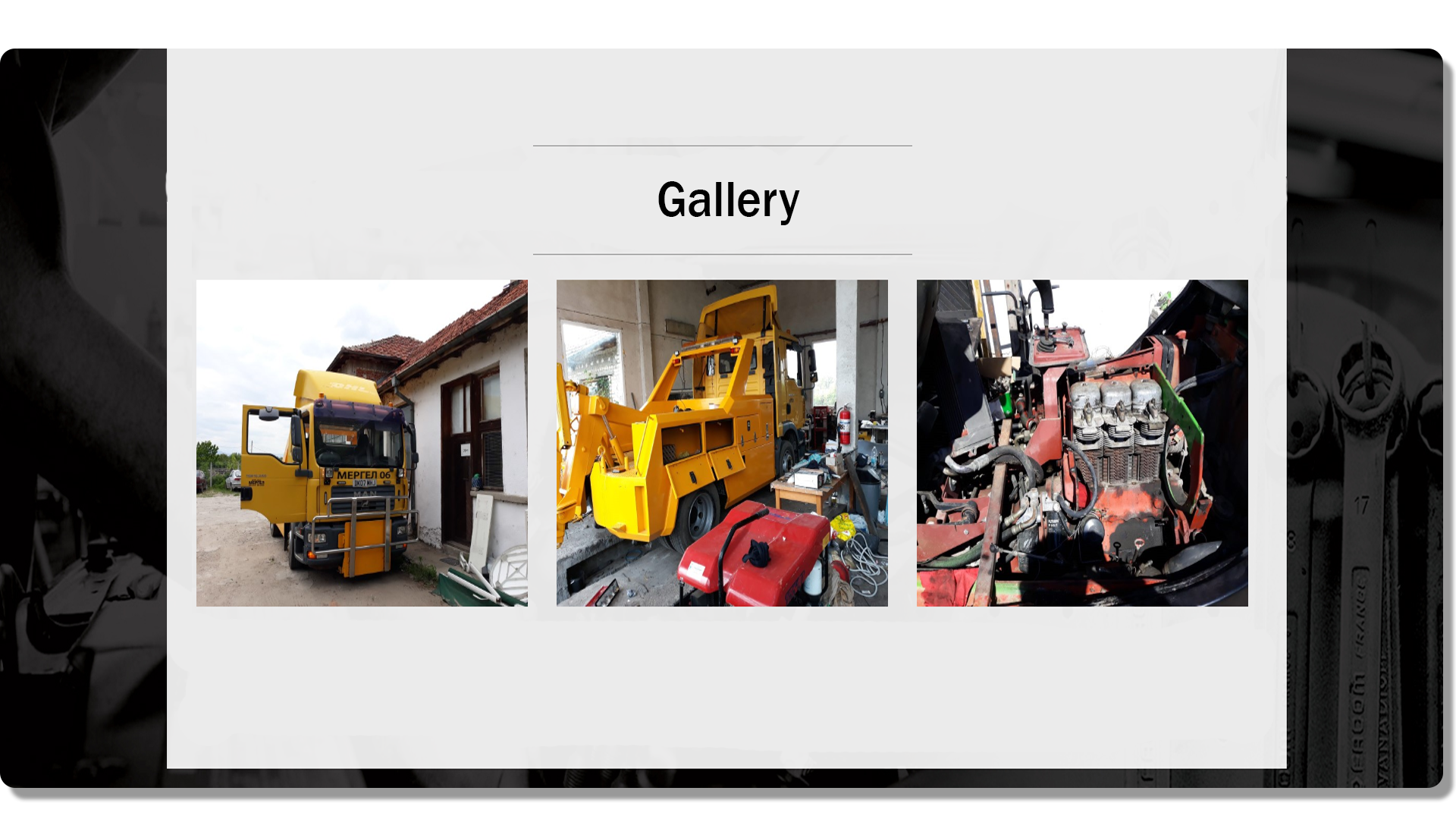
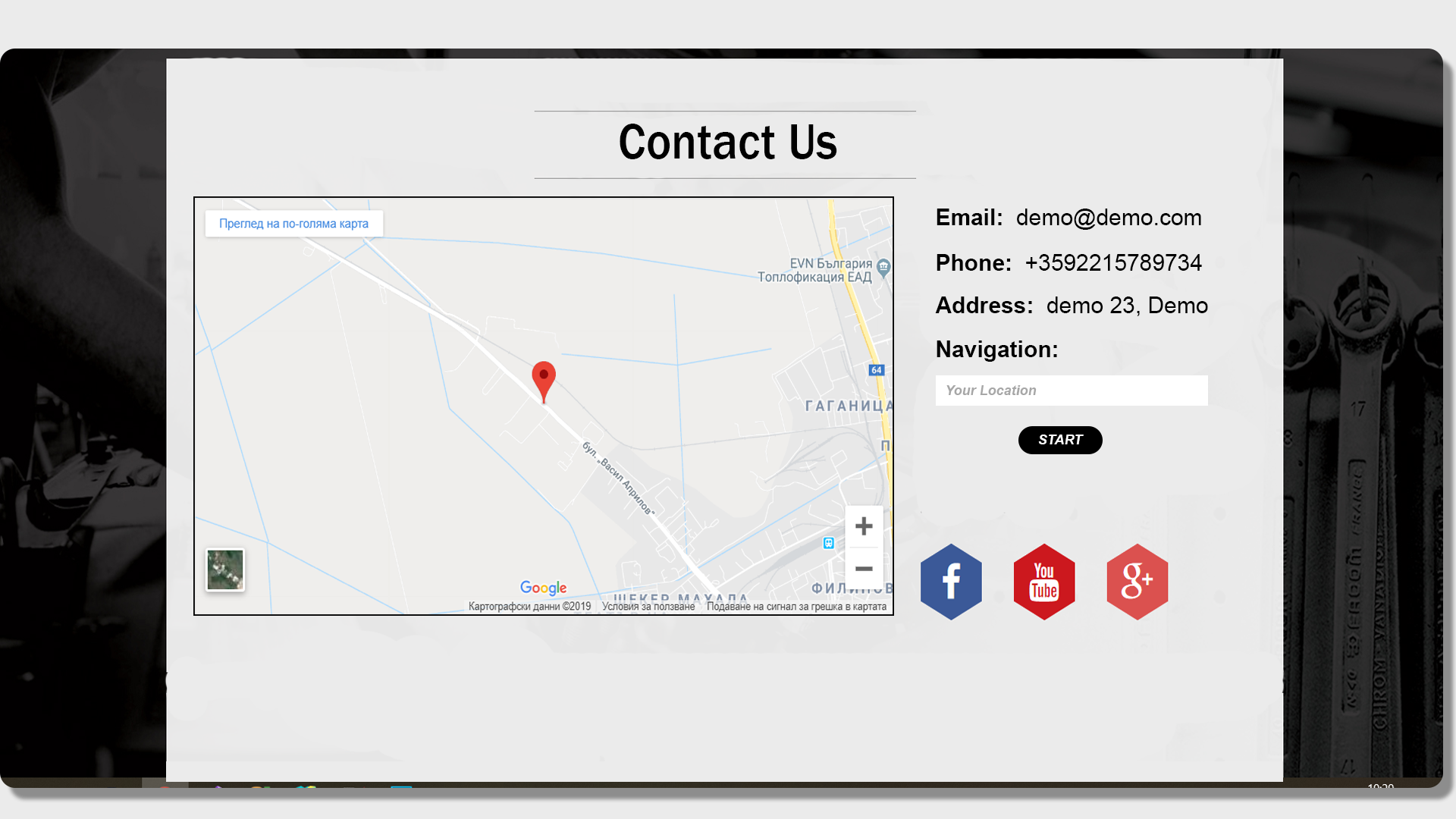
This will be pages, which will give customers a detailed information about the application, as well as about the auto service that uses it.
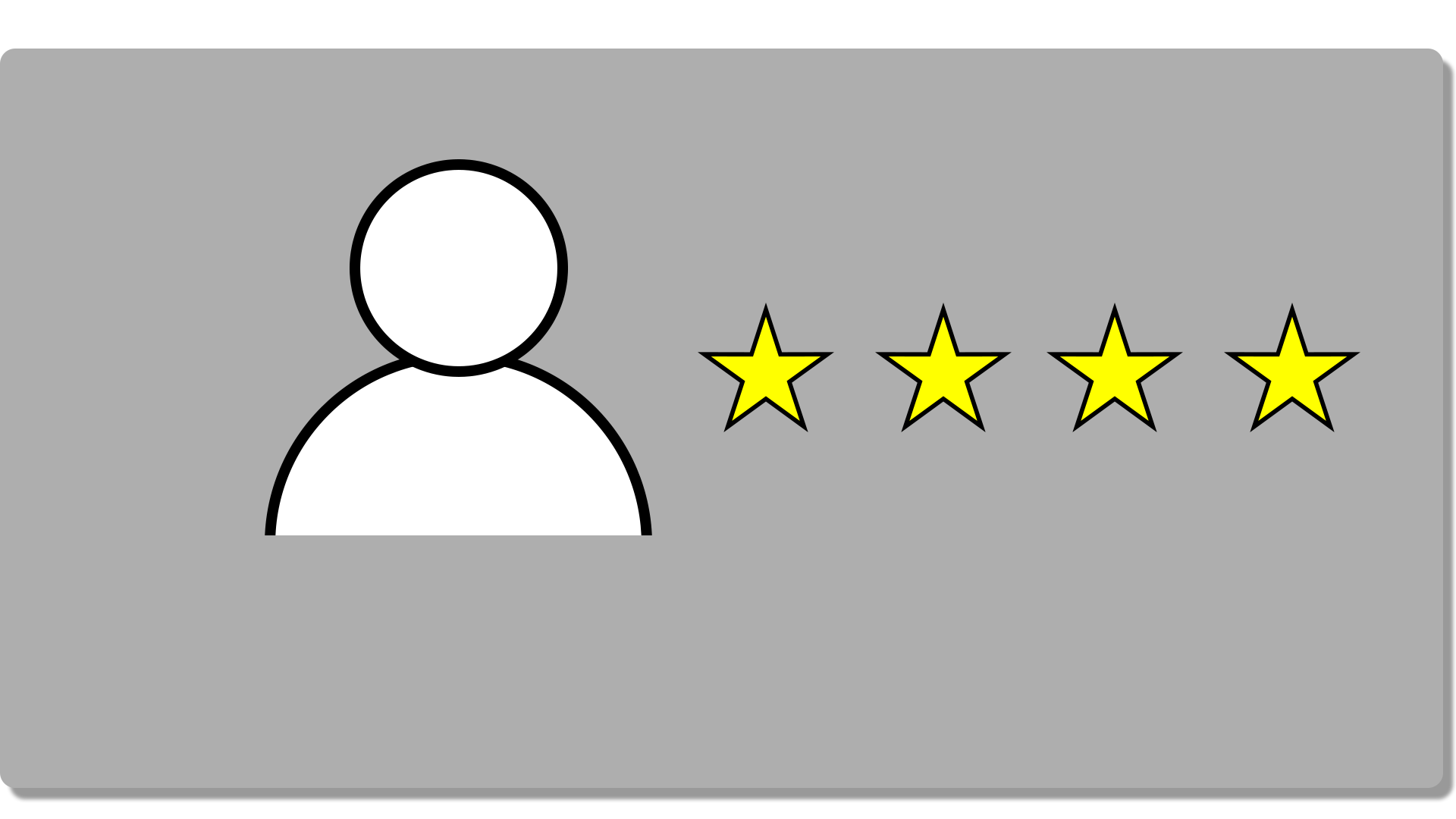
Each User will have a rating, with which they will be ranked. Depending on the rank, a particular user will receive discounts and bonuses in subsequent procedures.
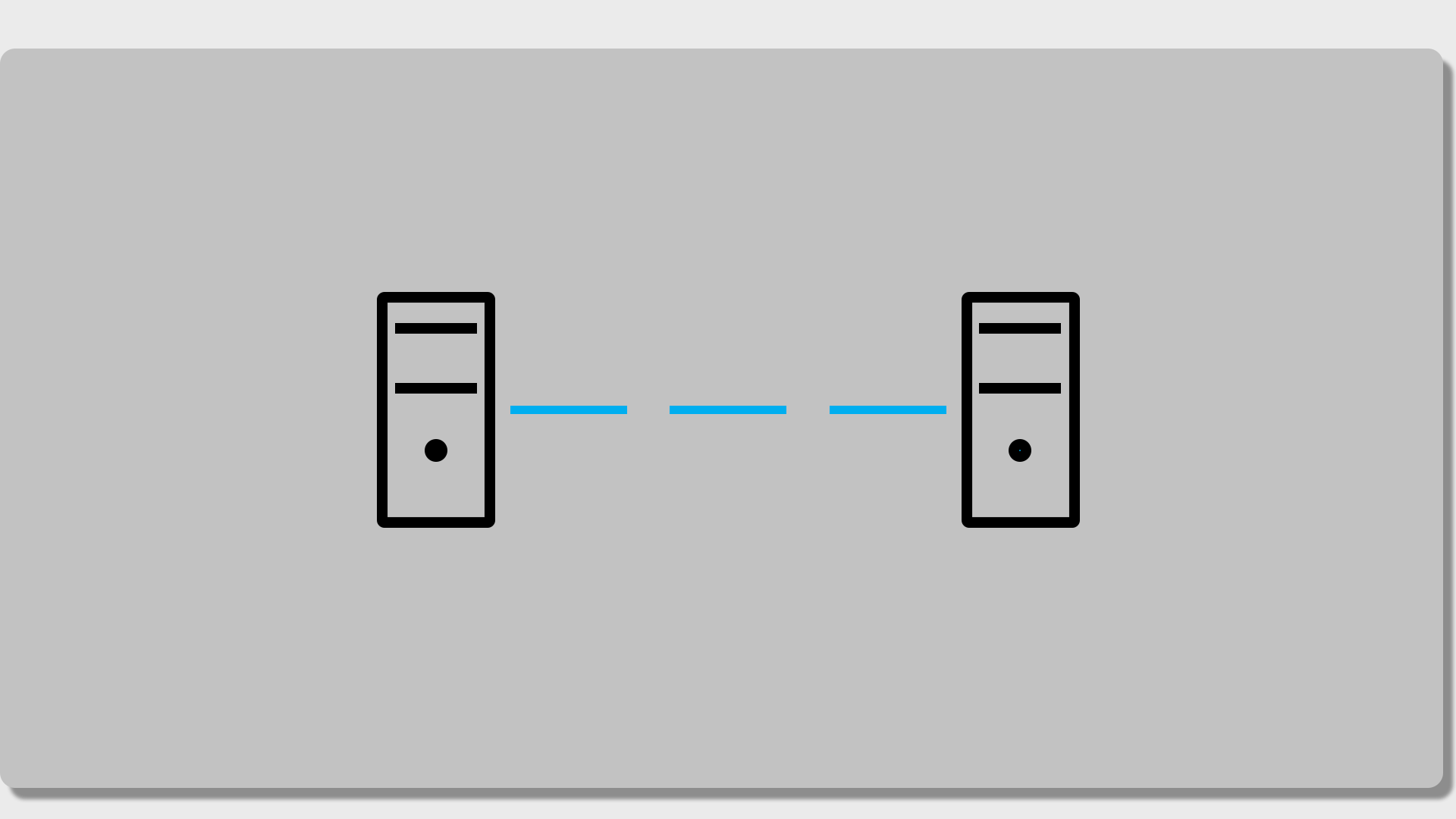
This will be a feature that serves for collaboration between various auto services or between auto services-companies, offering activities in the field of automobiles. It will allow them to exchange data, as well as to offer the best services to the end customer.
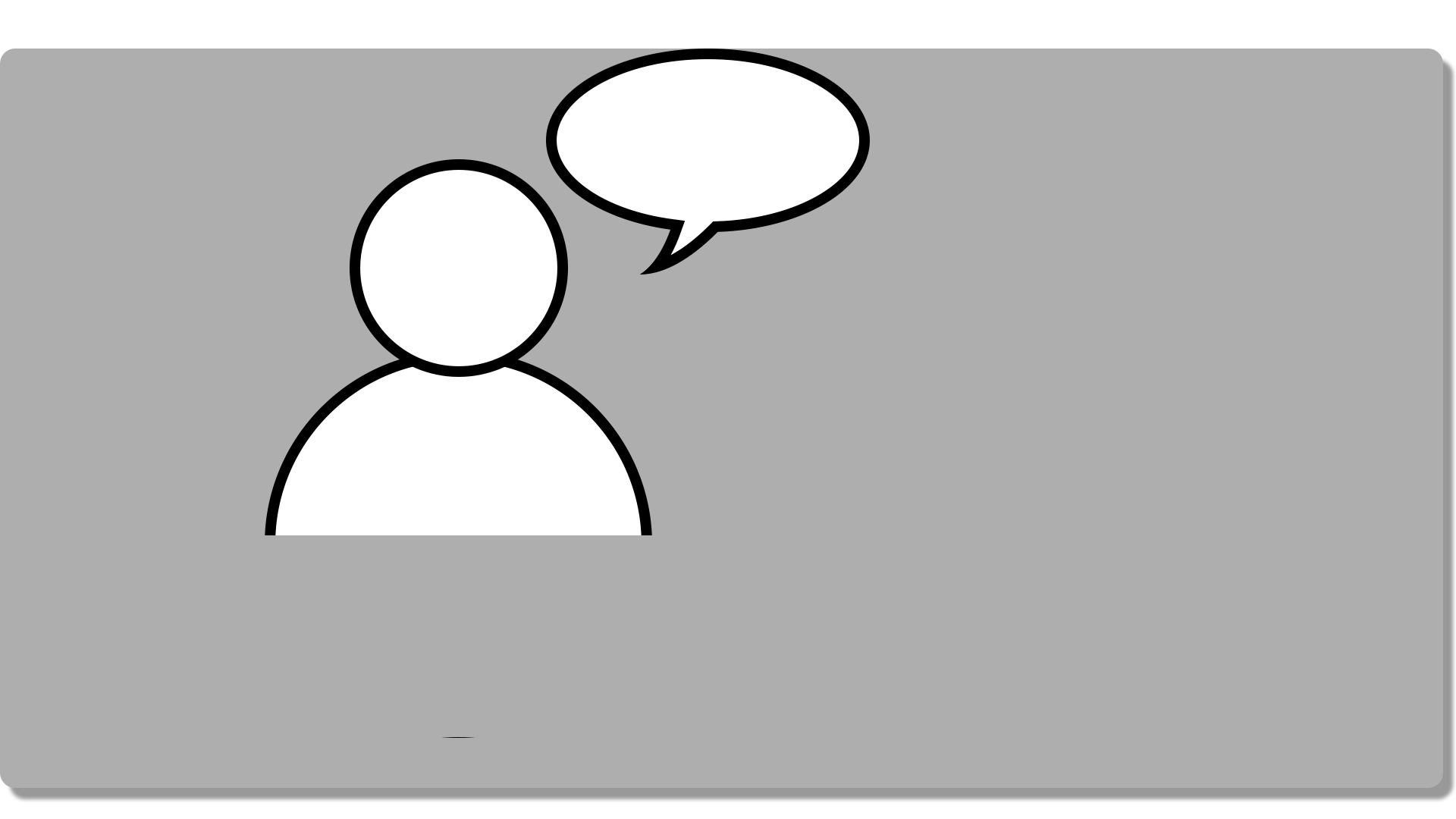
In the forum, customers will be able to ask questions in the form of posts, to which car mechanics, from the auto service, will be able to answer and consult the customers. Cars and car related events will also be discussed.
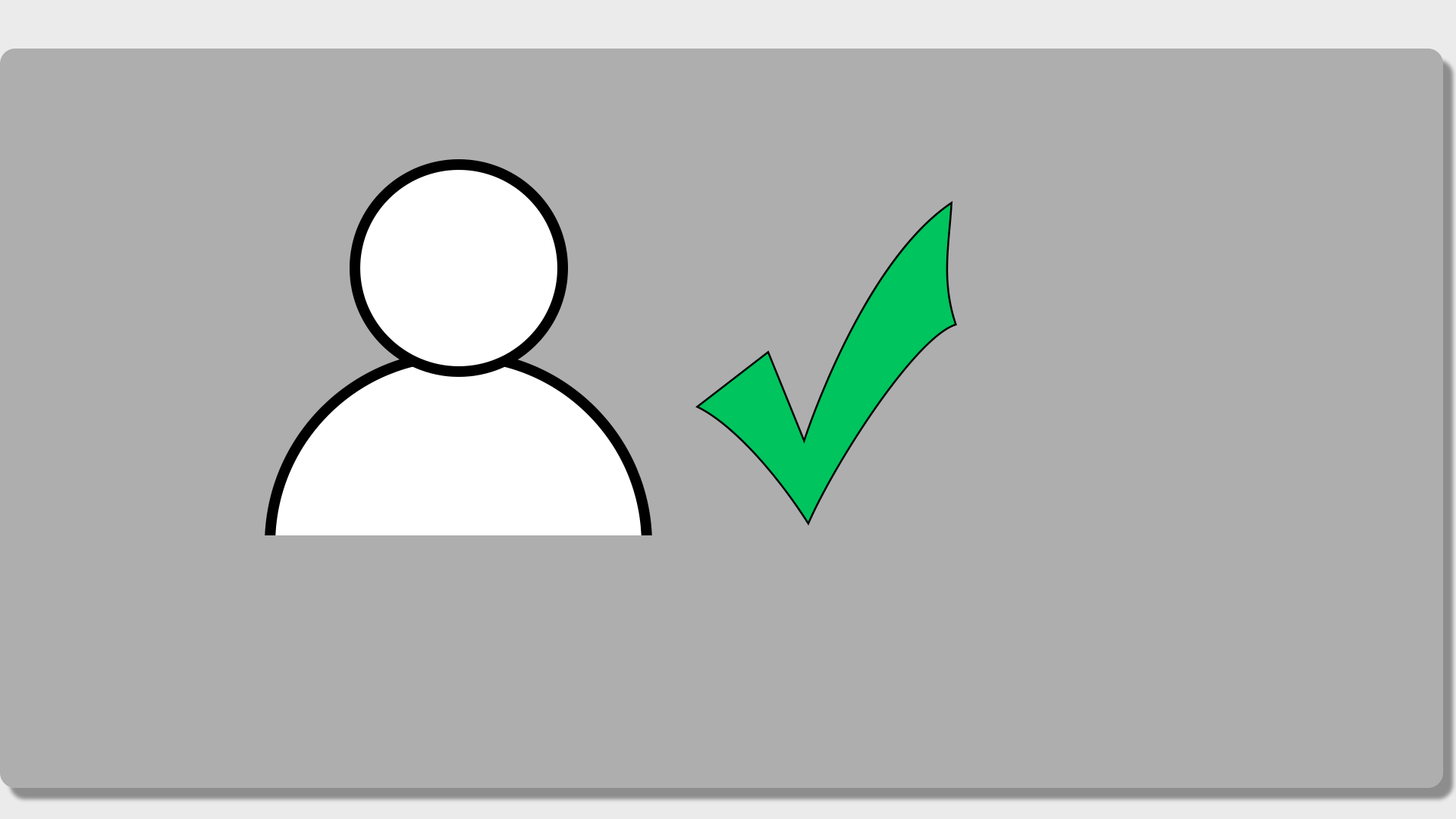
The way you remove, add, and edit cars will be changed. Admin verification will be required to avoid misuse and replacement of data.
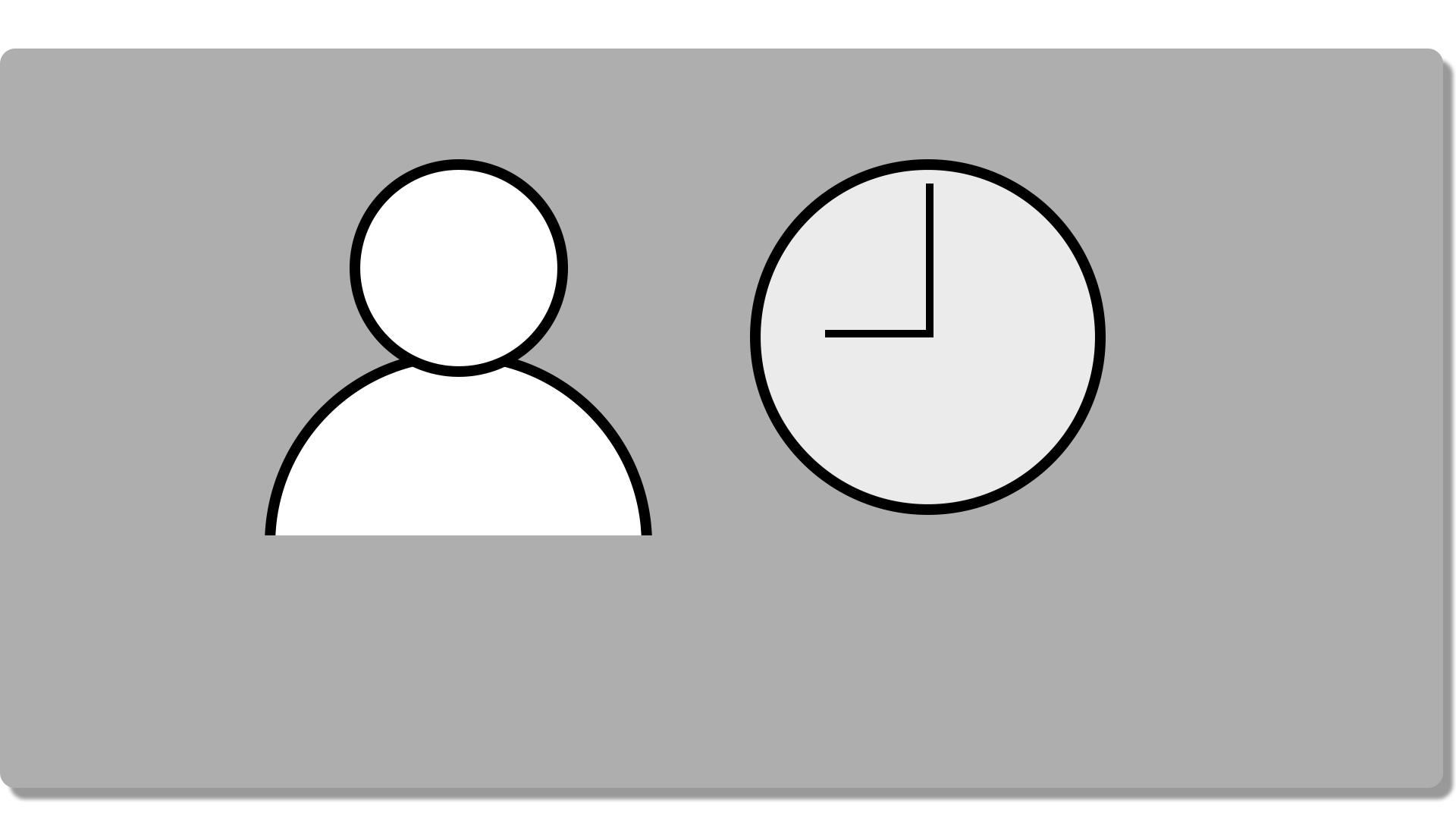
This is a feature, which helps customer to see the available hours and when their car can be serviced.
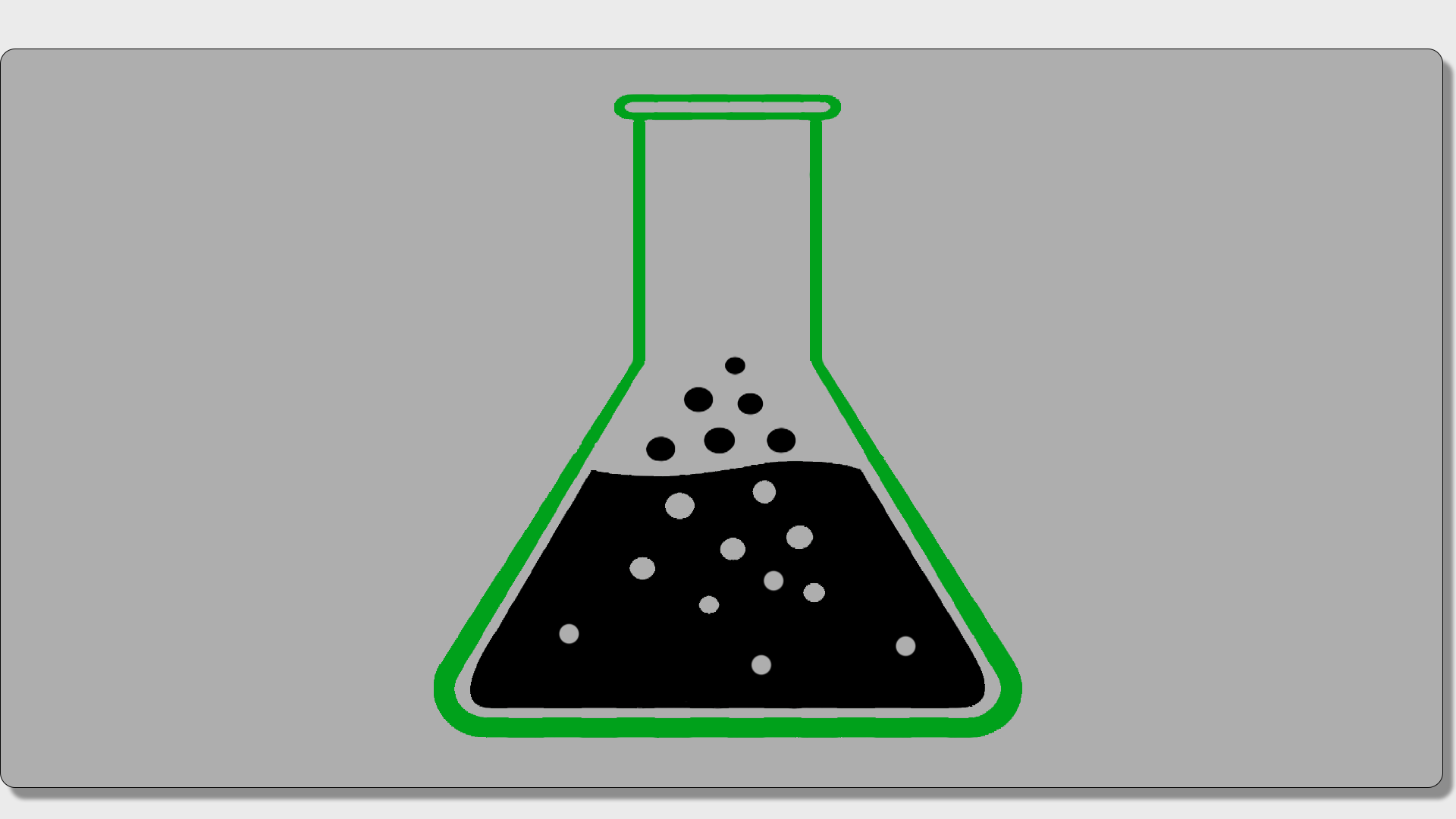
This project will be testing with xUnit Tests.