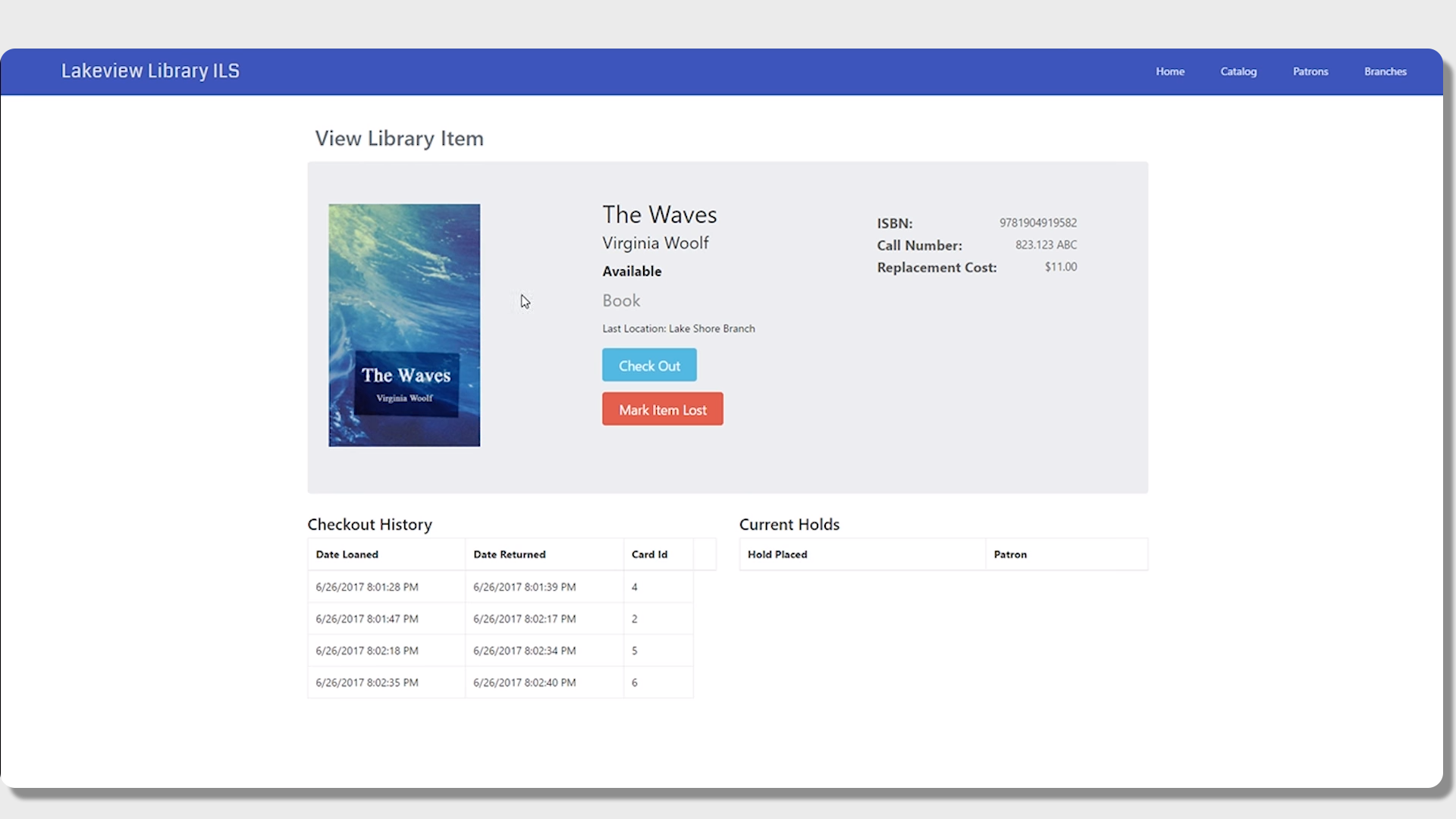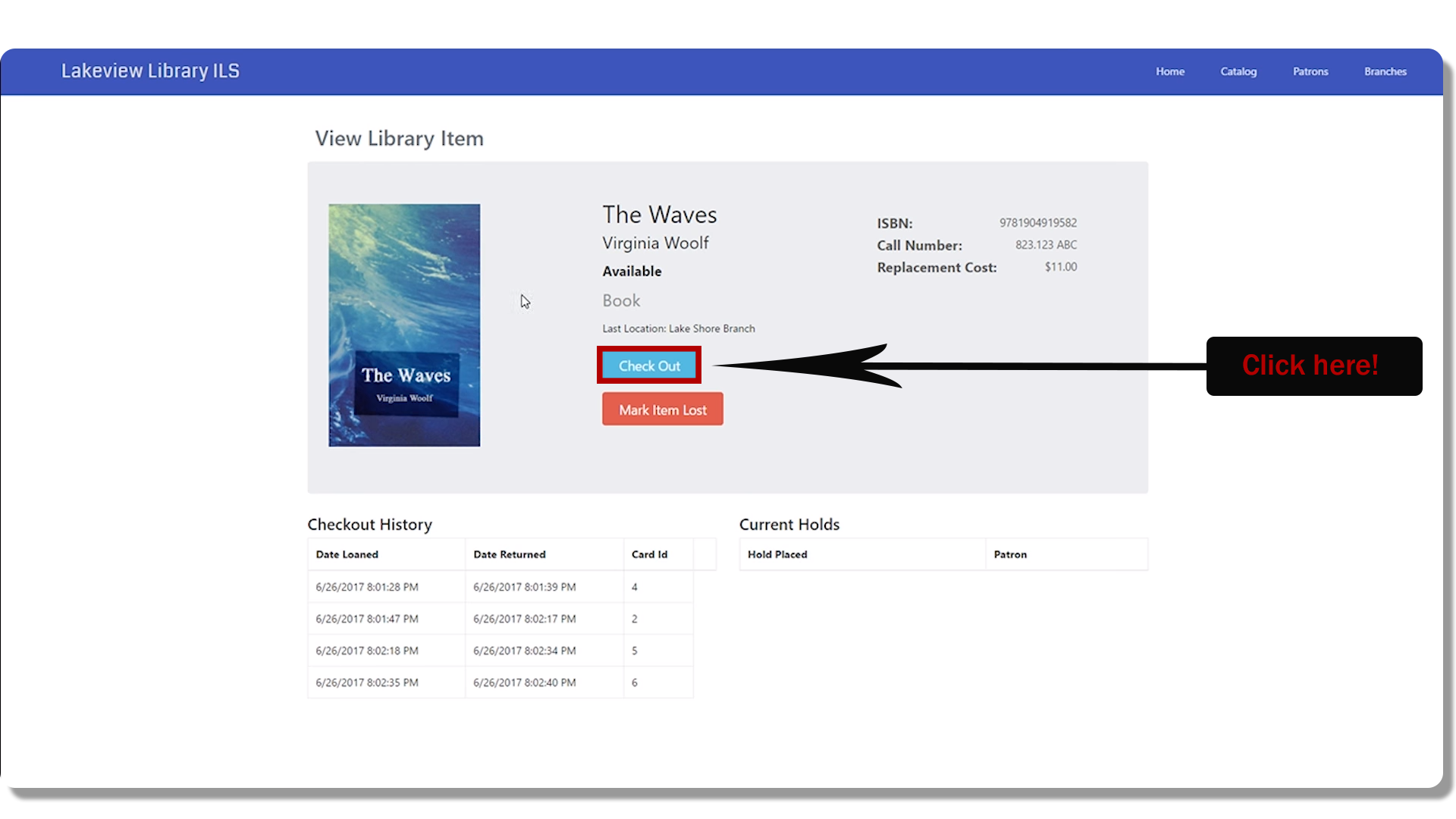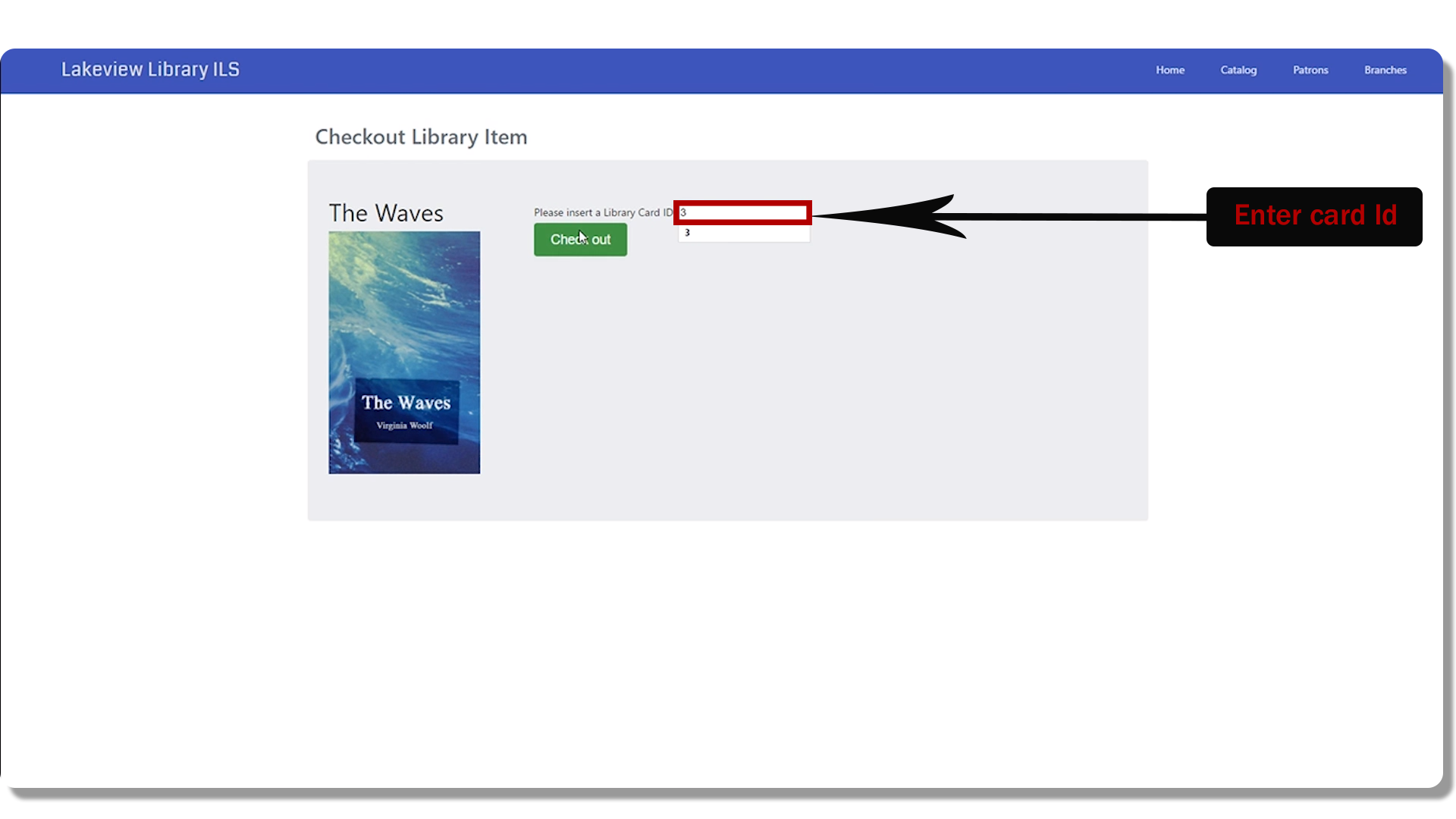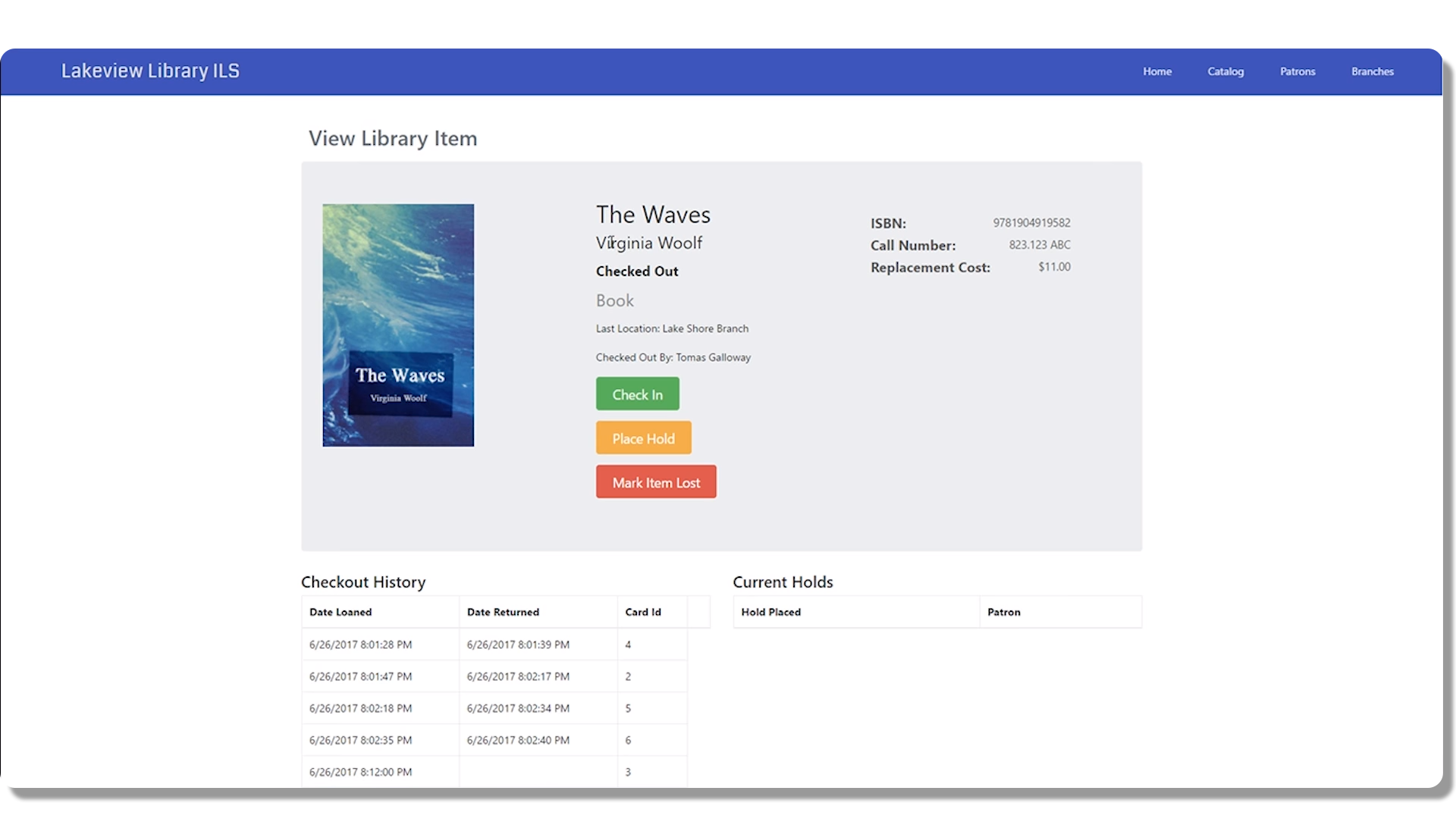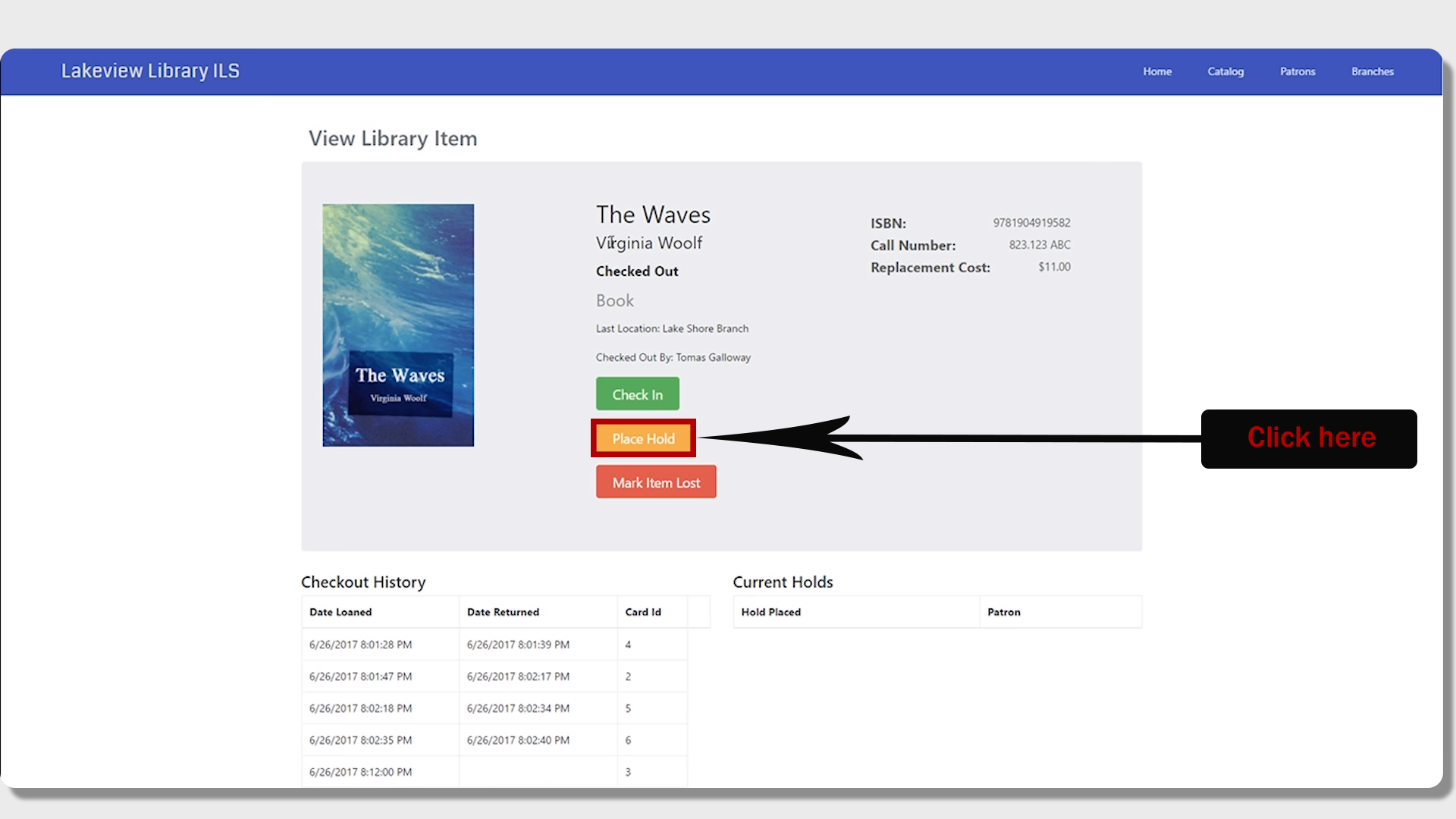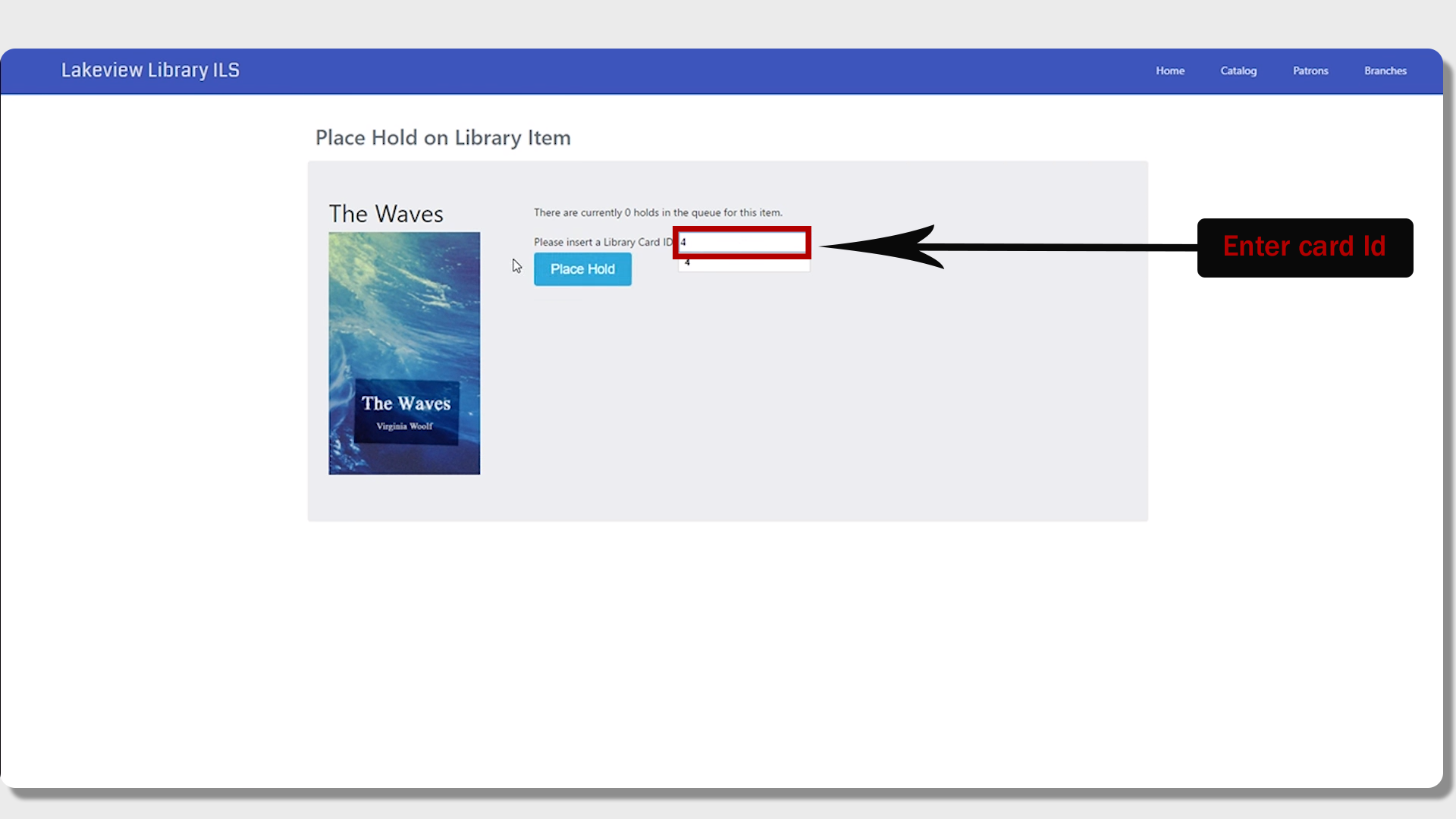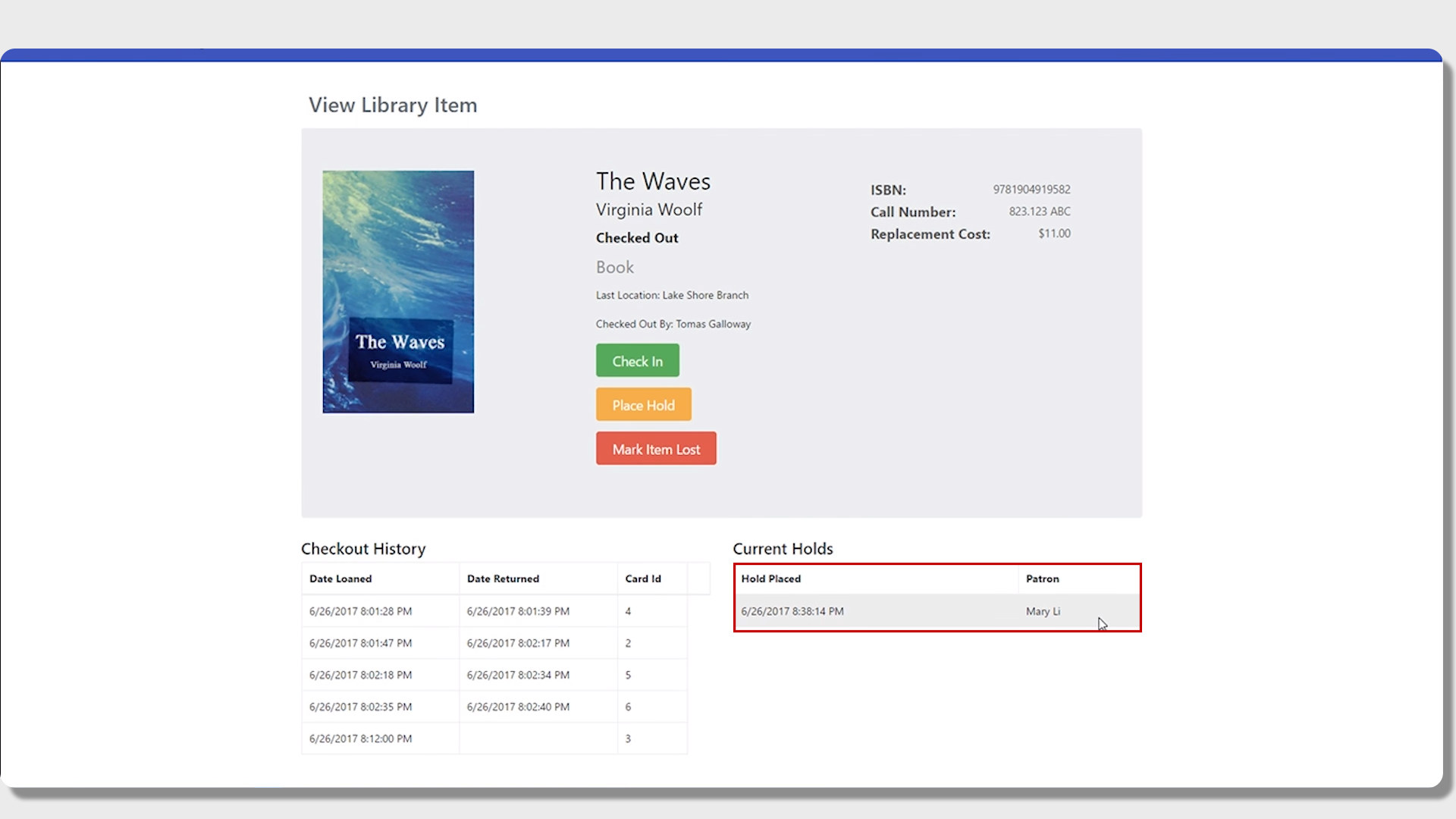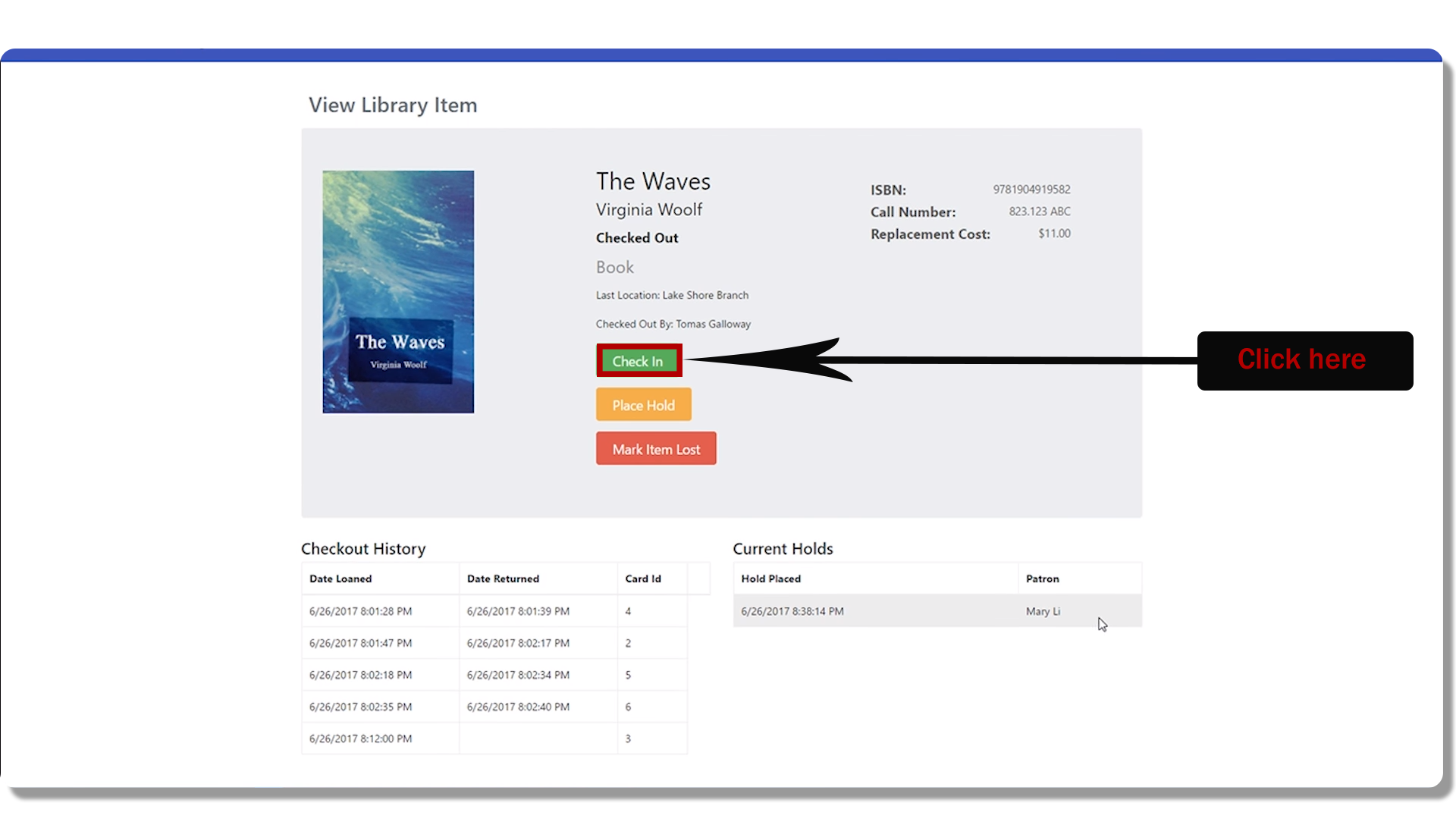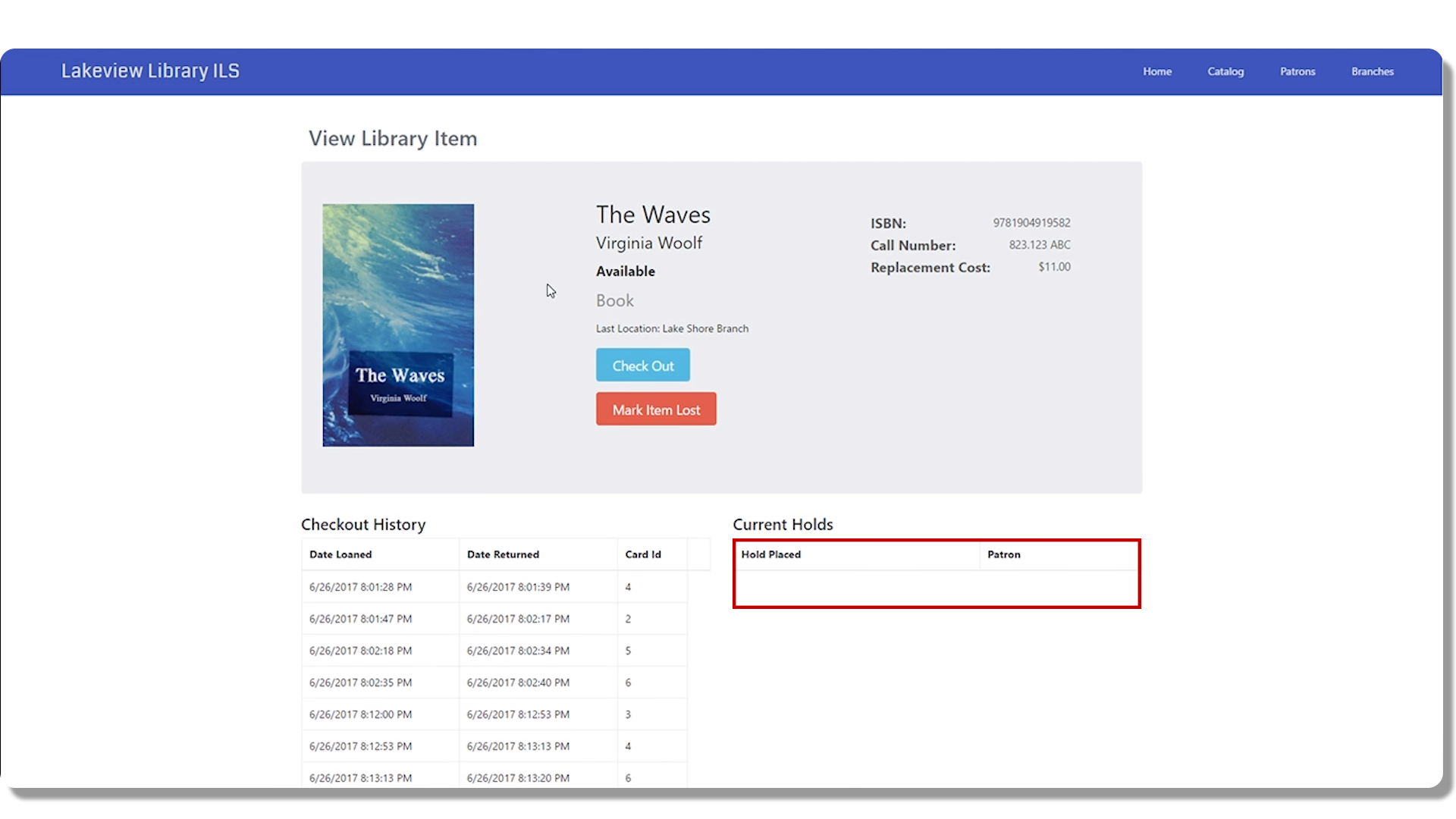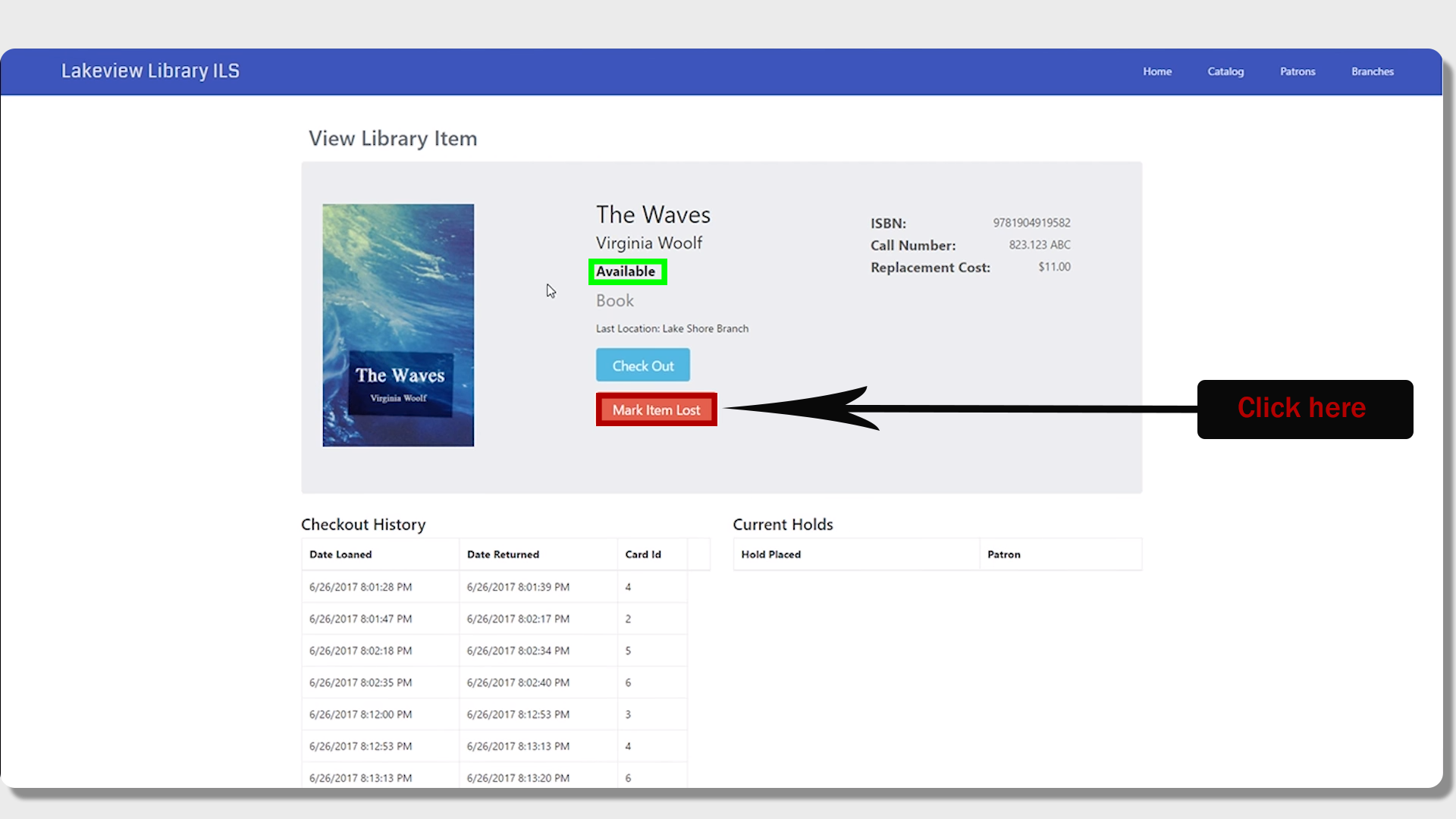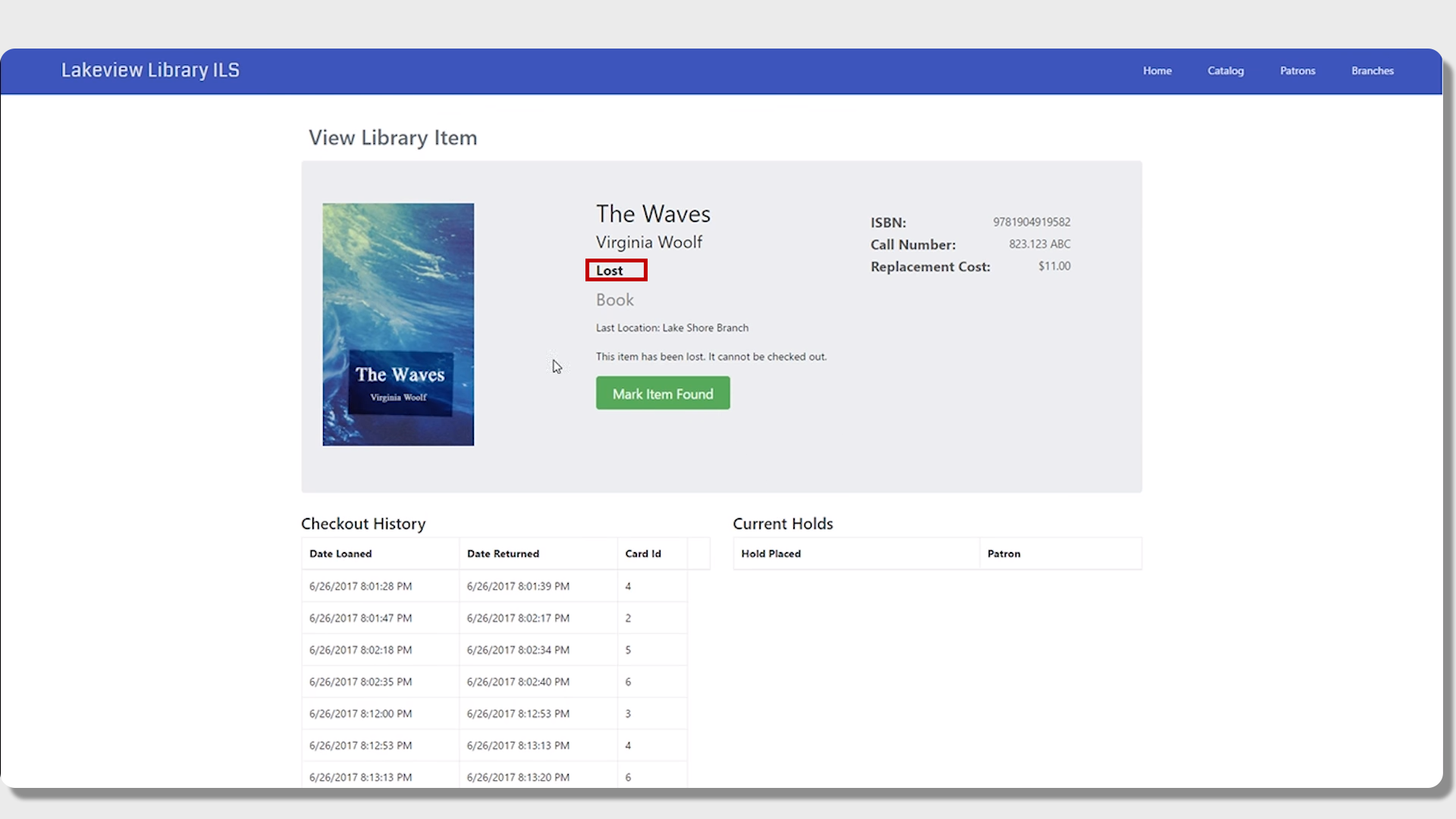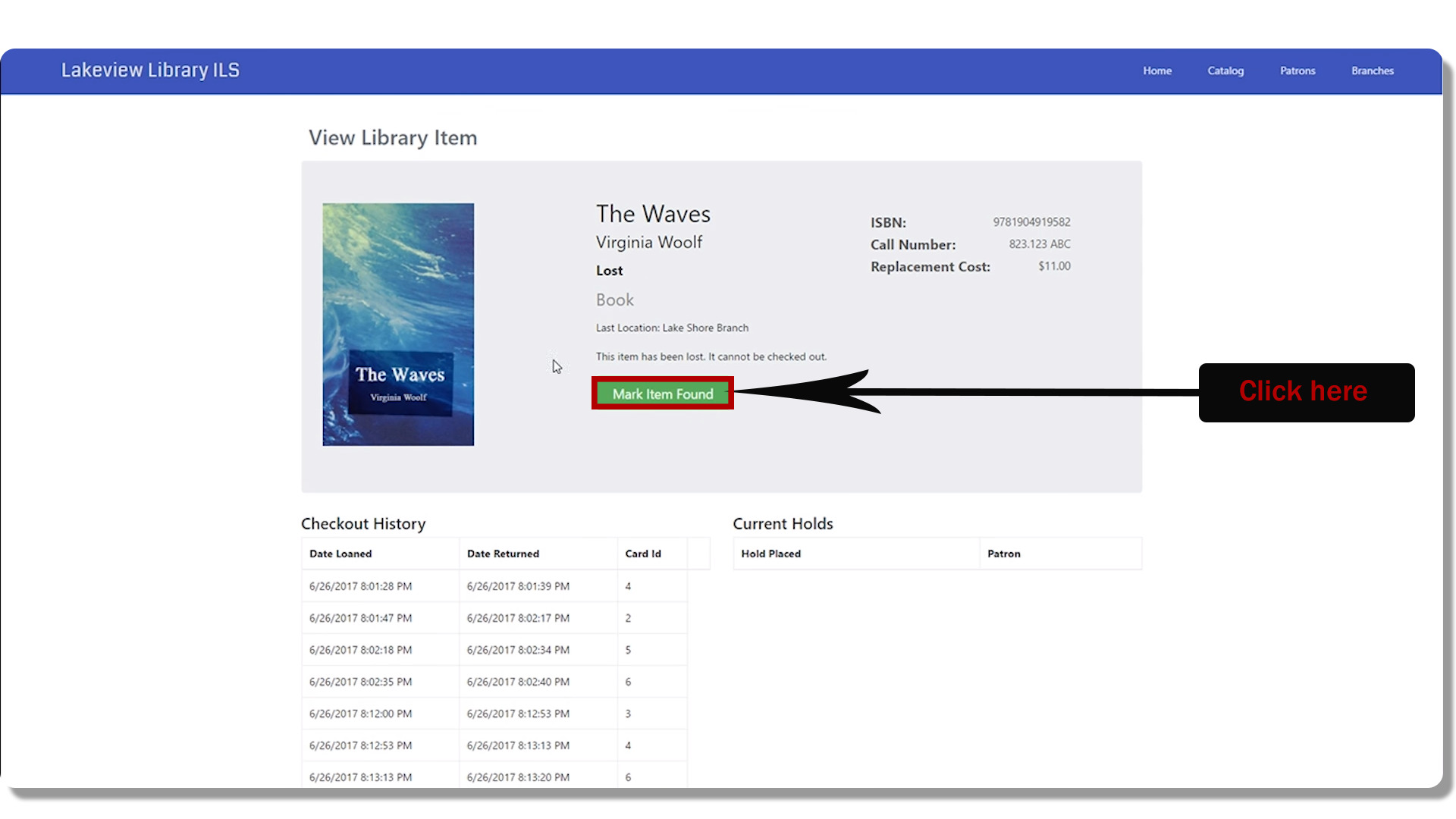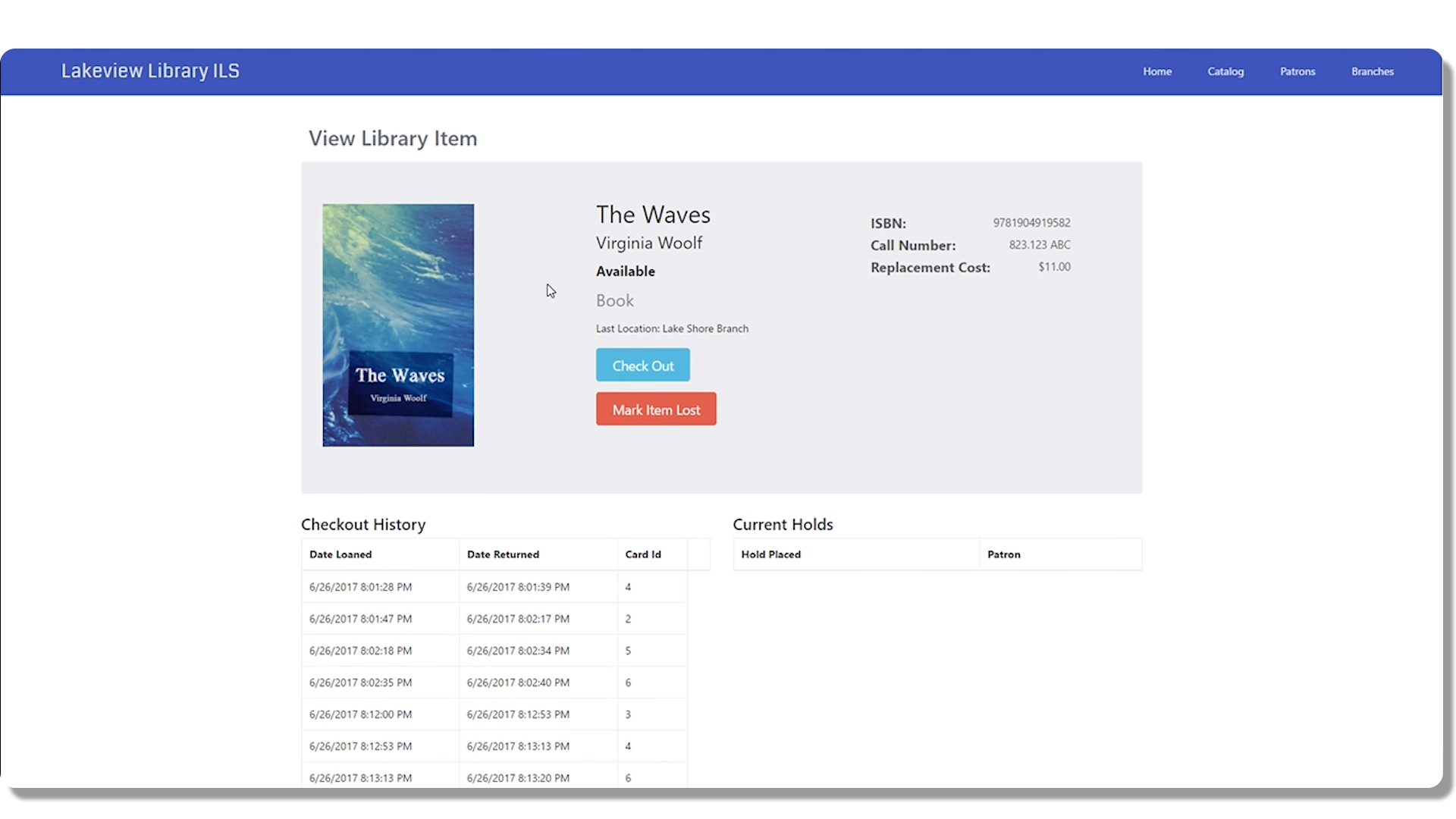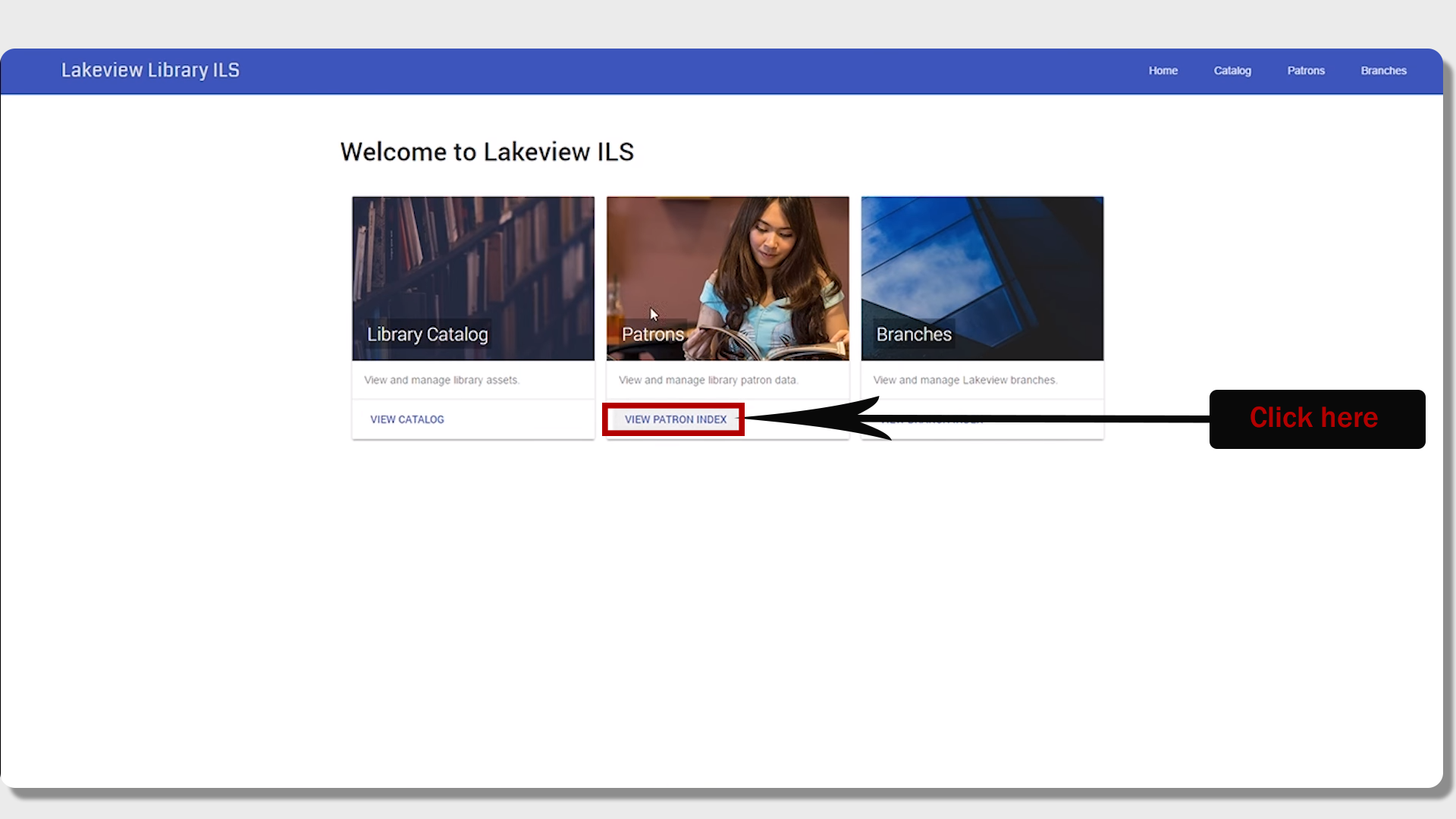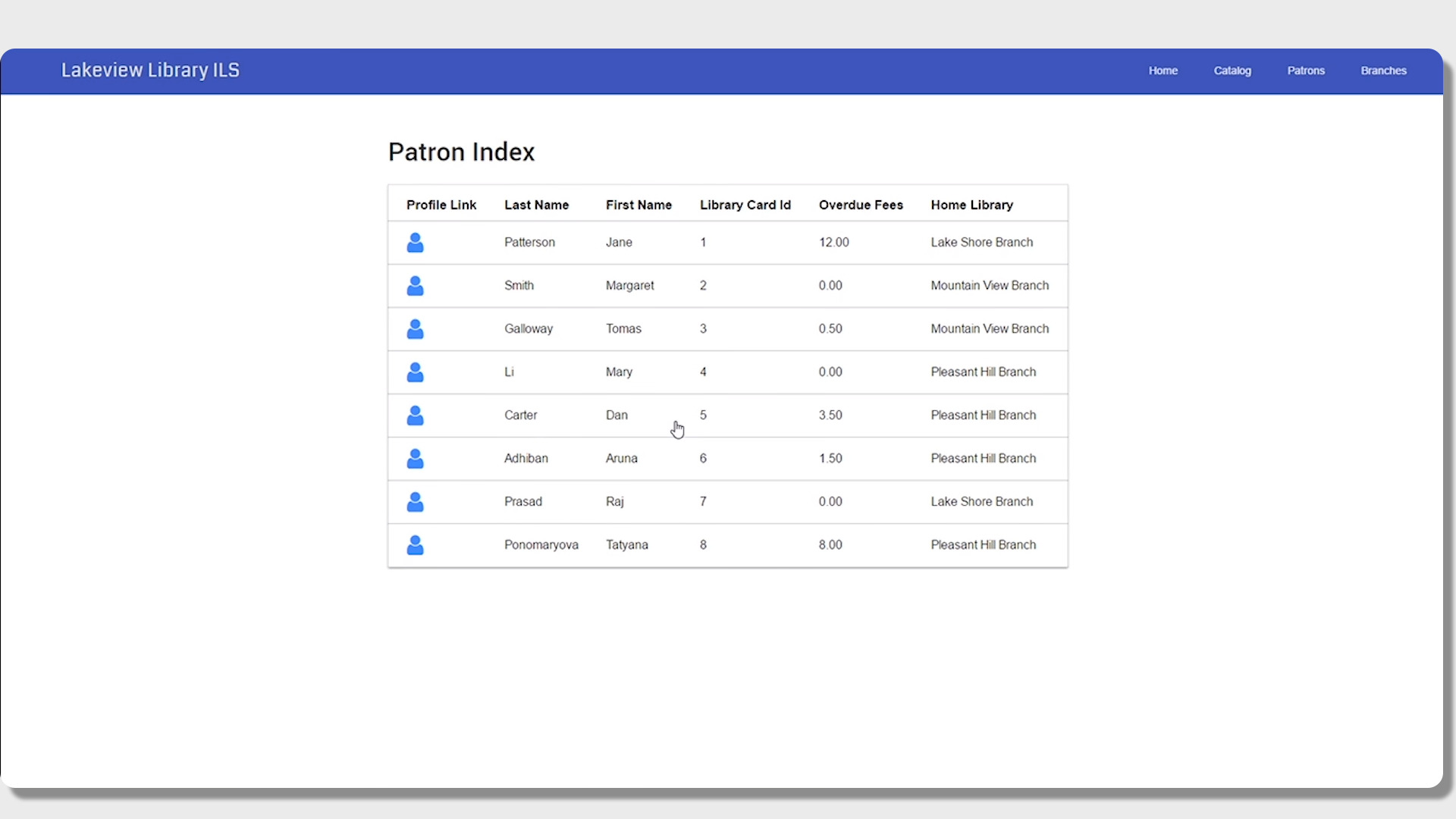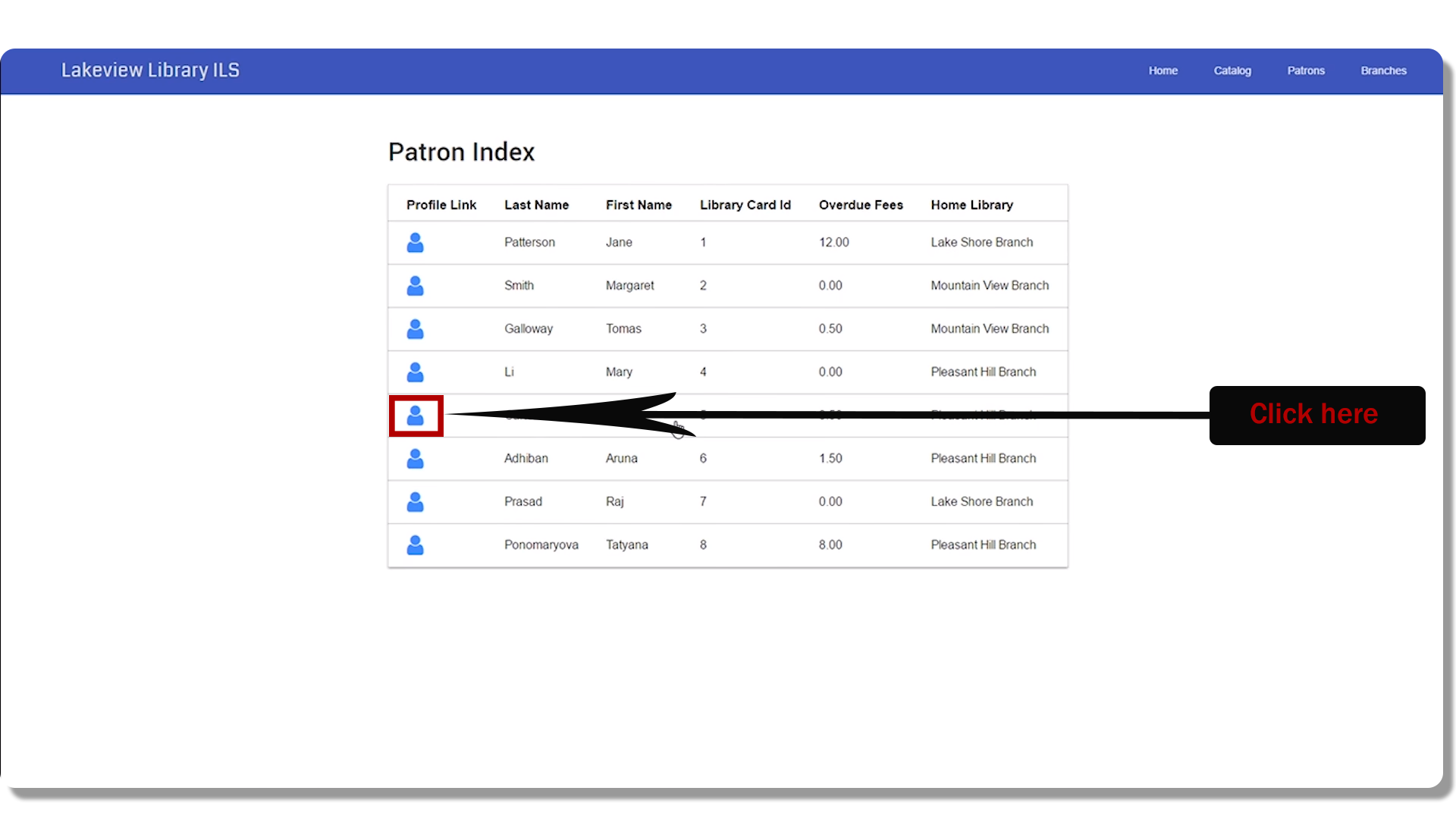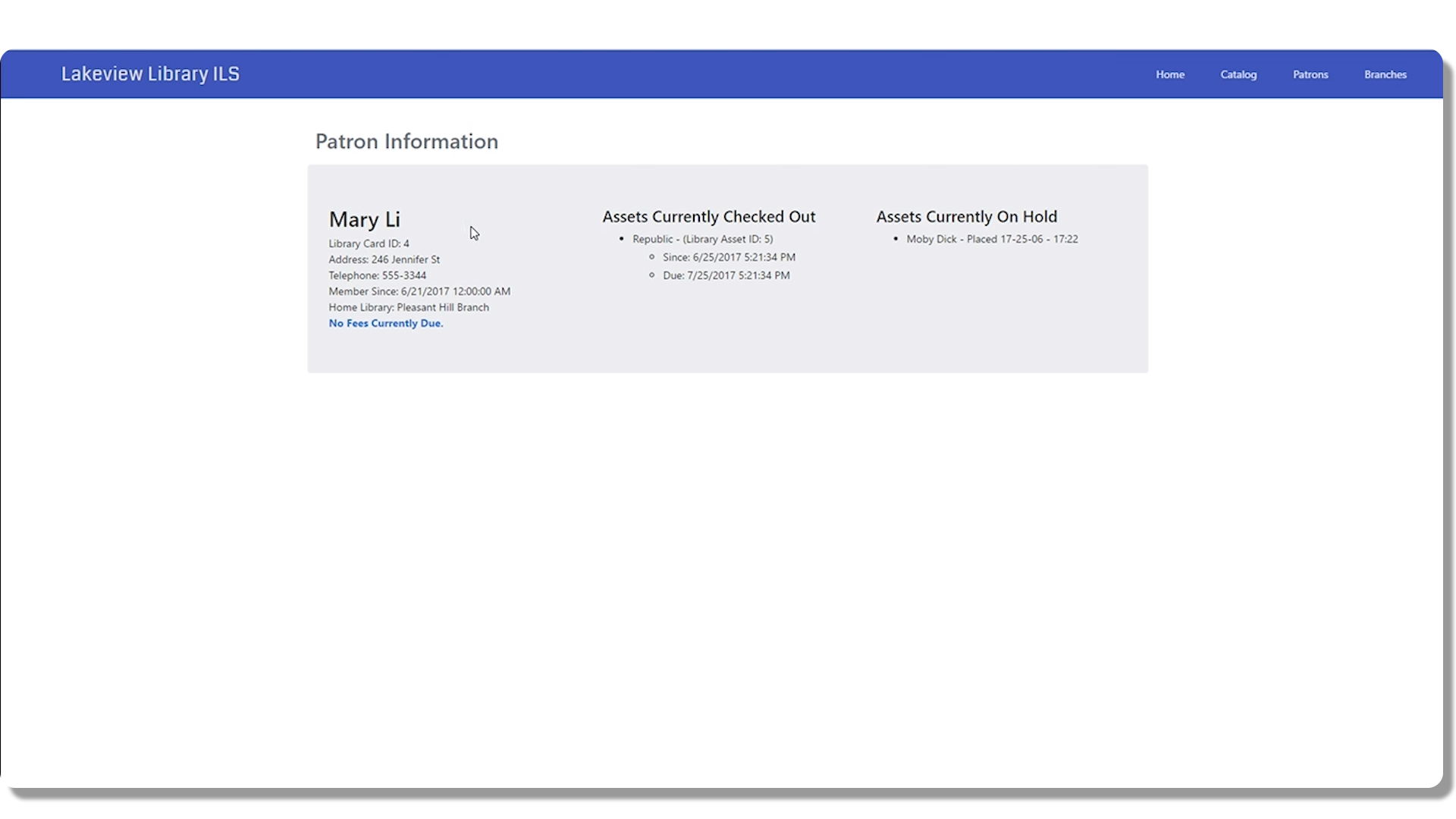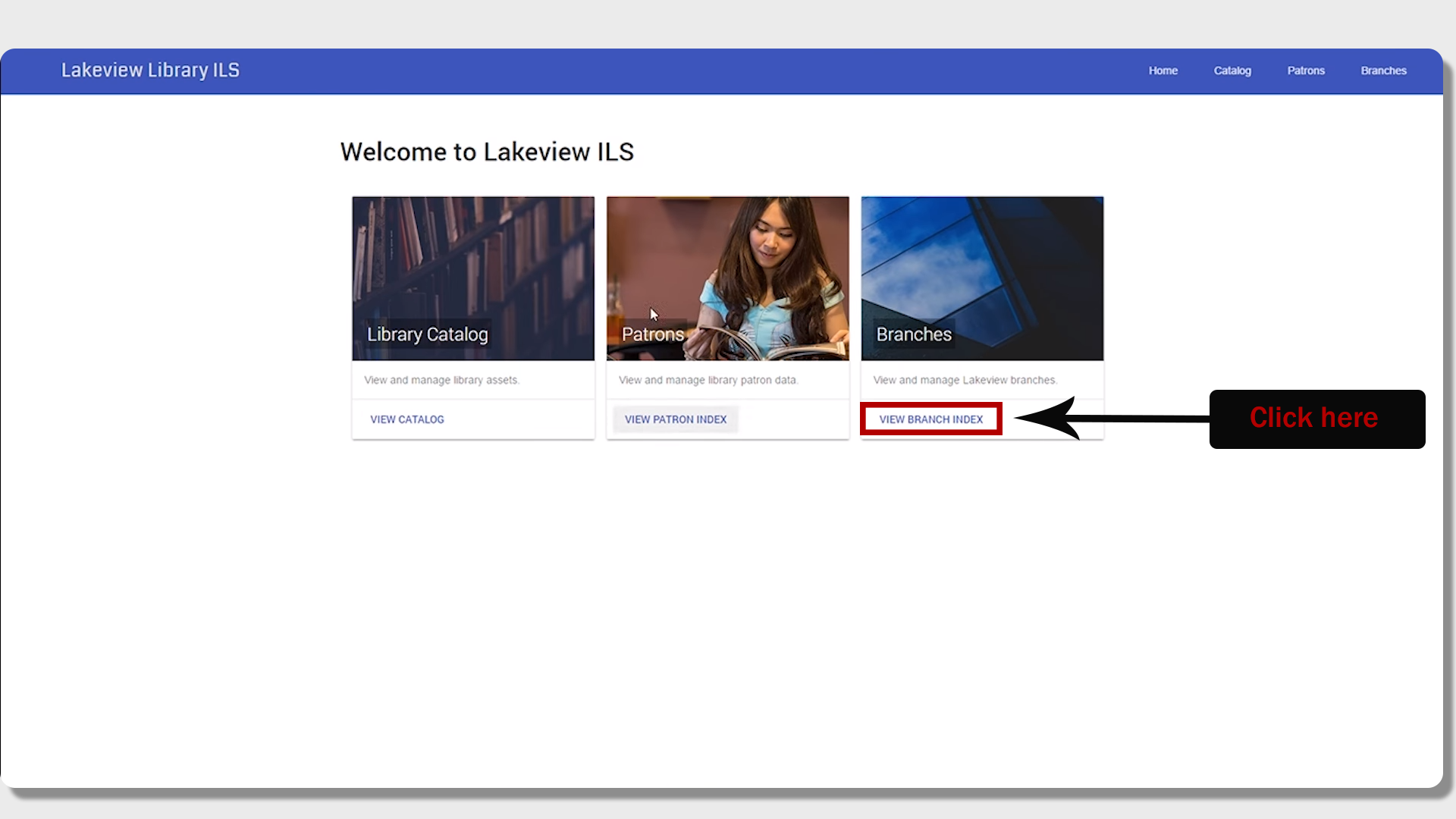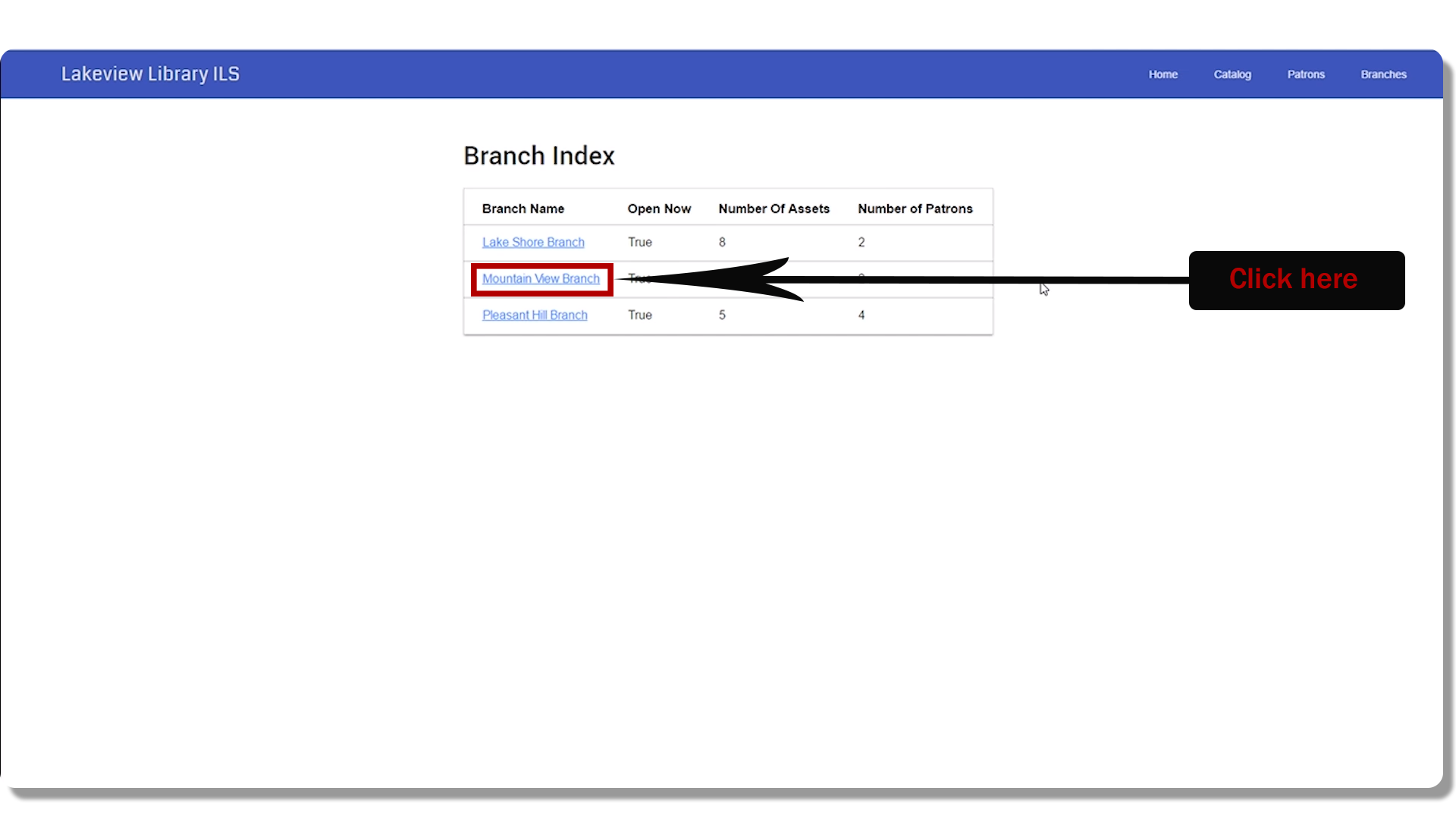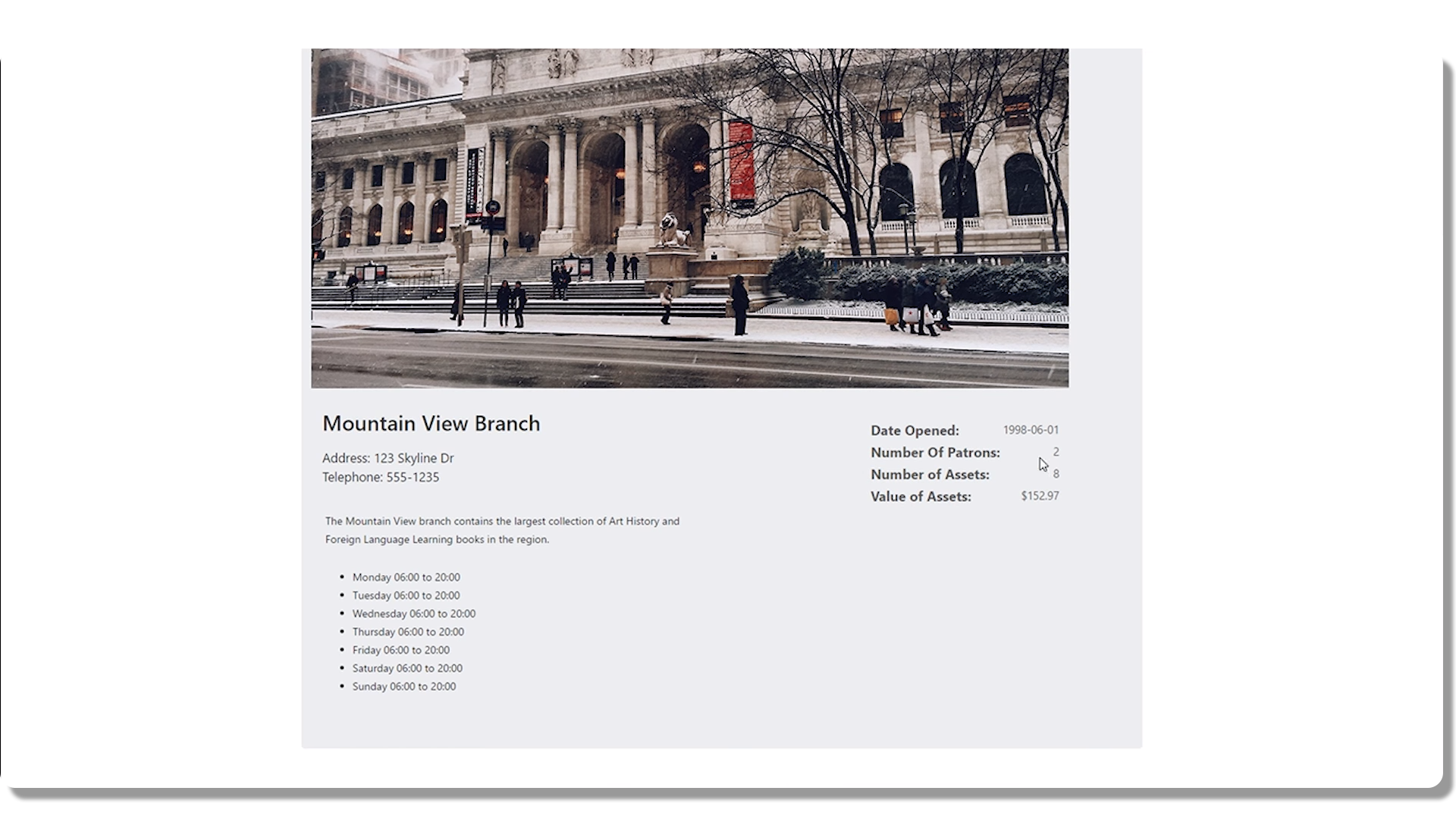List all Books
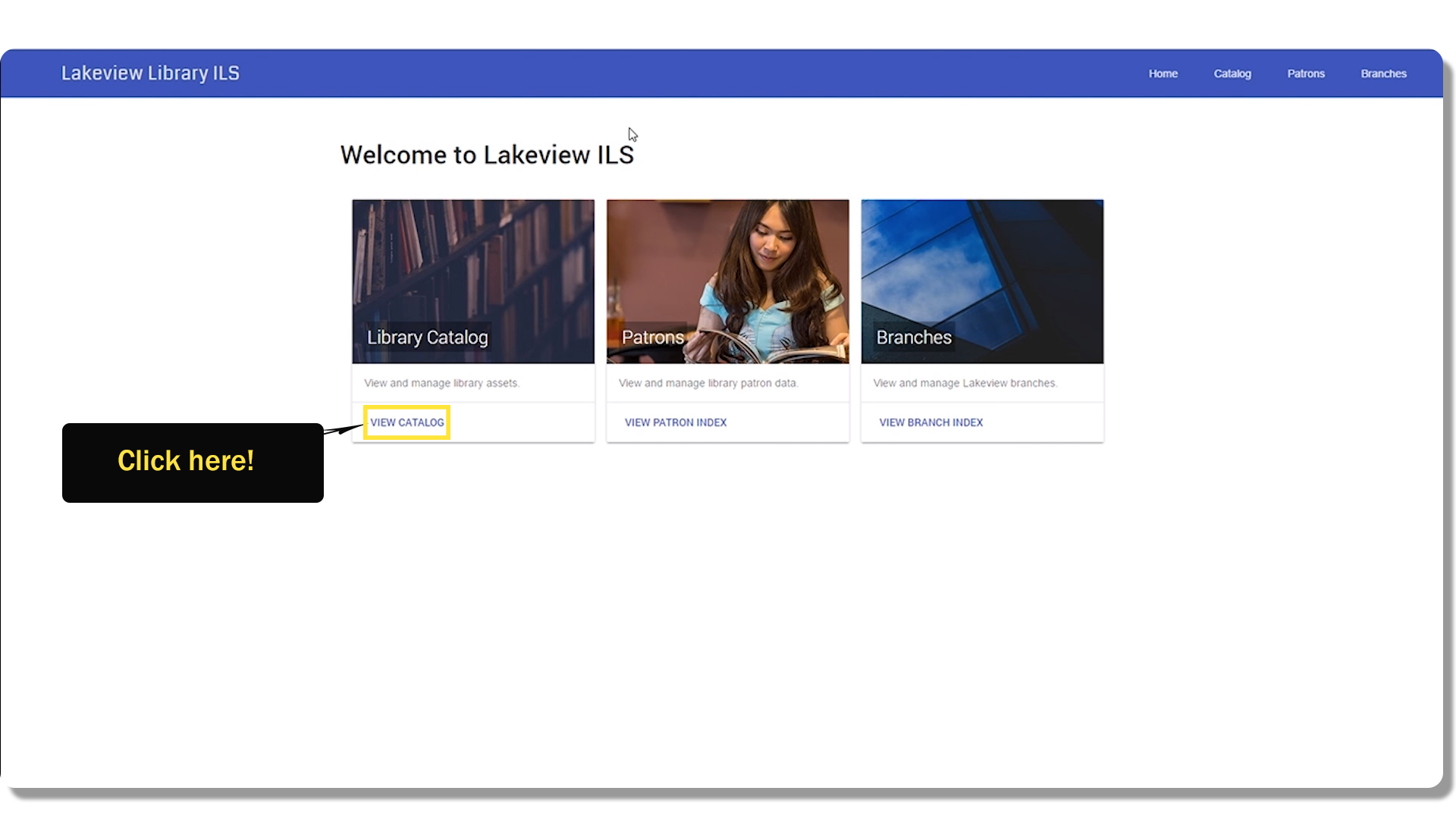
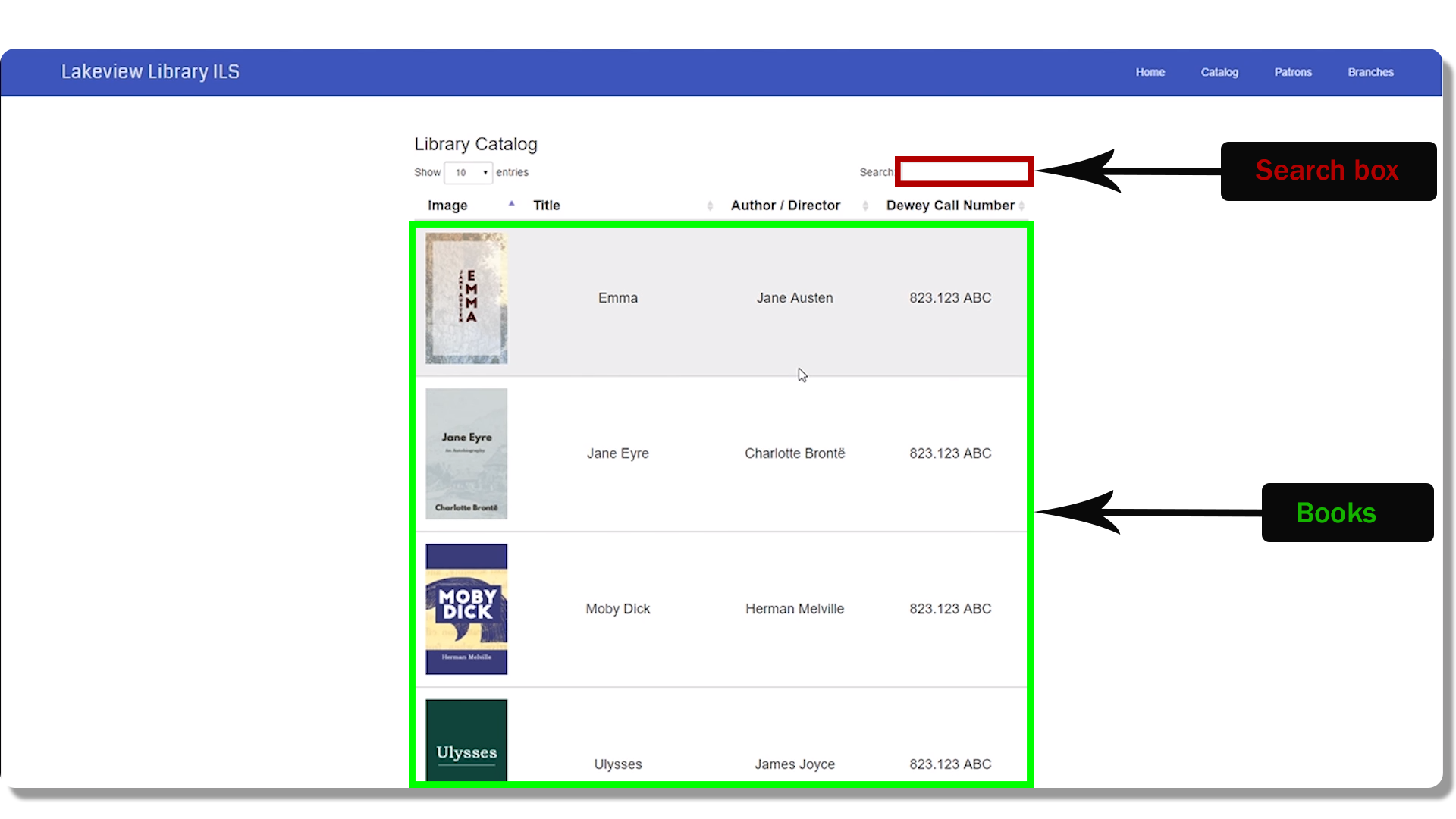
By clicking on the button "VIEW CATALOG", a table with books is opened, in which we can search for a book through the search box. We also get information about the book such as: Cover photo, Title, Author and Dewey Call Number.